Welcome to the latest major update to Fantastical!
Ever since iOS 14 was announced back in June at Apple’s (virtual) WWDC, we’ve been inundated with requests and questions about one specific new feature customers wanted to see in particular: widgets!
With today’s release of Fantastical 3.2, we’re very happy to introduce 12 different widgets that we think you’ll enjoy using and find helpful for staying on top of your day. But that’s not all we’ve added in this update, so let’s dive in and take a look at Fantastical’s new widgets, and also mention a few other features that have been included in version 3.2.
Brand New Widgets Overview
In what will undoubtedly come as exciting news, we’re proud to unveil Fantastical’s brand new suite of 12 widgets that are custom built for iOS 14.
Apple recommends that developers offer at least three different sizes of widgets — small, medium, and large — but we’ve been quite inspired by the potential for Fantastical with iOS 14’s widgets, and came up with no less than twelve customizable widget designs for you to use!
Let’s briefly discuss each of the 12 designs, starting with the 2×2 widgets…


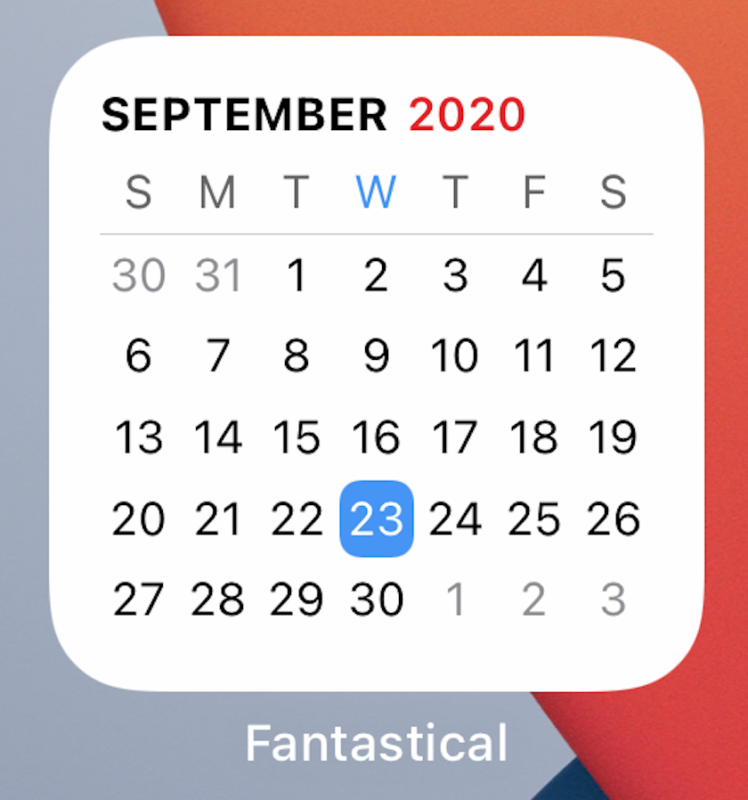


First up is the 2×2 Icon widget. This widget shows the month, day, date, and weather. You can choose to hide the month and/or weather if you prefer a more streamlined look. The Date widget displays the same information as the Icon widget but with a different style. Choose the style you prefer! Calendar displays a 2×2 calendar so you can see exactly where about you are in the current month. Up Next displays your next event or task in detail and then lists the following item below. Event List shows your next three, upcoming items.
Next, let’s move on to the 4×2 widget size…
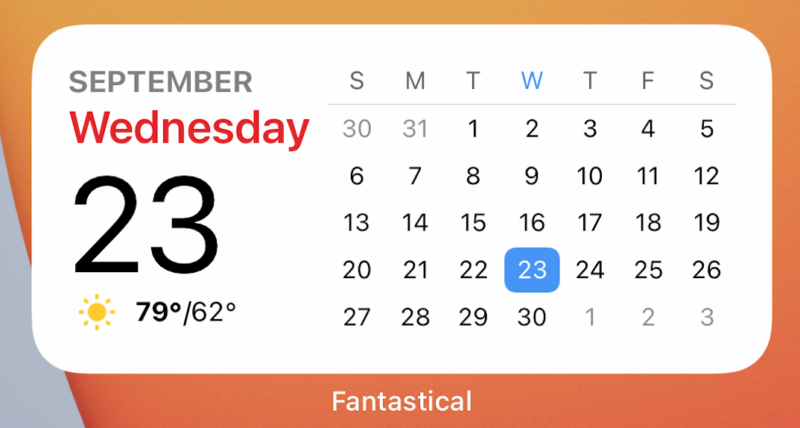
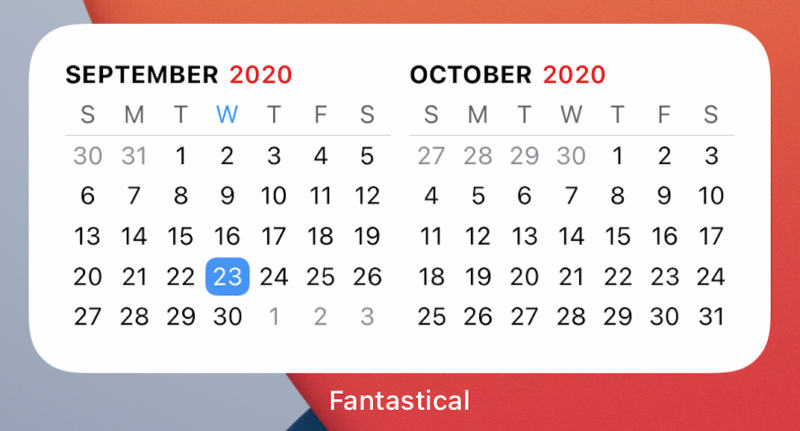
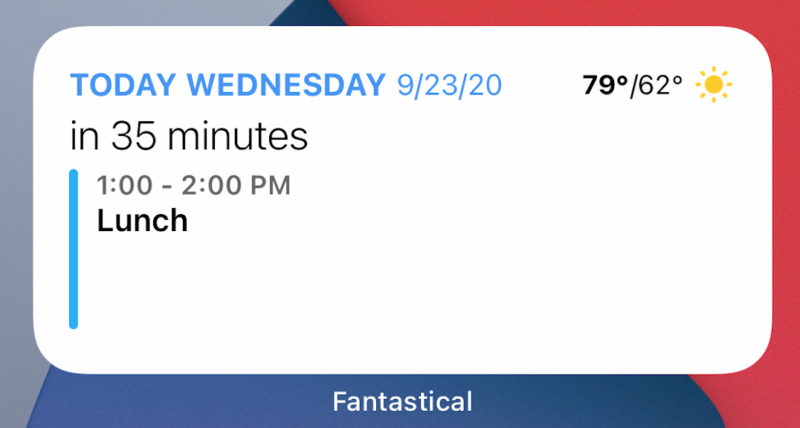

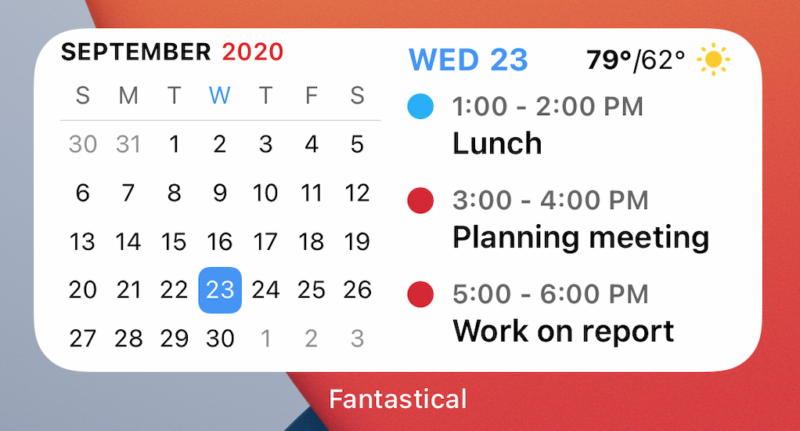
Date + Calendar combines the 2×2 Date and Calendar widgets into one convenient view. Calendar uses the extra space to display 2 months at a time. Up Next is able to fit longer event and task titles without truncating them. Event List also has more space to fit longer event and task titles. Event List + Calendar combines both your upcoming events and month view into a single widget.
Finally, let’s look at the large, 4×4 widgets…

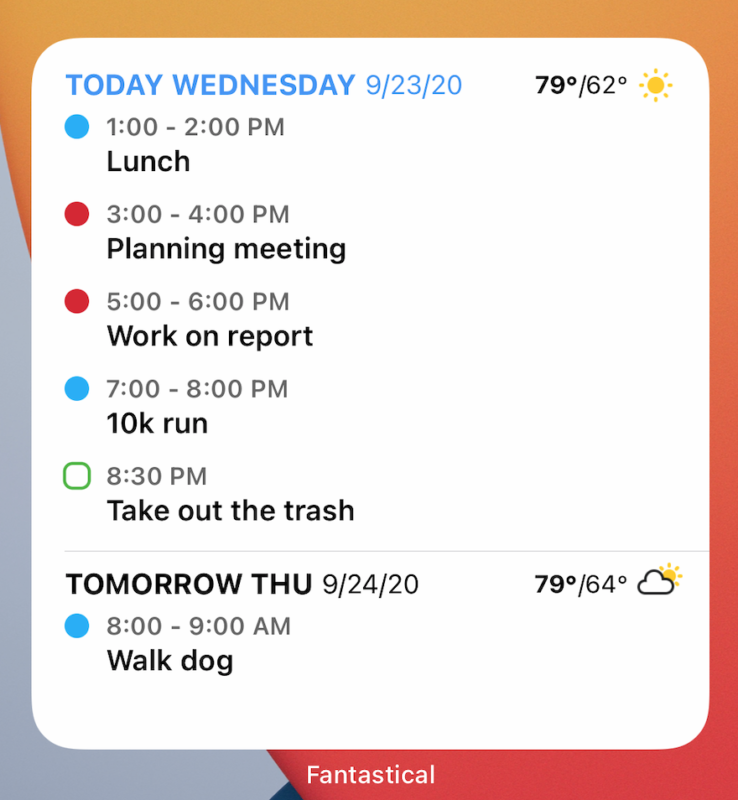
These widgets make the most of your device’s screen space and offer larger versions of the Event List and the Calendar + Event List widgets, fitting more date onto your screen at once.
We think this will provide you with multiple possibilities and inspiration for different configurations, so please experiment to find what works best for you!
Customizing widgets further
Once you’ve got used to using widgets with Fantastical it’s time to start digging deeper into the various configuration possibilities that Fantastical and iOS/iPadOS 14 offer. Here are a few ideas to get you started.
First, tap and hold a widget to edit it and choose which calendar sets it should display. You can have the widget mirror active calendar set in the main app, or show another set entirely. Perhaps you could try making ‘personal’ and ‘work’ home screens on your device, collecting the apps you use in those contexts into each screen respectively. Then try adding a Fantastical widget to each home screen and enable your ‘personal’ or ‘work’ calendar set for each widget. What other ways could you use calendar sets and widgets on your home screens to organize your life?
Second, tap and hold on a widget to show or hide the events, tasks or weather. This is great if you only want to see today’s tasks in your widget and not events, or perhaps you already use a weather widget and want to hide the weather forecast in Fantastical for a more streamlined look?
Finally, try dragging multiple Fantastical widgets on top of each other to make a widget Stack. You can then quickly swipe up or down to switch between the month overview and your shopping list, all without having to open the main app!
Join conference calls quickly
In our last major update (3.1) we introduced the Join button, allowing you to join video calls instantly. This feature was especially well received by our users working from home at present, and in version 3.2, we’ve added the Join button directly to the widget too. So now you don’t even have to open the main app to join your call! (Please note that this is a premium feature and requires a subscription to Fantastical Premium.)
Scribble support for iPad
With all this excitement about widgets, you might have thought we’d have enough for one major release? Well, we don’t want our iPad users to feel left out, so we made sure to include support for iPadOS 14’s new Scribble feature, as well.
Use Scribble with your Apple Pencil to write your event or task details by hand. iPadOS will detect your handwriting and convert it into text, and then Fantastical’s language parser will turn this text into an item automatically. You can even jot down your notes and Scribble will automatically convert your writing into text. This is really convenient if you’re an Apple Pencil enthusiast.
General refinements and closing comments
Of course, we’ve taken the opportunity to provide a host of other refinements and polish throughout Fantastical, so expect to find a few other surprises and thoughtful attention to detail scattered throughout Fantastical 3.2.
Fantastical’s widgets are free for all users, but premium features such as multiple calendar sets and quick conference call joining require a Fantastical Premium subscription. Scribble support for iPad is also free for all users.
Most importantly, we want say thanks to all our users and especially our loyal subscribers, who continue to support Fantastical’s ongoing development and make updates like this possible. We’ll have lots more to come in the future, so be sure to keep an eye on our Twitter account and this blog.

