
Welcome to our final post about Cardhop 1.1 for Mac! We’ve covered all of the major new features, but there are still a few notable features worth mentioning.
Related Names
Typing into the Related Name field now suggests other names from your contacts.
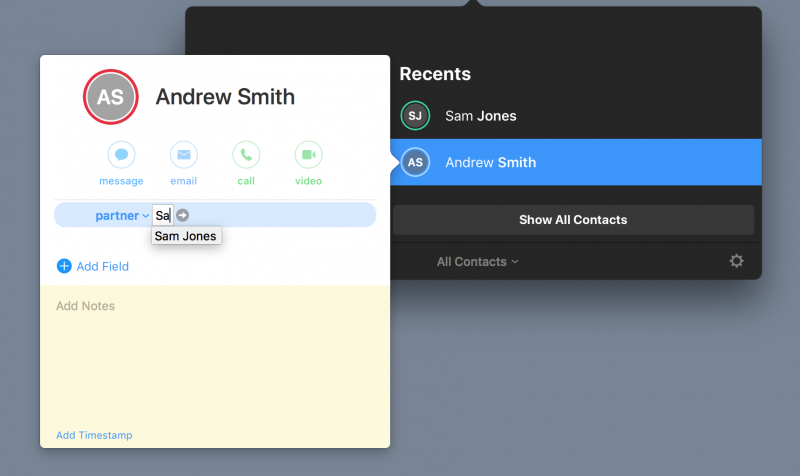
After confirming the related name, you can click the grey arrow that appears next to the contact name to instantly see that contact card pop up over the current card.
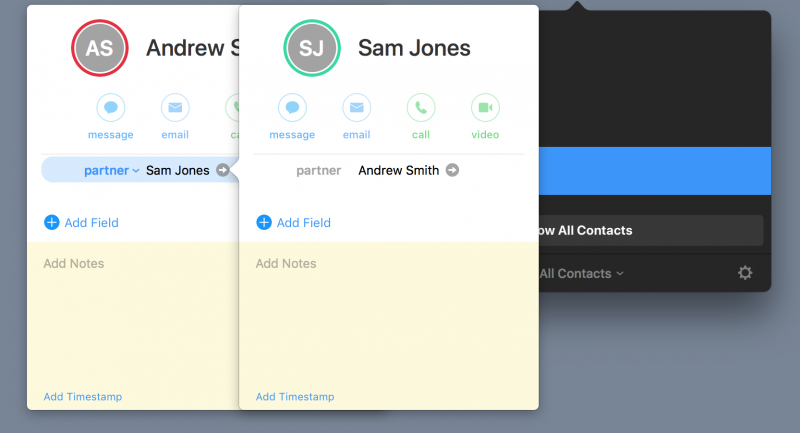
This is useful if you want to quickly reference a contact’s family or business connections. But did you know that you can also set custom labels for the Related Name field? If Cardhop’s presets are not enough, you can make your own labels to keep your contact cards connected.
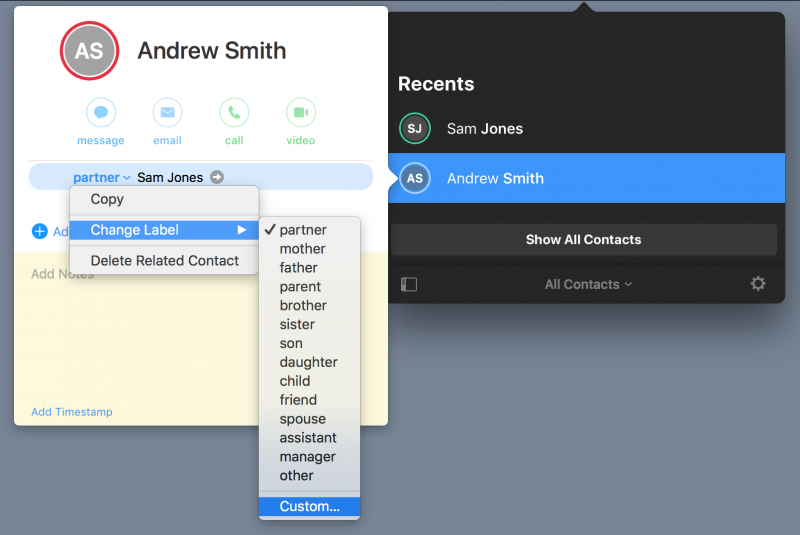
Notes with Timestamp
Notes have always been an important part of Cardhop. Now it’s possible to click the “Add Timestamp” link at the bottom of the notes field to instantly insert the current date and time. This is useful if you need to make specific references about a contact, perhaps when you’re in a meeting or speaking on the phone with them.
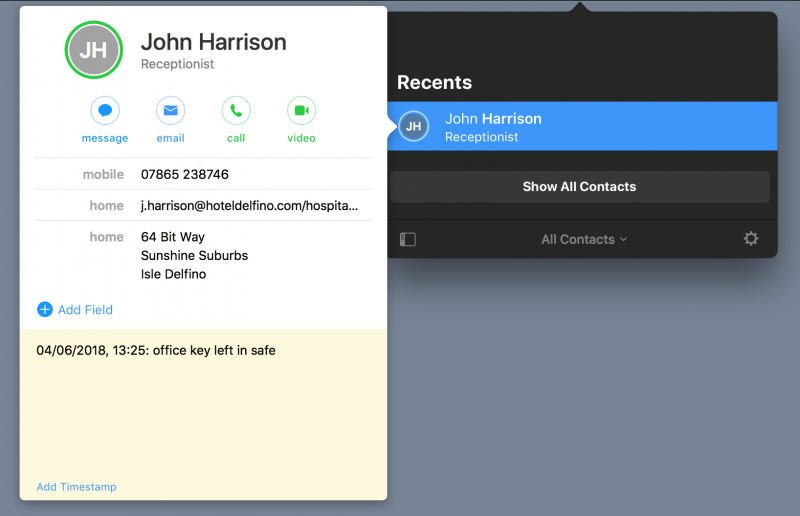
Action tips
Actions are one of the most important features of Cardhop, and here are a few tips to get the most out of them.
In Cardhop 1.1 we added a new print action. As you likely guessed, the print action will let you quickly print a contact.
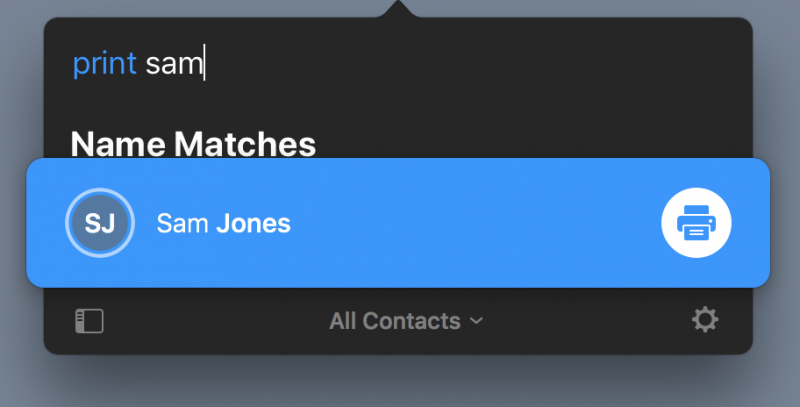
However, you can also type “print all” or “print [name of group]” to print all your contacts or a specific contact group. We covered printing earlier in this series, and this action will let you print a specific group of contacts more efficiently.
Copy to Clipboard
While not technically an addition to Cardhop 1.1, the Copy to Clipboard action is perhaps easy to overlook — a shame because it’s extremely useful! Type “copy” followed by the name of your contact to choose information from the contact card to copy to your clipboard. Use the left and right arrows, or your cursor, to switch between contact information. Hit the return key and then paste the text wherever you wish!
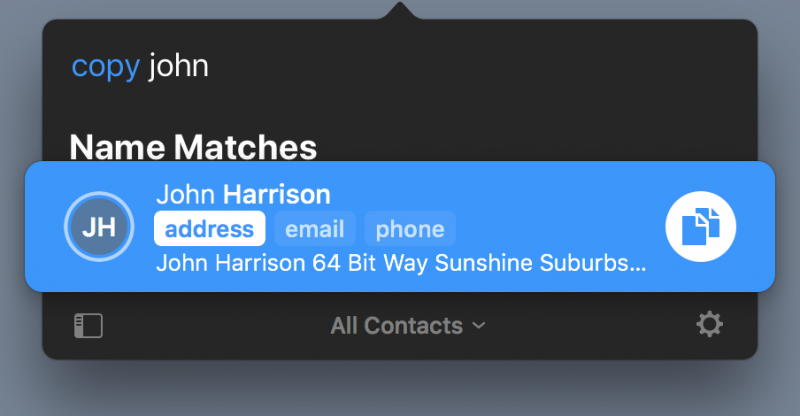
Large Type
Large Type is another easily overlooked action. Large Type allows you to display contact details in a banner across the center of your screen. If you need to use Cardhop while giving a presentation, or have accessibility needs that would benefit from big text, simply type “large” or “big” followed by the contact name to see their info in an easy to see format.
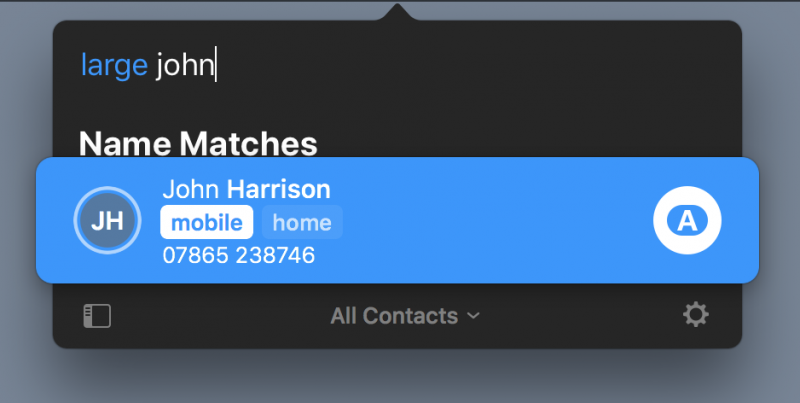
We hope you’ve enjoyed reading this blog series on Cardhop 1.1, and it’s a great feeling to share our work with our readers! As always, feel free to get in touch with feedback or comments. Thanks for your support as we continue to take Cardhop even further. See you soon!

