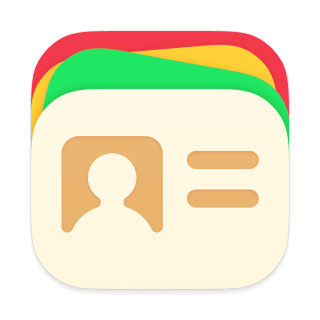Widgets
Cardhop has 7 notification center widgets in three different sizes: small (2x2), medium (2x4), and large (4x4).
To add a new widget, tap and hold on your home screen until you see a + button appear in the upper-left corner. Tap this button and select Cardhop from the widget overview or search for "Cardhop". Browse through Cardhop's widgets and tap the Add Widget button to add one to the home screen.
The following widgets are available to add to the home screen:
- Celebrations (small): Shows upcoming celebrations from your contacts
- Celebrations (medium): Larger version of the Celebrations widget
- Celebrations (large): Largest version of the Celebrations widget
- Quick Actions (small): A small widget for interacting with your contacts
- Quick Actions (medium): Larger version of the Quick Actions widget
- Quick Actions (large): Largest version of the Quick Actions widget
- Business Card QR Code: Shows a QR code to easily share your business card
To further customize a widget after it has been added to the home screen, long press on the widget and select the Edit Widget option. The options available here depend on the widget, allowing you to customize the widget's appearance, celebration type, which contacts are shown on the widgets, and more.