Calendar Sets may be my absolute favorite feature of Fantastical and the Flexibits subscription. In short, Calendar Sets allow you to create different “views” for your calendar. This is incredibly useful for people like me who have both their work calendars and personal calendars in Fantastical, even though we don’t want to see all of them at the same time or in the same situations.
My use case is pretty common. I have my work calendars for my day job, which is a pretty substantial calendar with with events basically all day everyday during the week. Then I have my personal calendar, which is much lower volume, but has some weekend events and things like doctor’s appointments and family dinners during the week. I have Fantastical on my work Mac, my personal Mac, and of course on my iPhone and iPad as well, and I don’t want to see everything all the time.
Starting with my work Mac, I actually want to see basically everything here. My work calendars are essential, of course, but I also like to see some of my home calendar items because I need to know when I have a family dinner to get to and need to leave work at a specific time. Or maybe I need to take the dog to the vet at 10AM on Tuesday, and need to make sure I don’t schedule work things over that time frame.
I have a Calendar Set called “Work” that includes all of my work calendars, as well as one personal calendar that I know will have everything that could impact what time I should schedule things during my day job.
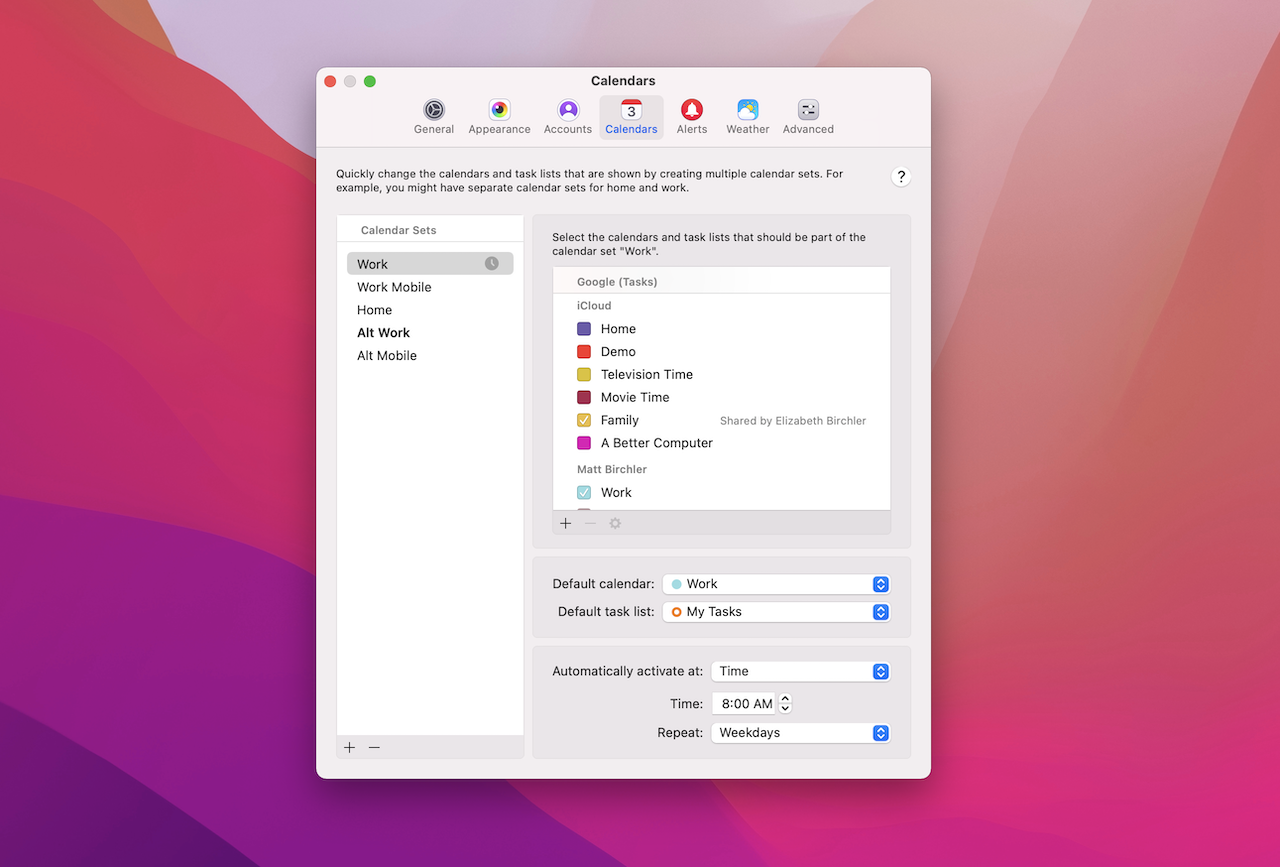
On my iPhone and iPad, I’ve got totally different needs. These are my personal devices, so I don’t really want to open Fantastical there and be bombarded with all of my work stuff. When I’m off the clock, I’m off the clock and I want to maintain a relatively healthy work-life-balance, after all! So on these devices I have a different Calendar Set configured to show only my personal calendars.
Pretty straightforward, right?
The extra power of Calendar Sets comes in the fact that these sets sync across all my devices, so while I may only have my personal calendars showing on my iPhone, I can very easily switch to my “work” Calendar Set momentarily to see what those calendars have going on, and then toggle right back to the “home” set that I usually use on my iPhone. In most other calendar apps this would mean going into my accounts settings, checking all the boxes next to my work calendars, unchecking the personal ones, and then going back to the calendar view. That’s way too much work and typically creates enough friction that many people will just have their work and personal calendars mixed on their personal devices because… who has the time to change them?
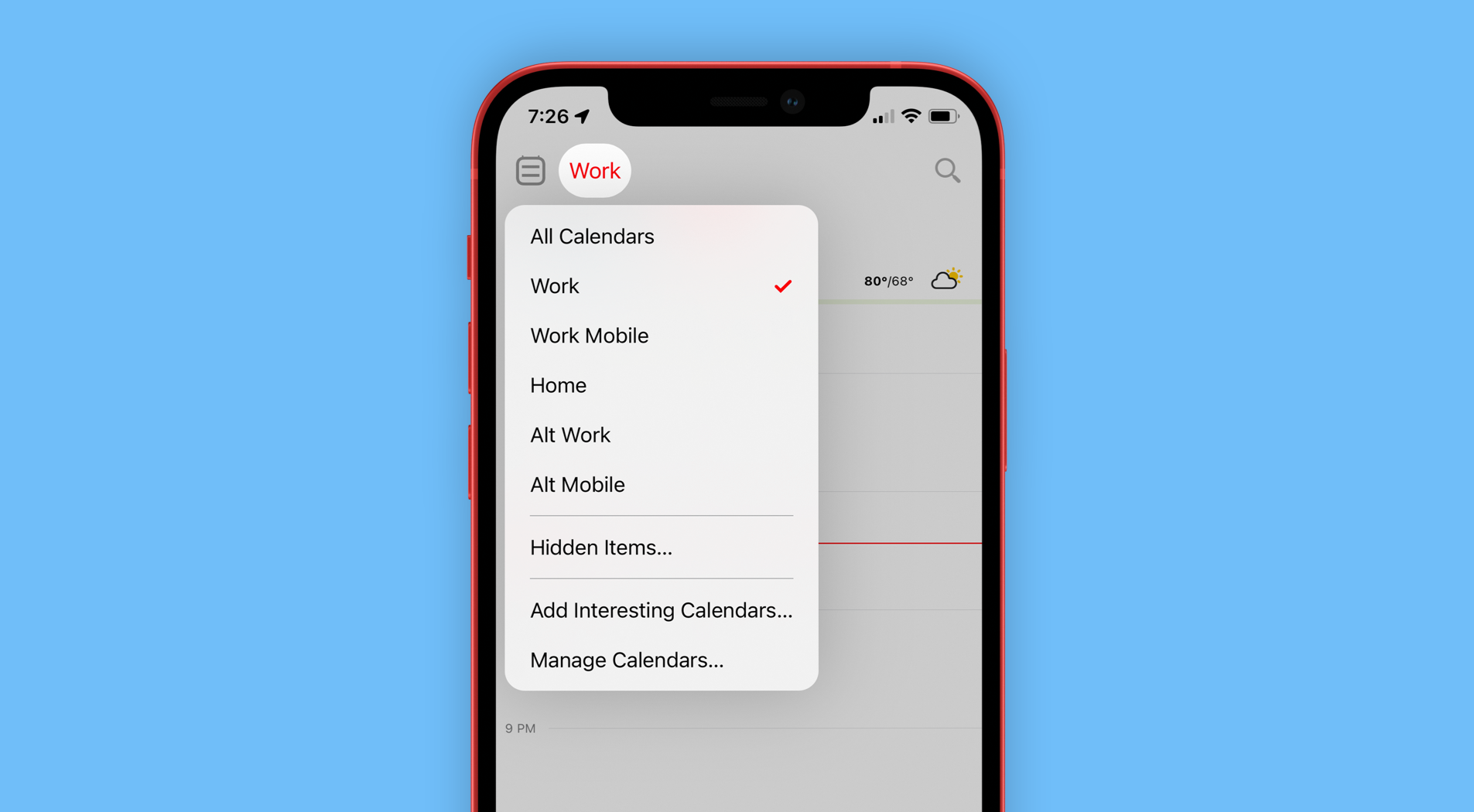
And what about people who have the same computer for personal and professional work? Fantastical has you covered here too, as you can configure different Calendar Sets to activate at specific times, or when you arrive at certain locations. So if you want your iPhone to show your work calendars when you’re in the office, but your personal calendars when you’re anywhere else, Fantastical can do this too!
All of this can be set up in the app preferences, and you can do it from any device that runs Fantastical, whether it be an iPhone, iPad, or Mac. These Calendar Sets sync across all your devices with your Flexibits subscription, and it’s truly amazing.
Sign up for a Flexibits account today and start using Calendar Sets to get control of your calendars like never before.

