Happy New Year! 🎉
Okay, so not everyone wants to start the new year with resolutions and productivity and the like, but many of us here at Flexibits are that nerd (sorry, not sorry, as they say). So, if you are also that nerd, let’s talk about Fantastical and Cardhop and how to make productivity easier so you can start the new year with less stress.
To start the new year off right, we’re giving you tips straight from the experts — that is, the Flexibits team themselves! — about what their favorite productivity hacks are.
Look below to find what are objectively the best features of Fantastical and Cardhop, as told by the rest of our lovely crew who make and support Fantastical and Cardhop.
Customize your Calendar Sets
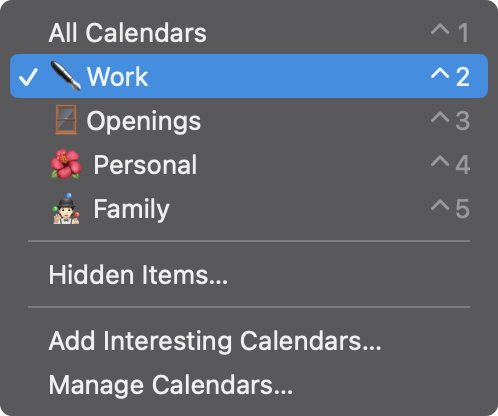
Jonathan would like us all to know that Calendar Sets fully support the use of emoji, which is great news for all of us chronic over-users of emoji. 😁
Go ahead, open up Fantastical and add emoji to all your Calendar Sets! 🎉
Tori has another great Calendar Set trick — she optimizes her Calendar Sets by using time and location cues:
“I love the feature that allows you to set your Calendar Sets to automatically switch at a certain time or location. It really helps me manage my work/life balance. Basically, at 5PM everyday, my calendar switches from work to personal, then at 9AM it switches back to work. It is refreshing and very useful.”
Connect with Cardhop
Many folks never realize they need a better contacts app until they try Cardhop (case in point: the epic revelation Megs had regarding Cardhop’s printing feature). What else can this little app do?
Adam uses the timestamp feature in Cardhop to keep meeting notes organized, while Alessandro asks Cardhop to deliver birthday notifications a day early so he’s not caught without a gift. Clever!
Soneé uses Cardhop’s widgets for keeping in touch with his favorite people:
“I really like the action widgets for Cardhop on iOS. I keep them on my home screen so I can quickly call my sister on FaceTime and other family members. I place them in a stack so I quickly swipe between them so it’s like having a speed dial.”
Make our language parser do the work for you!
Many members of the engineering team wanted to shout out the fact that the parser can handle durations. ‼️
Just type your event details into the parser and include ‘for x hours’, and watch the magic unfold.
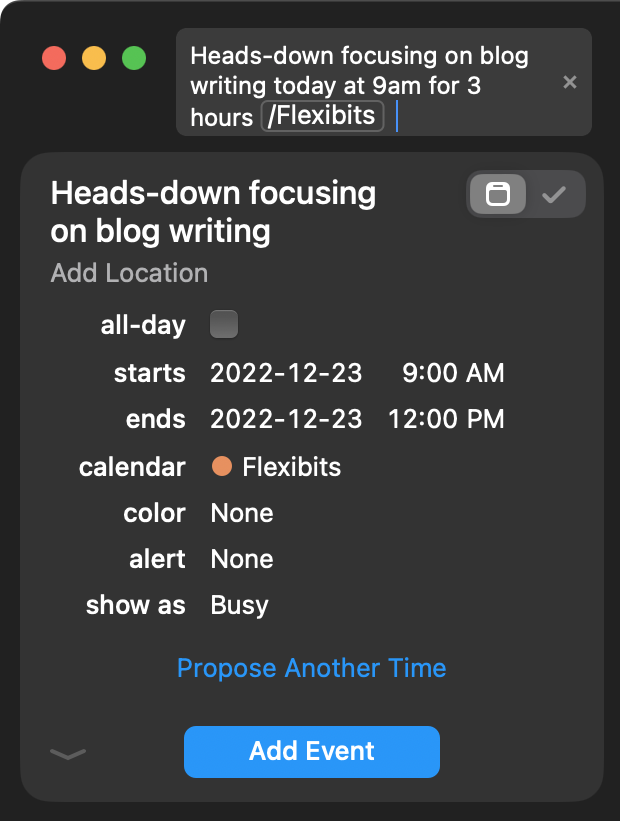
Chrissie uses the language parser to update section labels when adding info to contact cards:
“… just type the label name in front of the info you are entering. So if you are entering someone’s home phone number you could type home then the number and it’s labeled for you.”
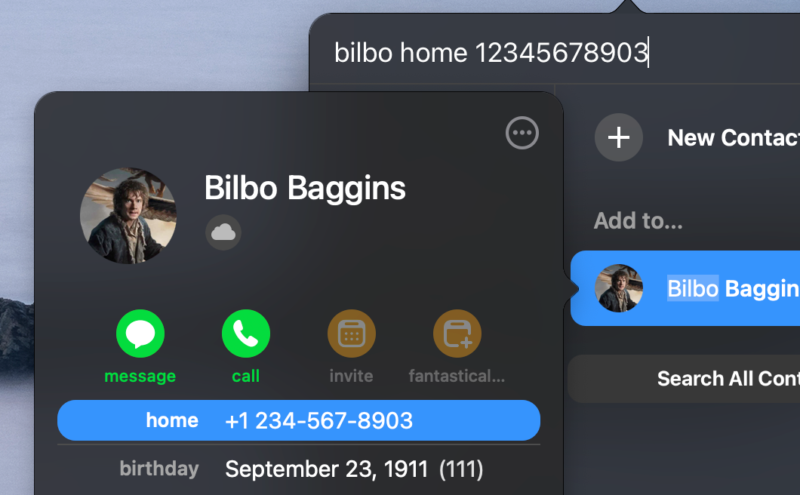
(This tip wins the “Most Creative Screenshot” award.)
One more tip before we all get back to work…
David wants to make sure we don’t get too bogged down in all the “necessary” and “useful” things:
“This is more fun than productive, but one of my favorite features in Fantastical is having the ability to add your favorite sports team’s schedule to the calendar. This way you don’t have to look it up on a periodic basis.”
Of course, our team had too many ideas to fit into one post, so stay tuned for more tips to come. As always, please share your favorite tips and tricks with us! 💡





