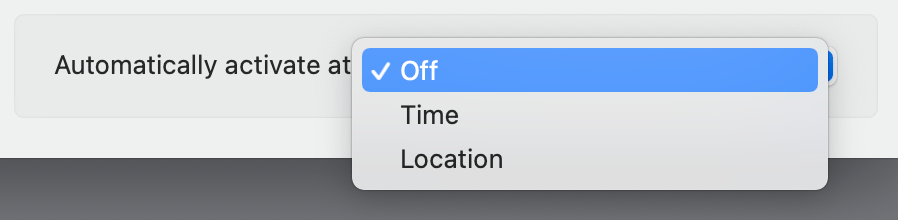Calendar Sets
Fantastical goes beyond just allowing you to choose which calendars are visible by offering calendar sets. Calendar sets allow you to create different collections of calendars and quickly switch between them, allowing you to view only what's pertinent at any given time.
When first opened, there is a Calendar Set called "My Calendar Set" ready for you. Check or uncheck calendars in the list as desired, or begin by adding a new set right away.
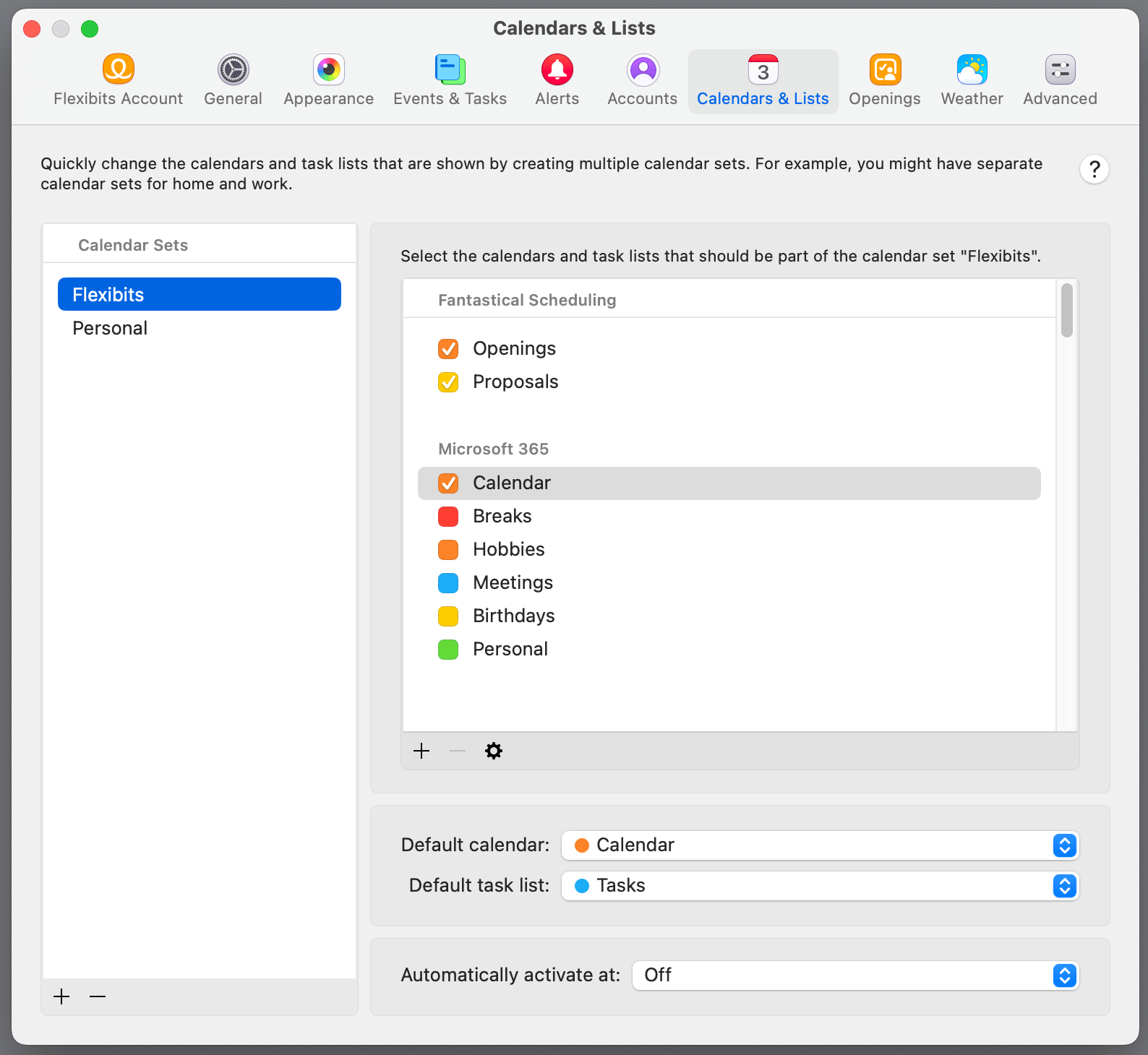
To add a new set, use the + button at the bottom of the left pane. Select a set in the list and its available calendars will be displayed in the right pane. Check or uncheck calendars on the right to determine their visibility when the set is selected.
Changing calendar sets
Use the calendar set menu in Fantastical's Mini Window or full calendar window to change your active calendar set. You can also use keyboard shortcuts to quickly switch sets. Press ⌃1 (control-1) to switch to All Calendars. All subsequent calendar sets are numbered accordingly (e.g., ⌃2, ⌃3, etc.).
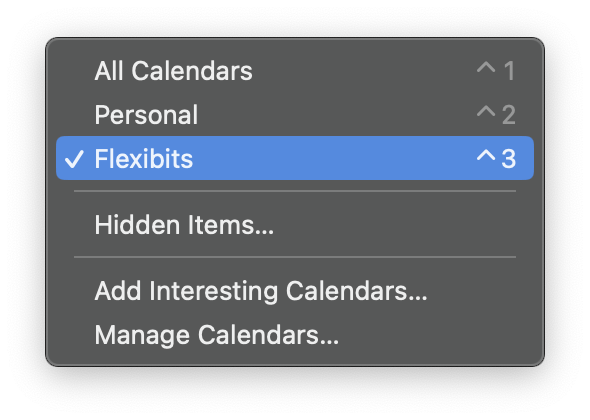
Duplicating calendar sets
Duplicate a calendar set if you want to create a calendar set based on an existing calendar set. Control-click or right-click on a calendar set on the left and select Duplicate. You can then set a name for the new calendar set and customize it.
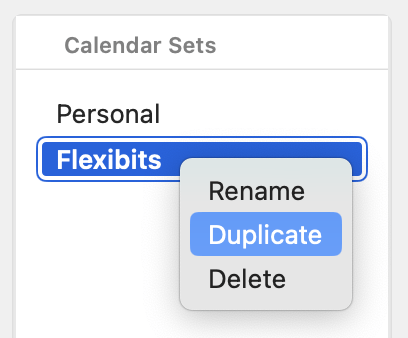
Quickly enabling or disabling calendars
Want to quickly enable or disable a group of calendars?
- Hold down the option key and click on a calendar's checkbox to enable or disable all calendars on an account with one click.
- Hold down the option and shift keys and click on a calendar's checkbox to enable that calendar and disable all others.
Override default calendar and task list
You can customize the default calendar and task list when a specific calendar set is active. By default Fantastical will use the default calendar and task list options from Fantastical's General Settings, but you can override these settings for individual calendar sets.

One example of where you might use this is if you have a calendar set for sports calendars. When you're viewing just this calendar set you may want the default calendar to also switch to one of your sports-related calendars.
Location and time based calendar sets
Fantastical allows you to automatically switch to a calendar set at a certain time of day, or when arriving at or leaving from a specific location. For example, you could create a calendar set named "Work" that activates when you arrive at the office and a calendar set named "Personal" that actives when you leave the office to head home. Or, you could choose to have your "Work" calendar set be active during your work hours only and have your "Personal" calendar set show in the app after work hours are done for the day.