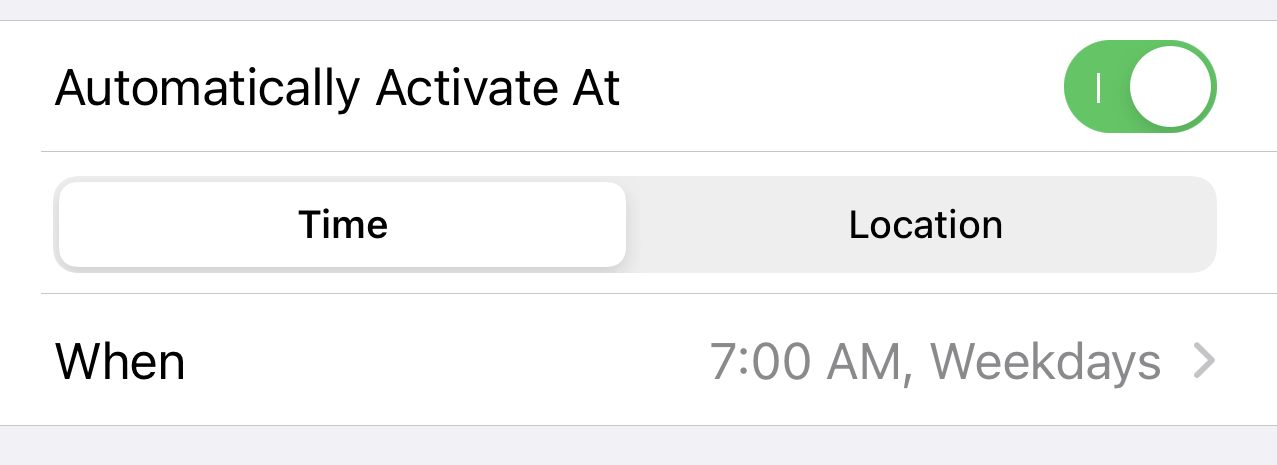Calendar Sets
Calendar sets let you create different collections of calendars or task lists and quickly switch between them, allowing you to view only what's pertinent at any given time. For example, you might have calendar sets that consist of personal and work calendars, or you might configure calendar sets for things like study groups, or school and sport timetables.
The current calendar set name is displayed at the bottom of the screen. Tap this to switch between calendar sets, or choose the Manage Calendars option to create and edit new calendar sets. Alternatively, open Fantastical's Settings > Calendars & Lists to manage your calendar sets.
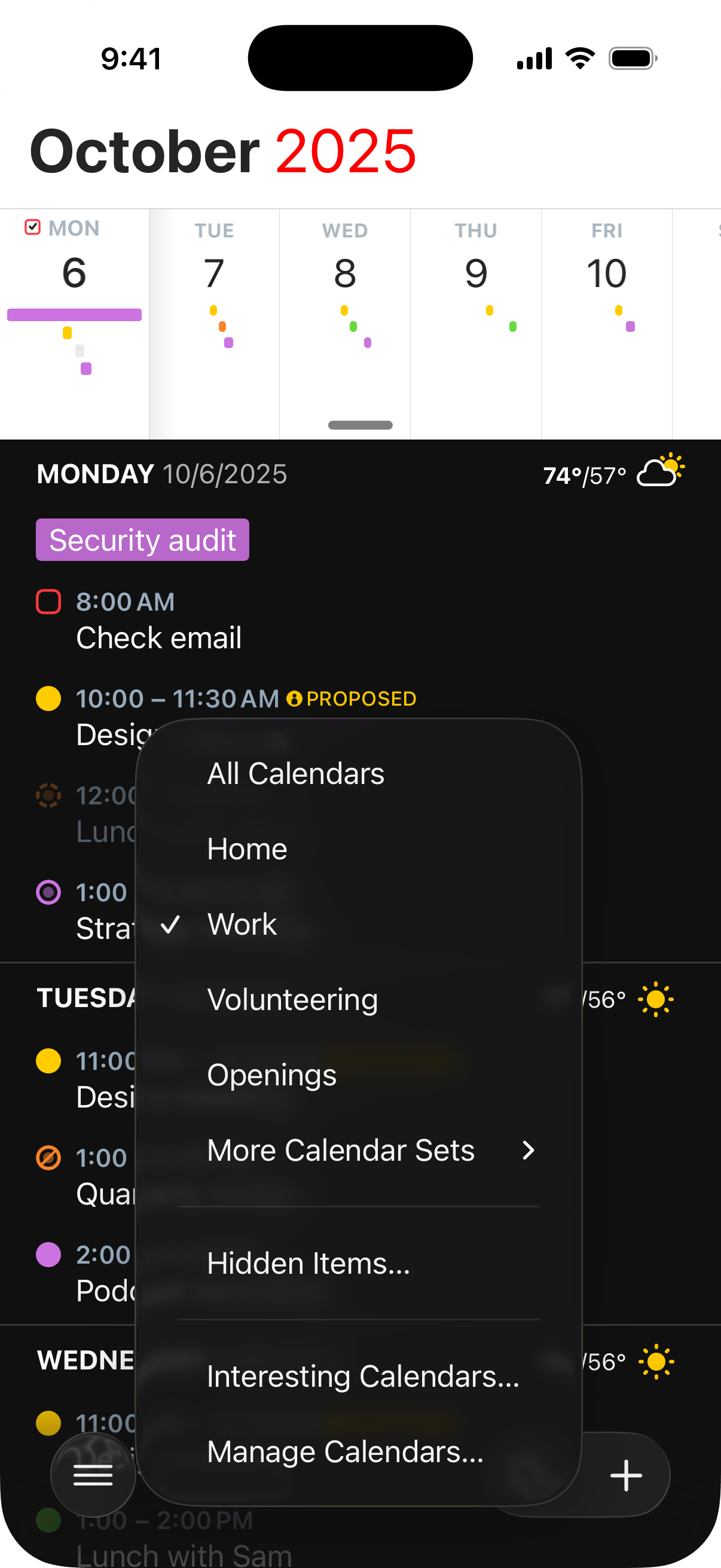
Once you are in the Calendars & Lists section of Fantastical's settings, you can create a new calendar set by tapping the + button in the bottom left corner of the app.
Override default calendar and task list
In addition to the general Default Calendar and Task List options in Fantastical's settings, you can also set a default calendar and task list per calendar set, which will override the general default settings. Go to Fantastical's Settings > Calendars & Lists and tap the red "i" icon next to the calendar set name to see what the default calendar and task list is for each set and make changes if necessary.
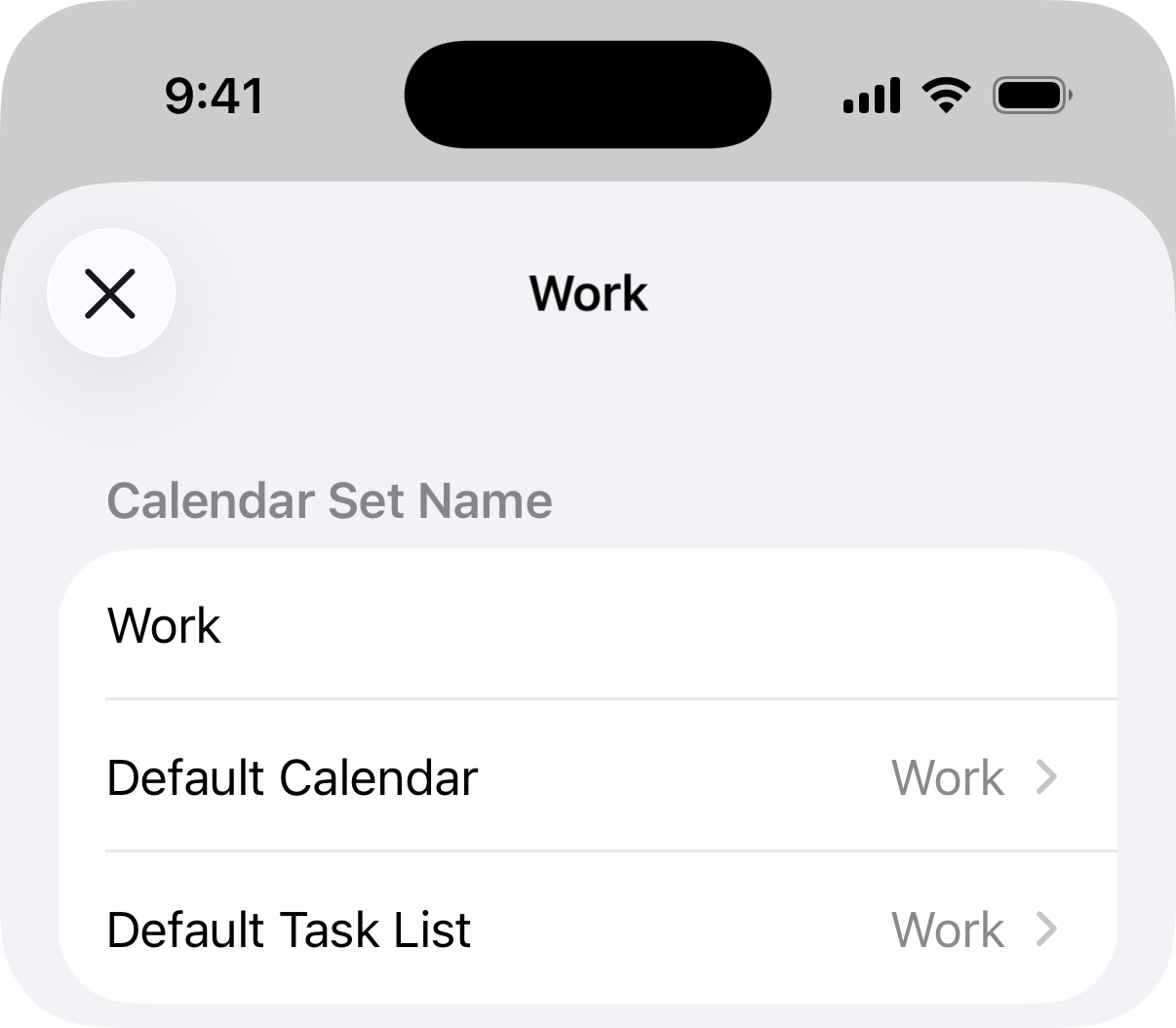
Location and time based calendar sets
You can configure calendar sets to activate at a certain time of day or location by tapping the red "i" icon next to the calendar set name. For example, if you are in the office until 5pm you may want your "Work" calendar set to be active only during that time, and then your "Personal" calendar set could be shown in the app after those work hours – or even when you change location and arrive back home.