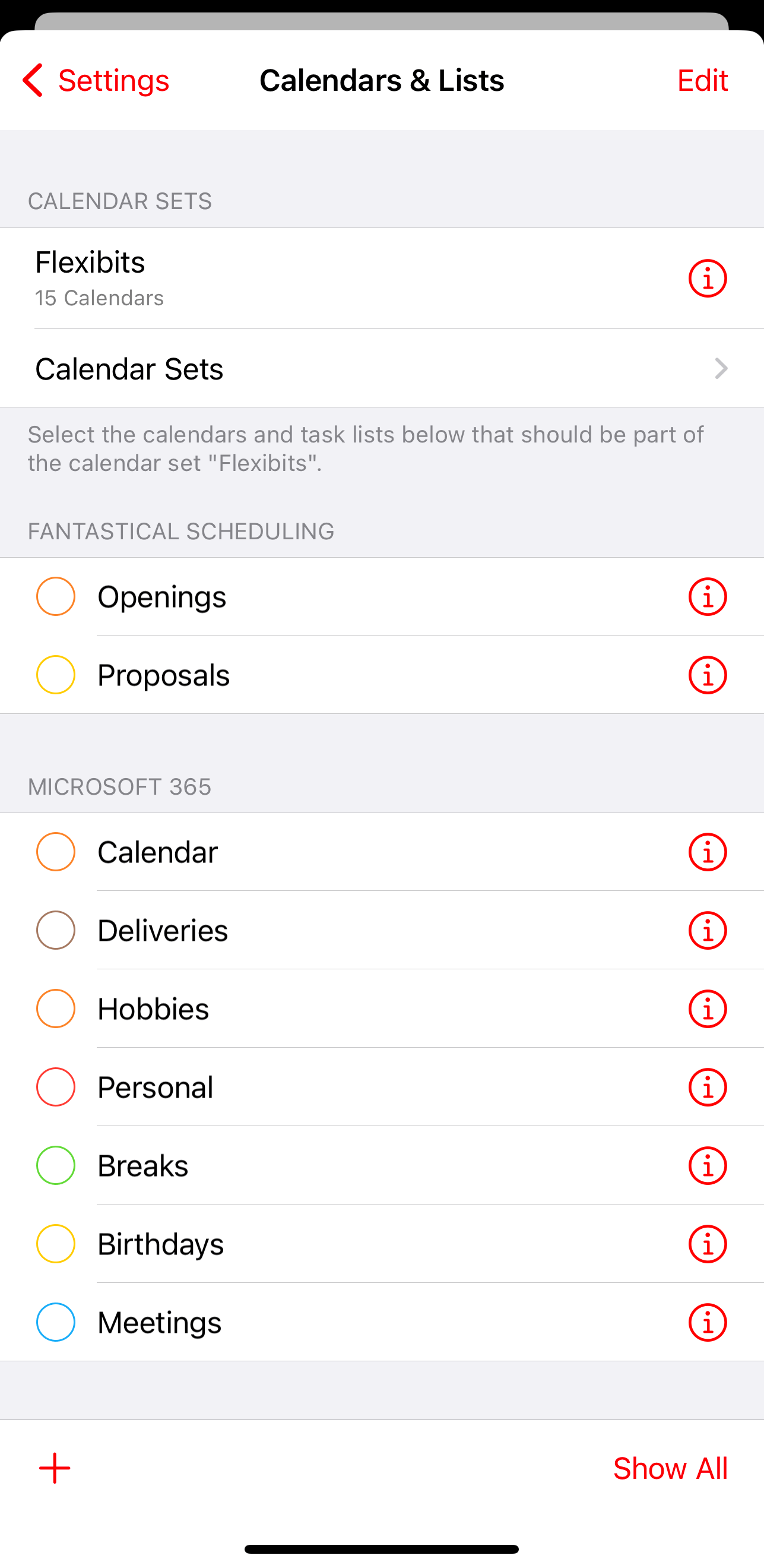Adding Calendars and Task Lists
Add calendars and task lists directly from within Fantastical:
- Tap the menu icon in the bottom-left of the main view.
- Tap Settings > Calendars & Lists.
- Tap the "+" icon.
- Tap on Add Calendar or Add Task List to add a new calendar or task list to an account.
- Enter a name for the calendar/list, choose the account it should belong to, and then tap Add.
Modify calendars and task lists directly from within Fantastical:
- Tap the menu icon in the bottom-left of the main view.
- Tap Settings > Calendars & Lists.
- Tap the red "i" icon next to the calendar/list name.
- Modify your calendar/list and tap Save to confirm.
Please note: not all calendar services will allow you to add or modify calendars and lists directly through Fantastical, so if you are unable to add calendars or lists in this manner you will need to add them directly on your calendar service's website.