Widgets and Extensions
Fantastical comes with three extensions for macOS: Dock Tiles, Quick Look and Sharing.
Make sure that the Fantastical extensions are enabled by opening System Settings > General > Login Items & Extensions. Scroll down to the Extensions section, select By App, and select Fantastical. Here you will be able to enable Dock Tile, Quick Look, and Sharing for Fantastical.
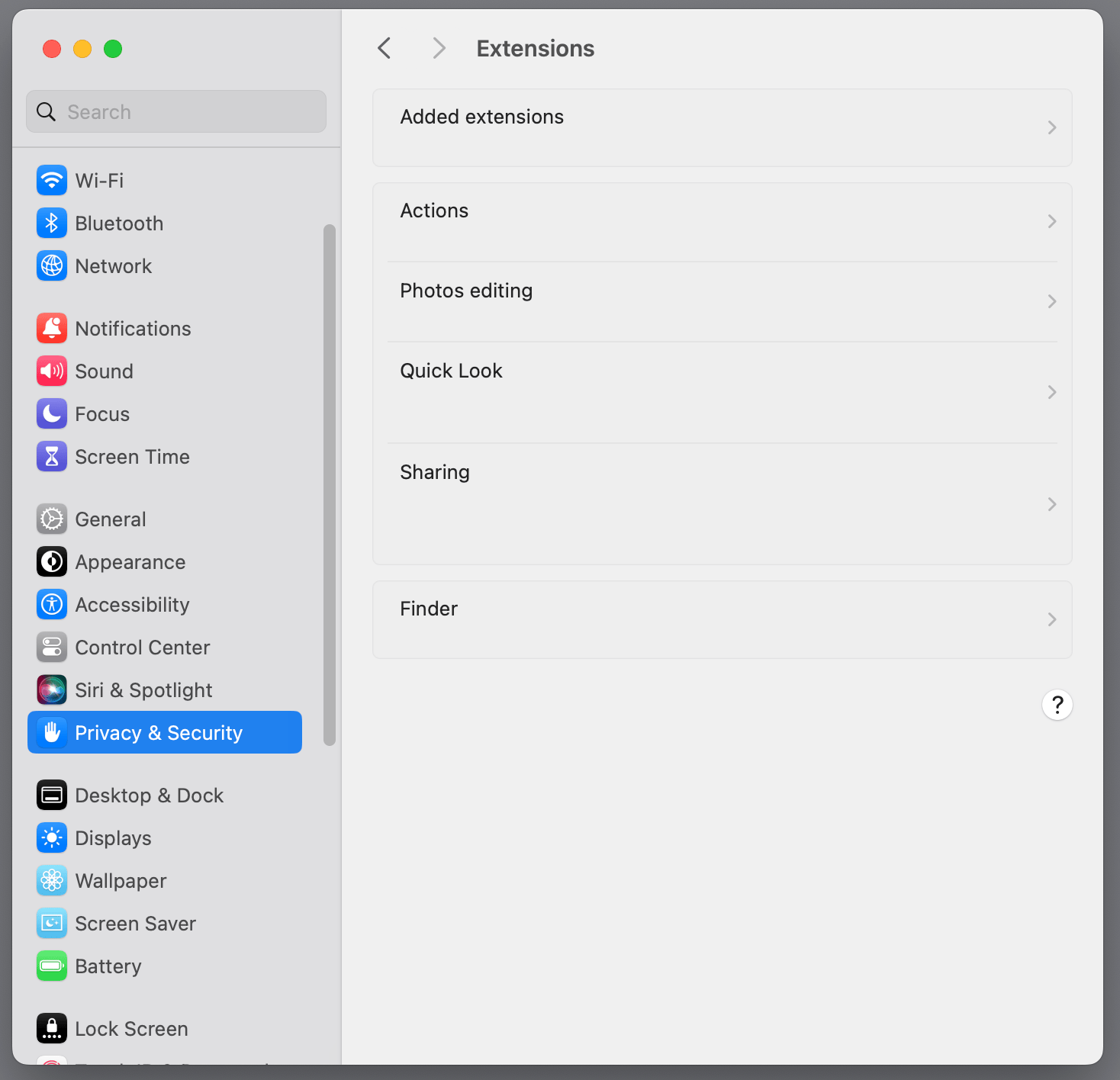
Quick Look Extension
The Quick Look extension shows event details in spotlight search results.
Share Extension
The Share Extension is available anywhere you see the Share icon in the toolbar. Click the icon and select "Add to Fantastical" from the popup menu. You can also right click on the information and choose Share to access this option.
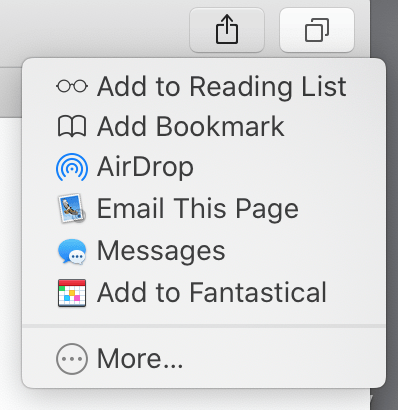
System Service
Fantastical includes a system service, accessible from the contextual menu that appears whenever you right click on selected text. You can use it in almost any app to send text you're reading directly to Fantastical.
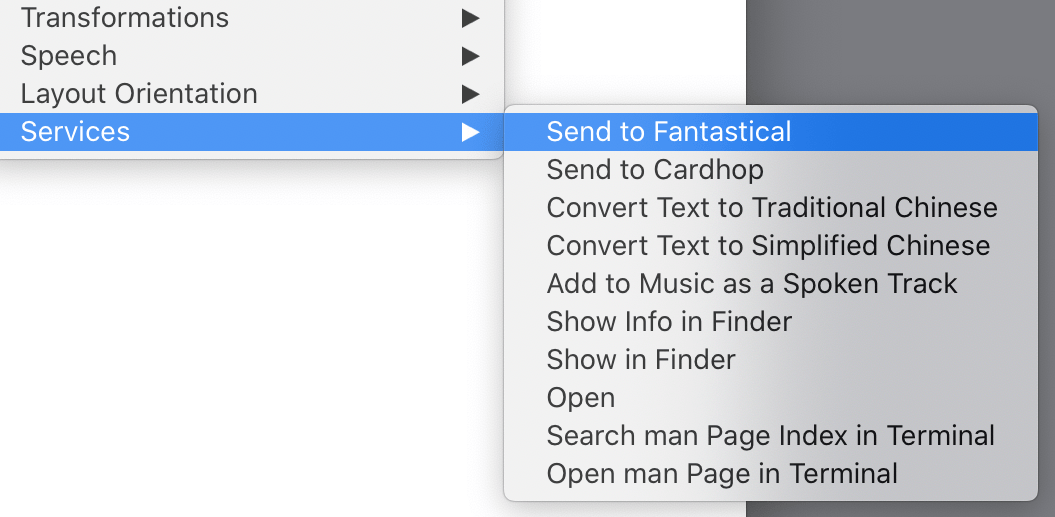
Just select the text you want to send, right click (⌃-click) and choose "Add to Fantastical" from the Services listed in the menu. Fantastical will open in your menu bar with the selected text parsed and waiting in the entry field. You can edit it as needed before clicking "Add Event" or pressing Return to create the event.
Widgets
Fantastical offers 17 desktop widgets in four different sizes: small (2x2), medium (2x4), large (4x4), and extra large (4x8).
To add a new widget, open the widget gallery by right clicking on your desktop and selecting the option to Edit Widgets. Select Fantastical in the list on the left, or search for Fantastical to view the available widgets. Browse through Fantastical's widgets and click on the widget you want to add to your desktop.
The following widgets are available to add to to your desktop on macOS Sonoma:
- Icon (small): Displays the current month, date, and day of the week.
- Date (small): Displays the current month, date, and day of the week.
- Date + Calendar (medium): Month, date, and day of the week, plus overview of current month.
- Date + Calendar (large): Month, date, and day of the week, plus overview of current month.
- Calendar (small): Overview of the current month.
- Calendar (medium): Overview of the current and next month.
- Calendar (large): Larger overview of the current month
- Up Next (small): Displays the next item in your list, including details.
- Up Next (medium): A larger version of the small Up Next widget.
- Fantastical Action (small): A customizable button to perform actions in Fantastical (add events, tasks, or search).
- Event List + Date (medium): Month, date, and day of the week, plus an overview of your upcoming items.
- Event List (small): Overview of upcoming items.
- Event List (medium): Larger version of the Event List widget.
- Event List (large): Largest version of the Event List widget.
- Event List + Calendar (medium): Overview of current month, plus overview of upcoming items.
- Event List + Calendar (large): Overview of current month, plus overview of upcoming items.
- Event List + Calendar (extra large): Overview of current month, plus overview of upcoming items.
To further customize a widget after it has been added to your desktop, right click on the widget and select the Edit Fantastical option. The options available here depend on the widget, allowing you to customize the widget's appearance, the quick action button's visibility, active calendar sets, weather, and more.


