Travel Time and Time to Leave Notifications
Time to leave notifications
Fantastical will automatically notify you when you need to leave for upcoming events based on the amount of time it will take to travel there. You can disable automatic time to leave notifications in the Alerts pane in Fantastical's Settings. Enable or disable the time to leave notification for a single event by changing the alert from Time to Leave to None, or from None to Time to Leave. Time to leave notifications are based on your Mac's current location and are shown if you're within three hours of the location of your next event.
If you want to receive a time to leave alert for new events be sure to set an exact location. For example, if you have an event at the Golden Gate Bridge you should type Golden Gate Bridge, but then select the Golden Gate Bridge from the location suggestions. If you don't select a location from the suggestions then you won't receive a time to leave notification.
Travel time for scheduling
You can also set travel time for an event to aid with scheduling. Click the expand option in the bottom left corner of your event details, then set travel time from the travel time popup menu. Fantastical will show you how long it will take to reach your destination from home, work, or your last event. You can also set travel time manually if you know it will take more or less time to reach your destination.
Your home and work addresses are taken from your My Card in the Contacts app. If you don't have a My Card configured already, you can set one using Contacts.

Once you set travel time for an event it will block out that time in the Day and Week views.
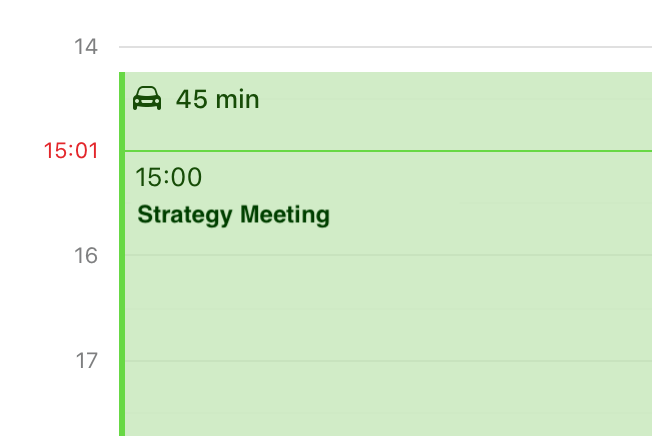
Choosing your starting location for travel time
Fantastical calculates travel time using your home address, work address, or the location of your last event. If you have an event within three hours of your new event then Fantastical will use the location of that event as the starting point. Otherwise Fantastical will use your work address if the time is within the start and end of your day in the General settings. If the event is outside of your start or end of day hours, on the weekend, or if you have no work address, then Fantastical will use your home address.


