Here at Flexibits, we are always working hard to make Fantastical and Cardhop the World’s Best Apps.
Since we have pushed out many fixes and upgrades over the past few months, today we want highlight a few of the biggest changes in Fantastical that we know you will enjoy (but might have missed along the way).
All of the features in this post can be found in Fantastical version 4.0.12, so make sure you have updated to the latest release, and let’s explore some amazing new options that are available!
Multiple windows, endless possibilities
When we released Fantastical for Apple Vision Pro, one specific feature stood out: The ability to open multiple Fantastical windows in the app.
While that feature was originally limited to the Apple Vision Pro and iPad (bet you didn’t know that one), you now have access to multiple windows in Fantastical Mac!
You can activate a new window in Fantastical Mac by clicking File in the menu bar, or right clicking on the Fantastical dock icon, and selecting “New Window”.
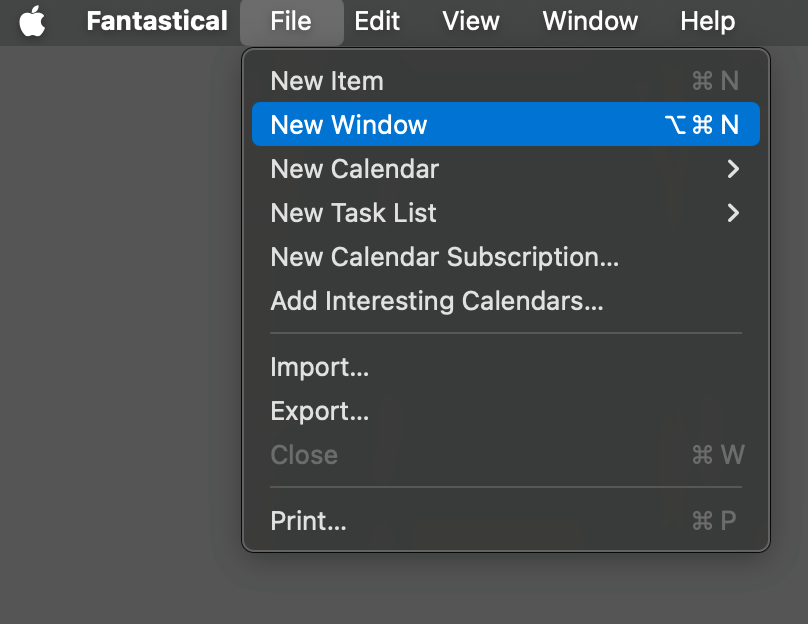
There is no limit to the number of Fantastical windows you can open, and each individual window can be set to a different view (Day, Week, Month, Quarter, or Year). You can also hide the Sidebar in one window while keeping it open in others, and change the size of each window individually.
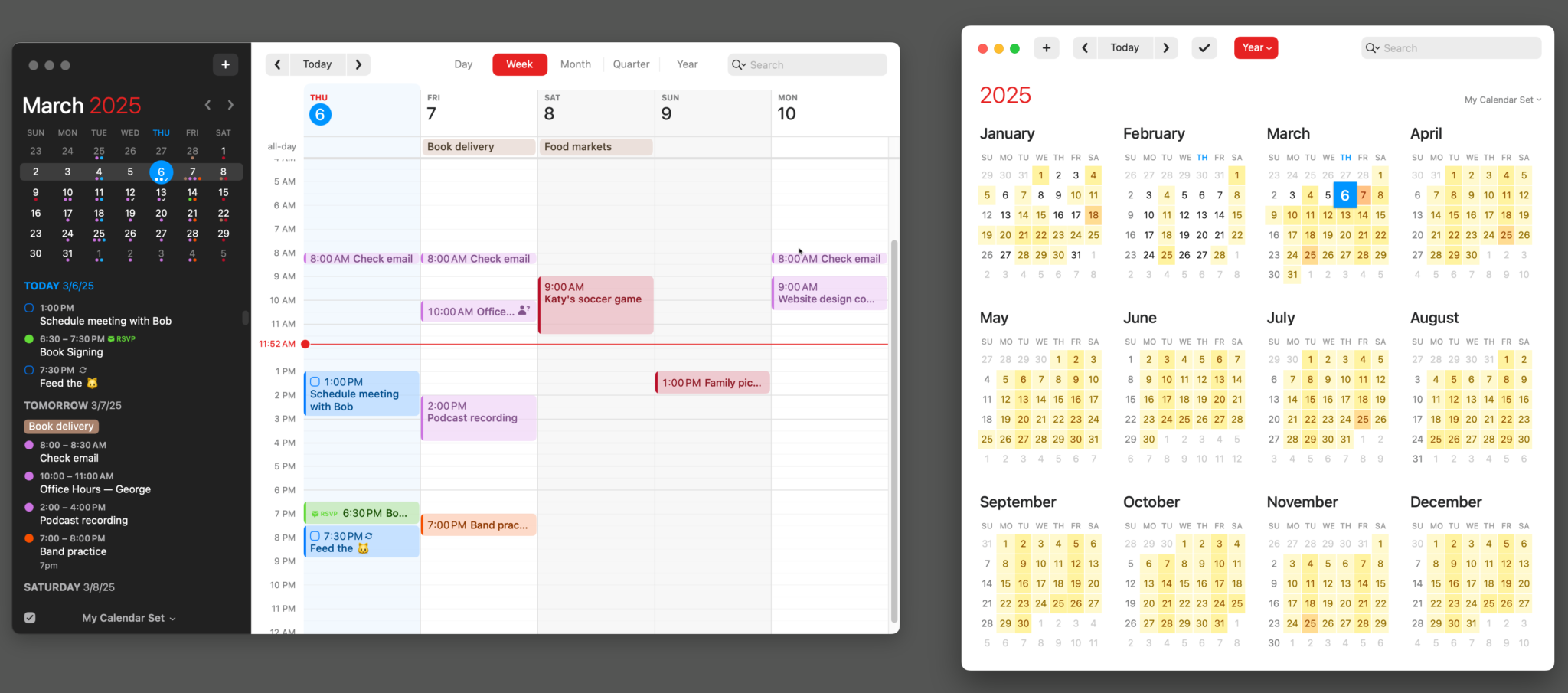
Most importantly, all windows instantly sync with any changes you make when using multiple windows on the Mac keeping the seamless Fantastical experience we all know and love!
Set a custom photo for your Flexibits Account 📸
After we released Fantastical Scheduling, one of the biggest requests we started receiving was the ability to change the image that was shown in your Openings and Proposals links.
Originally this could be managed through Gravatar only, but now you have the option to set a custom image directly on your Flexibits Account without having to log in to a different website!
On your account page, just click the Edit button in the top right of the image section, click the pencil that appears on the current image and choose Select new image. . ., then follow the prompts to add your preferred image to your account.
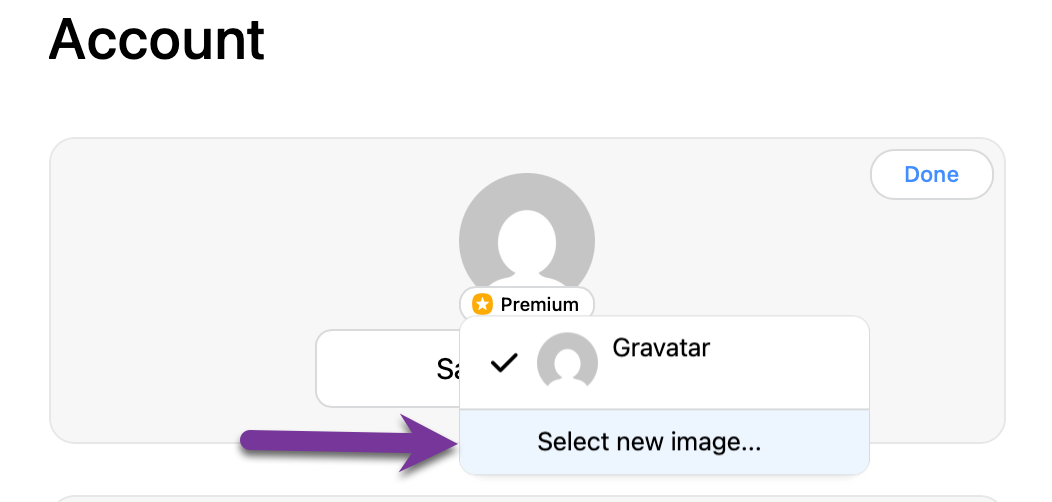
Expanded event list in the iOS Month view
For all the Fantastical iOS users out there, we’ve made it even easier to keep track of your schedule by adding an event list pop up in the Fantastical Month view. Just tap the date in the top left corner of your chosen day to access an expanded event list without having to toggle between views!
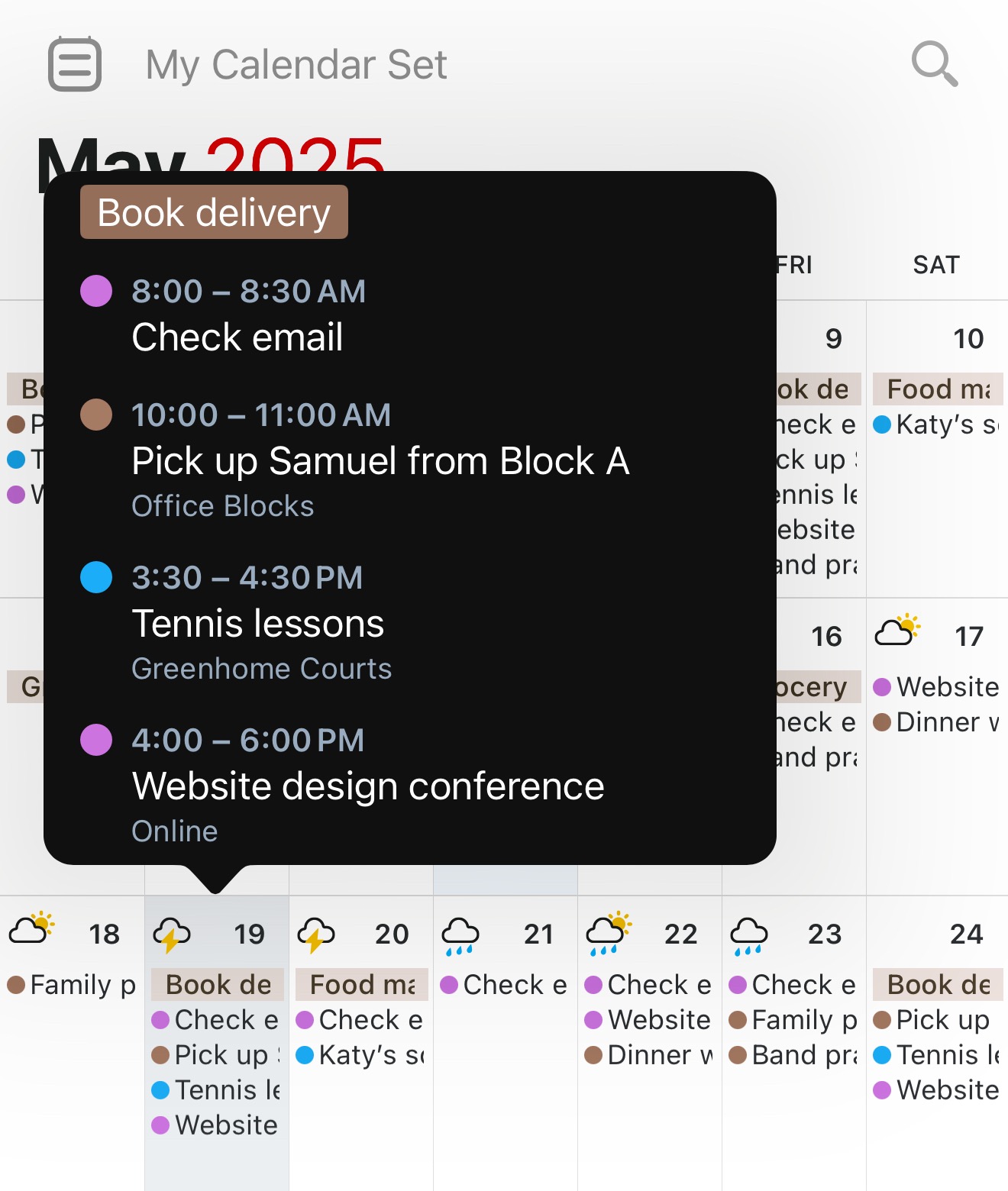
Openings link questions
Finally, for our Openings fans, you are going to want to pay attention to this one. Due to popular demand, your Openings meeting links now have the option for you to add custom questions for your invitees. 🎉
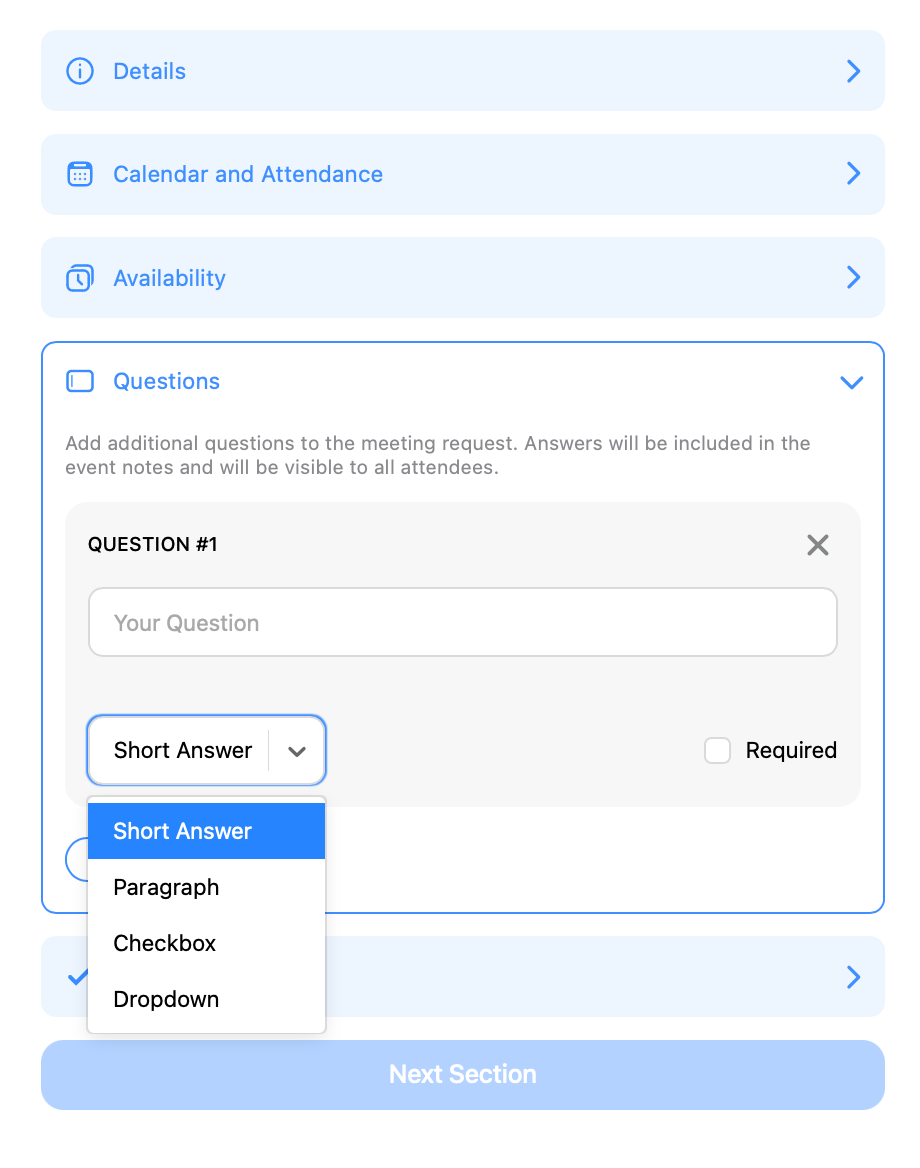
Choose from 4 different question types:
- Short Answer: Attendees will be able to provide a short answer for the question.
- Paragraph Answer: Attendees will be able to provide a longer answer for the question.
- Checkbox: Attendees will be able to toggle a checkbox to provide an answer.
- Dropdown: Attendees will be able to choose from a dropdown list that you provide.
You also have the option to require an answer to all questions before an Openings request can be submitted, making sure you receive the information you need in advance.
Learn more about new features and fixes
If you’d like to keep up with any new features or fixes we release, check out the Release Notes section of our website for a quick way to see what you might have missed in a past update. We highly recommend bookmarking that page because you never know what we might release next! 😉





