One of our main goals at Flexibits is to help make your life easier with our apps. While we may not be able to do your job, sit through your class lectures, or drive your kids to their practices, we can give you the tools to make managing your busy schedule as easy as possible. Fantastical offers so many ways to manage your time and we are always adding new features and improving existing ones.
With the release of iOS 16, some of the features you know and love from Fantastical have been given an upgrade. You may already be using the new focus filters for your calendar sets, and widgets on your lock screens, but have you tried out our updated Fantastical shortcuts?
We’ve talked about app shortcuts for Fantastical before, and those are still great options, however they can be a little overwhelming for someone that is just starting out. That’s the beauty of the new App Shortcut system introduced in iOS 16. Now we can make shortcuts for Fantastical that are ready for you to use. You don’t have to stress over multiple steps and how to structure them, because we’ve done that for you. Best of all, these shortcuts can be used directly with Siri and will also show up in Spotlight search on your iOS device!
We’ve started updating all the shortcuts for Fantastical and currently have four of them (each having several different options) available if you want to jump in.
Hey Siri, let’s do this!
Let’s take a look at the four shortcuts that have been updated for Fantastical in iOS 16: create from input, open on date, change calendar set, and change calendar views. Just open the Shortcuts app and tap the Fantastical option in the App Shortcuts section.
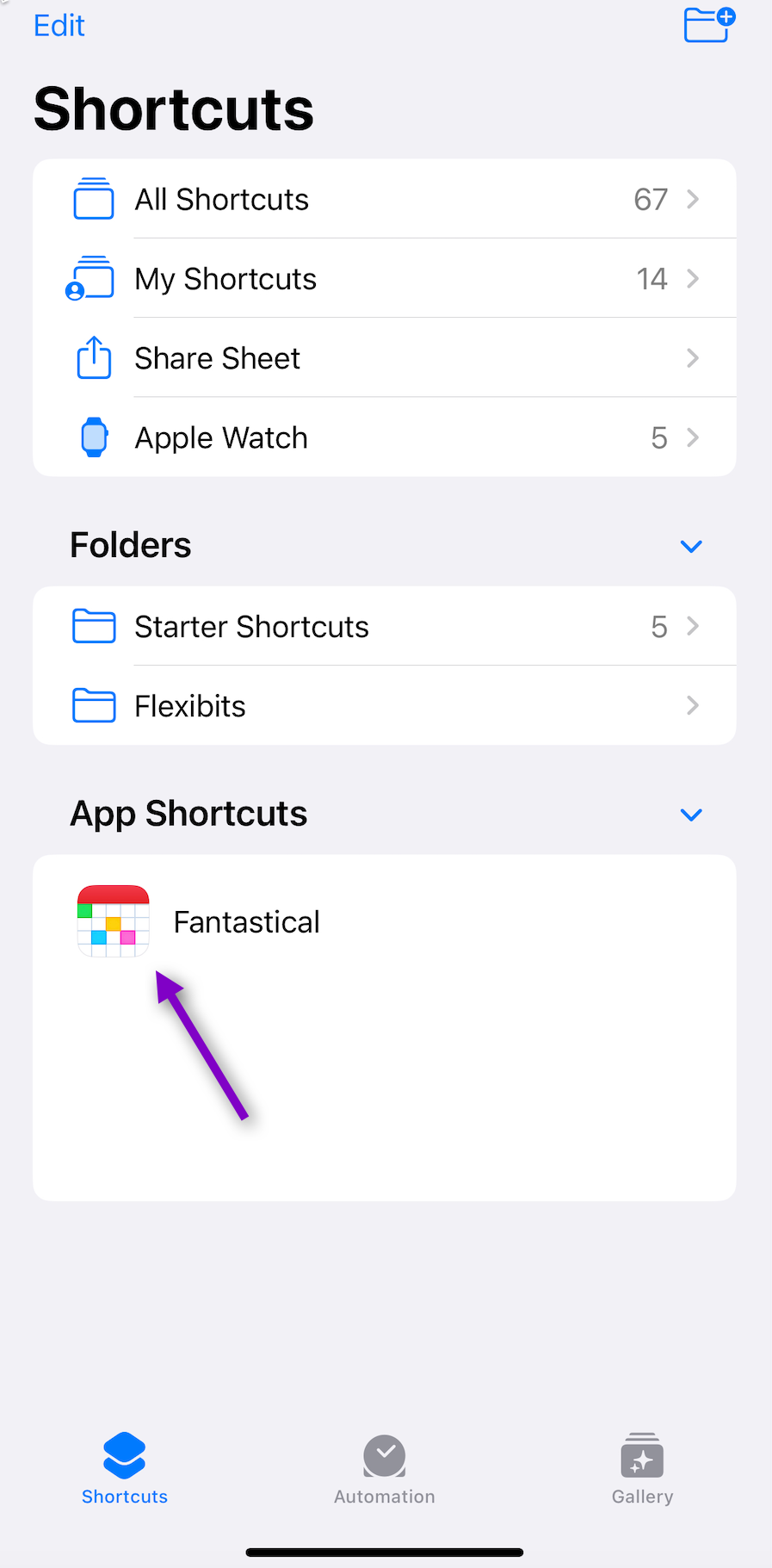
Each option you will see listed is ready to use, giving you several easy ways to have Siri work with Fantastical.
“Create a new event in Fantastical from Input”
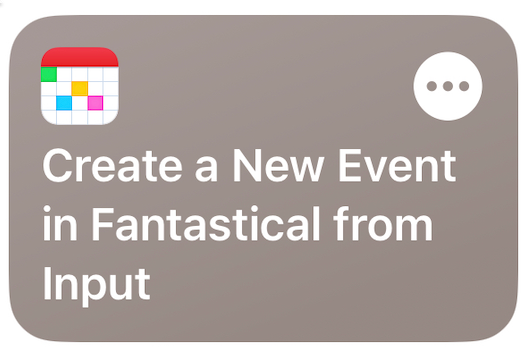
You’ve finished work for the day and are walking to your car when you realize you forgot to add the training session that is scheduled for tomorrow morning to your calendar. Bob is counting on you to be there to help train the new hires so you can’t let him down!
No worries, we’ve thought of that. Just say “Hey Siri, create Training session in Fantastical”. Siri will ask you the date and time, and in seconds you’ve added a new event before you even made it across the parking garage. Problem solved.
“Open Fantastical on a Date”
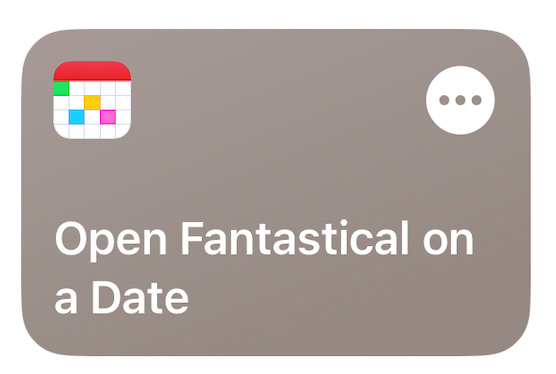
You need to make sure you are free on the day your favorite band is going to be in town so you can purchase tickets before they sell out. Just say “Hey Siri, open Fantastical on a date” and then let her know which date you want to see.
You confirm that you’re free all day, and because you used the shortcut to save time you were able to score front row seats. 🤘🏻
“Change Calendar Sets”
Using Fantastical’s Calendar Sets paired with widgets can definitely help with your work-life balance . You just need an easy way to switch between sets to update the info you see on your widget at any given time.
We’ve got you covered with a shortcut for each of your Calendar Sets.
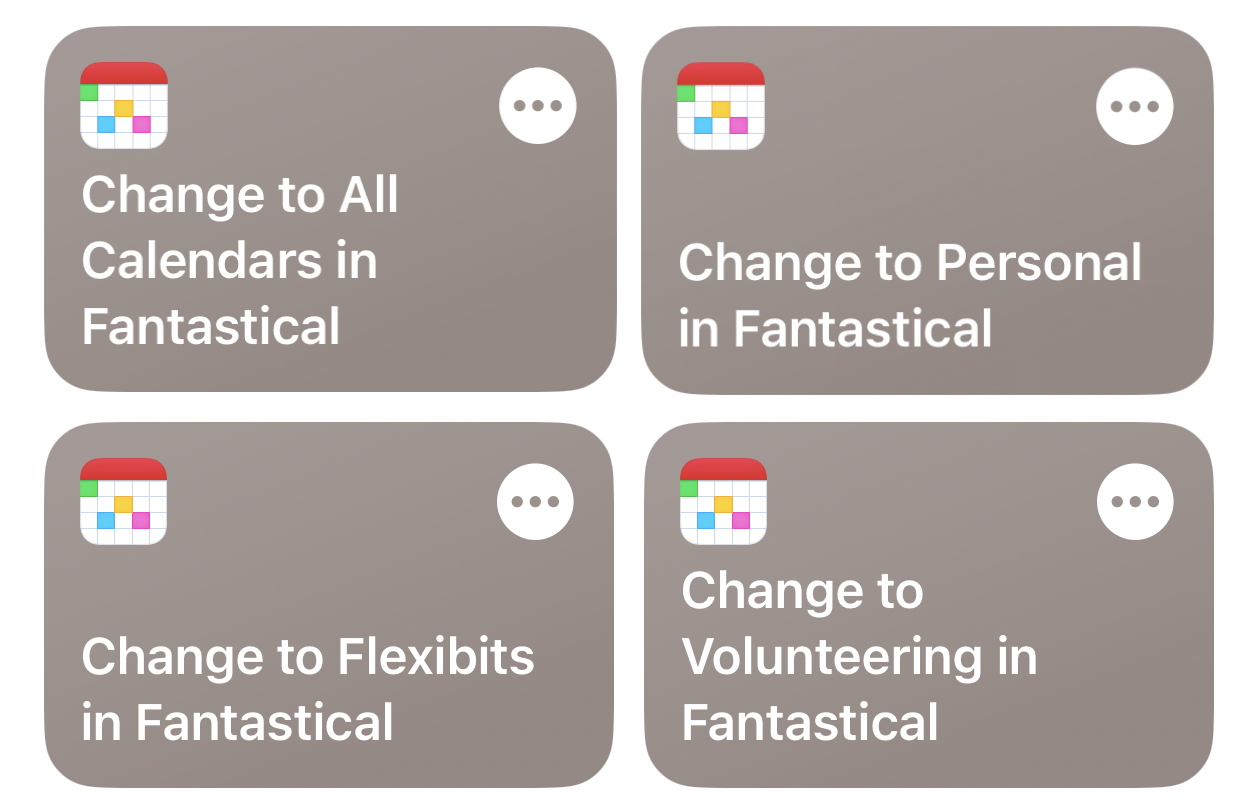
Just make sure you have your widget set to mirror the app. Now when you tell Siri to change to your work set, it will change in the app and in the widget. You can do a quick check of the week’s meetings on Sunday night, and get back to enjoying the game just in time to see your team take the lead.
“Change calendar views”
You’re on your last day of family vacation and are soaking up some sun on the beach. The whole family has had a blast and are already talking about coming back next summer. While everyone is in one place, it’s the perfect time to set the dates for your return trip next year.
Quick, before they all get distracted — say “Hey Siri, change Fantastical to year.”
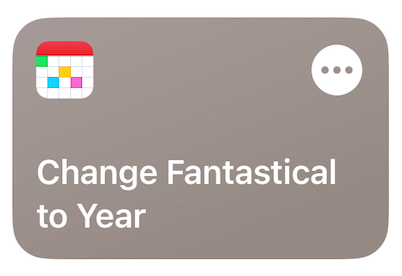
In no time at all, you’ve decided on the perfect week next June, and everyone is back to looking for seashells and seeing who can build the biggest sandcastle. 🏖️
We’ve created options for all the different views in Fantastical, with several ways to activate each one, so you can pick what works best for you when using Siri or searching in Spotlight.
It’s time to kick things up a notch...
Now that you’ve got the hang of using the individual shortcuts we’ve created for you, we bet you’re wondering what else you can do with Fantastical and Shortcuts.
Here’s an idea: try combining the above single shortcuts to create your own specific Fantastical shortcut. 😁 It’s super easy, all you need to do is pick your starting shortcut then drag and drop a new shortcut to add it to the steps. Give the shortcut you just created a new name and it’s ready to go.
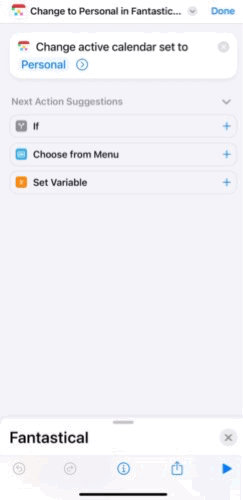
Have Siri switch Fantastical to your personal Calendar Set before adding an event by combining “Change Calendar Sets” and “Create from Input.” Choose a name for the shortcut — we can call this one Personal Event — then just say “Hey Siri, Personal Event” to activate it. Your event gets added to your personal calendar instead of your work calendar, and you don’t have to worry about everyone in the office knowing you just scheduled a doctor’s appointment 👩🏼⚕️
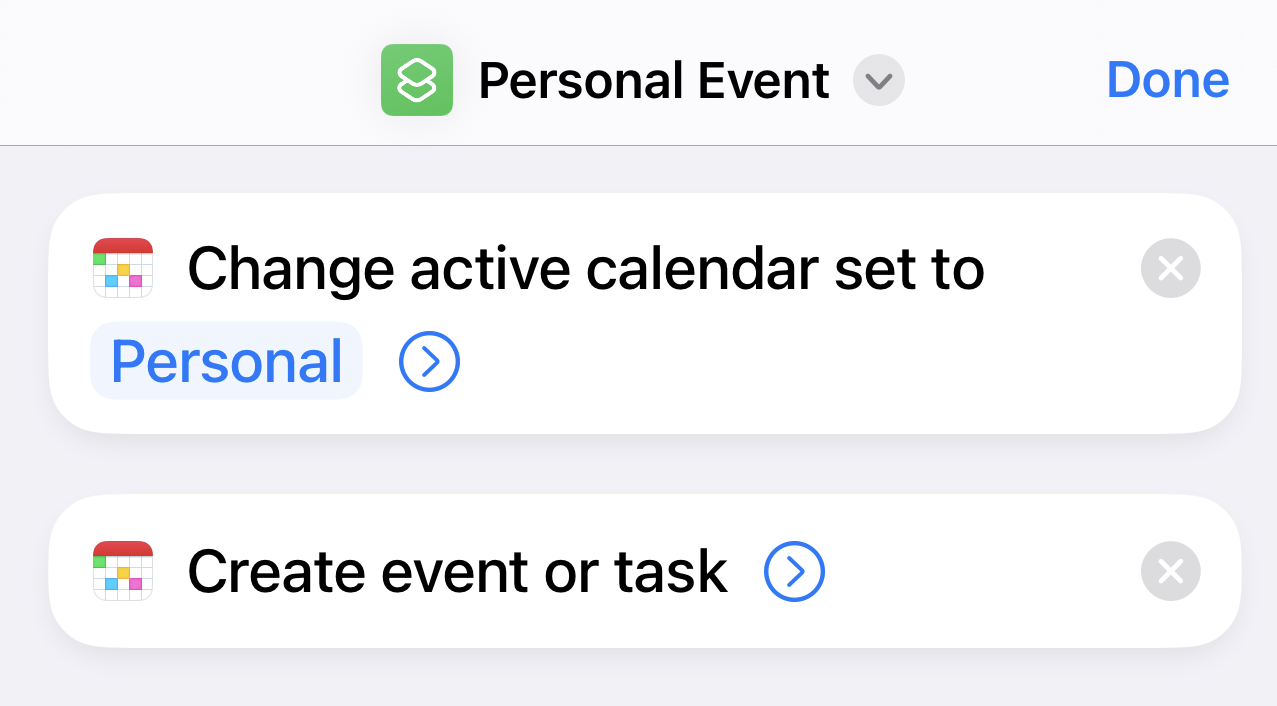
Want to view your events on a specific date to make sure you aren’t double booking? Set up a shortcut that has Siri switch Fantastical to Day view before opening to a specific date and call it something like “Show my Day.” Now all you have to do is say “Hey Siri show my day” and you won’t get in trouble for telling your friends you can go to the game when you already have dinner scheduled with your partner!
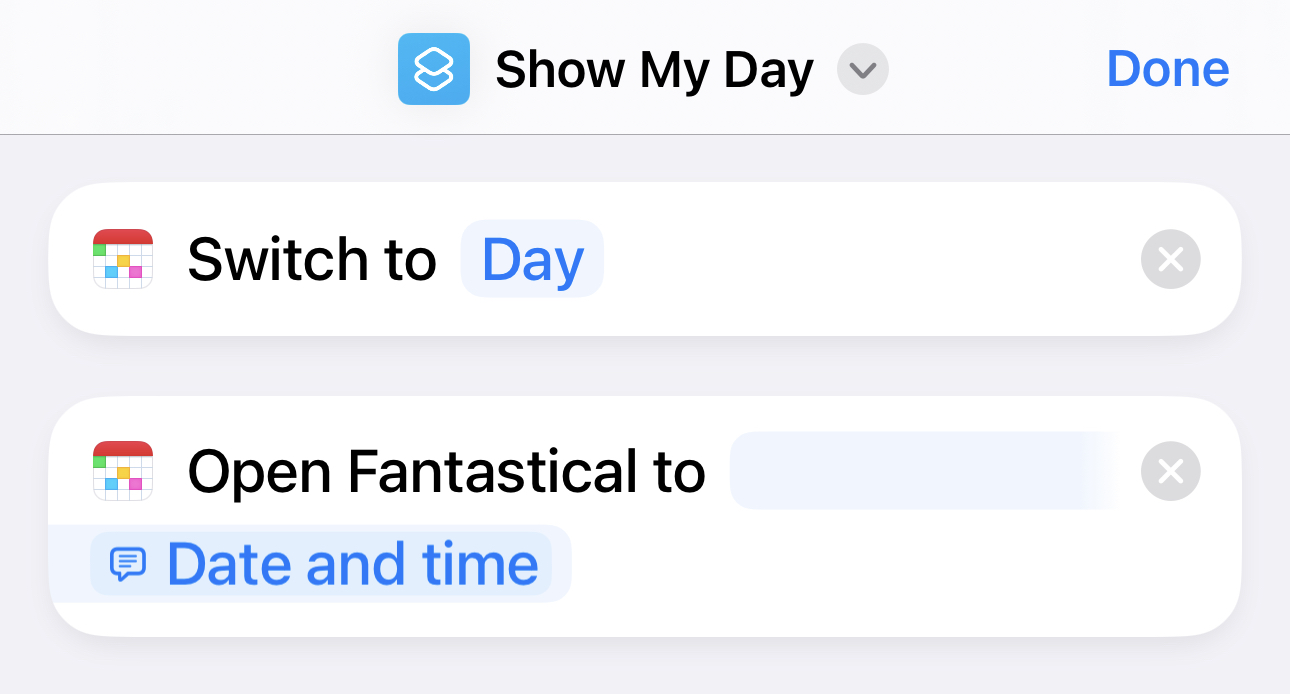
You get to decide how you want Siri to work with Fantastical using this new feature, and managing your schedule has never been this easy.
Learn more
Still new to Shortcuts and want to see everything Fantastical has available? Check out our support page for a list of all Fantastical shortcuts.
While we’ve currently only updated the four shortcuts mentioned in this post, we will be updating all of them in the future. Is there a specific Fantastical Shortcut you would like to see get the Siri upgrade next? Give us a shoutout and let us know. You might get lucky and see it added soon! 😉



