By now we all know that the Flexibits Premium subscription gives you access to both Fantastical and Cardhop, and all the excellent features in each app. When used separately, they are two great ways to help you organize your life. Fantastical makes sure you never miss an important event, and Cardhop keeps you in contact with family, friends, and colleagues.
But we know what some of you are probably thinking… “I love using both apps on their own, but wouldn’t it be even better if we could use them together?”
We totally agree! That’s why we’ve created Fantastical actions in Cardhop, letting you take advantage of both apps by linking specific contacts from Cardhop to your events and tasks in Fantastical. So, sit back and enjoy the ride because today we are going to explore the magic of the new actions that connect both apps. (We do ask that you please keep your hands and feet inside the ride at all times.)
Quick and easy invites
If you’ve been keeping up with the Flexireads blog, you’re probably familiar with the first action on the list since it was highlighted in a post by one of our users, Matt, but let’s get a quick refresher on the Fantastical Invite action in Cardhop.
Making sure you invite everyone to an event can be frustrating when you have to add each person individually. Sure, it’s easy when there are just 2 or 3 invitees involved, but what about when it’s a team of 15? Cardhop makes it quick and easy to organize all of your contacts, and now you just need a way to use that information in Fantastical. We hear you loud and clear! So let’s take a look at our first integrated action in Cardhop, the Fantastical Invite action. 😊
With the Fantastical Invite action, all it takes is a couple of seconds in Cardhop and your invitees are all added to your Fantastical event. Activate the action by typing “invite” then follow that with your contact or group name.
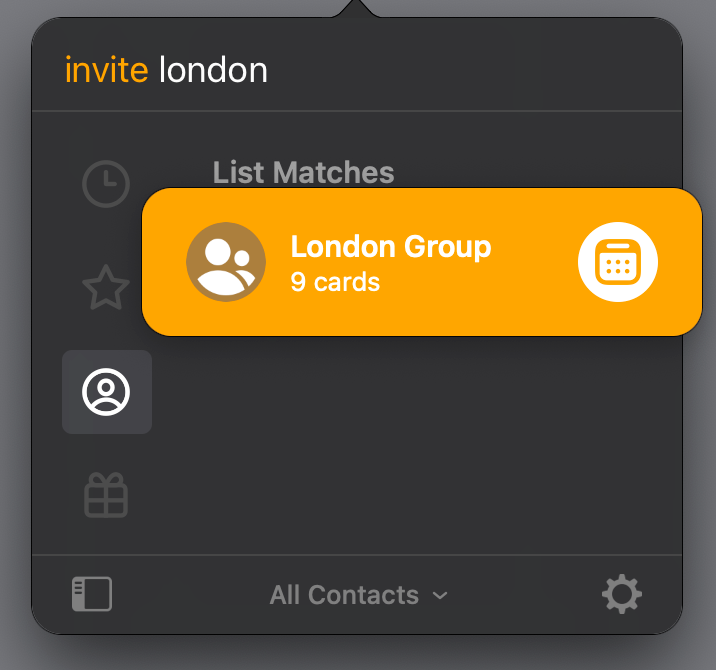
Hit enter and Fantastical starts creating an event with your contacts added as invitees.
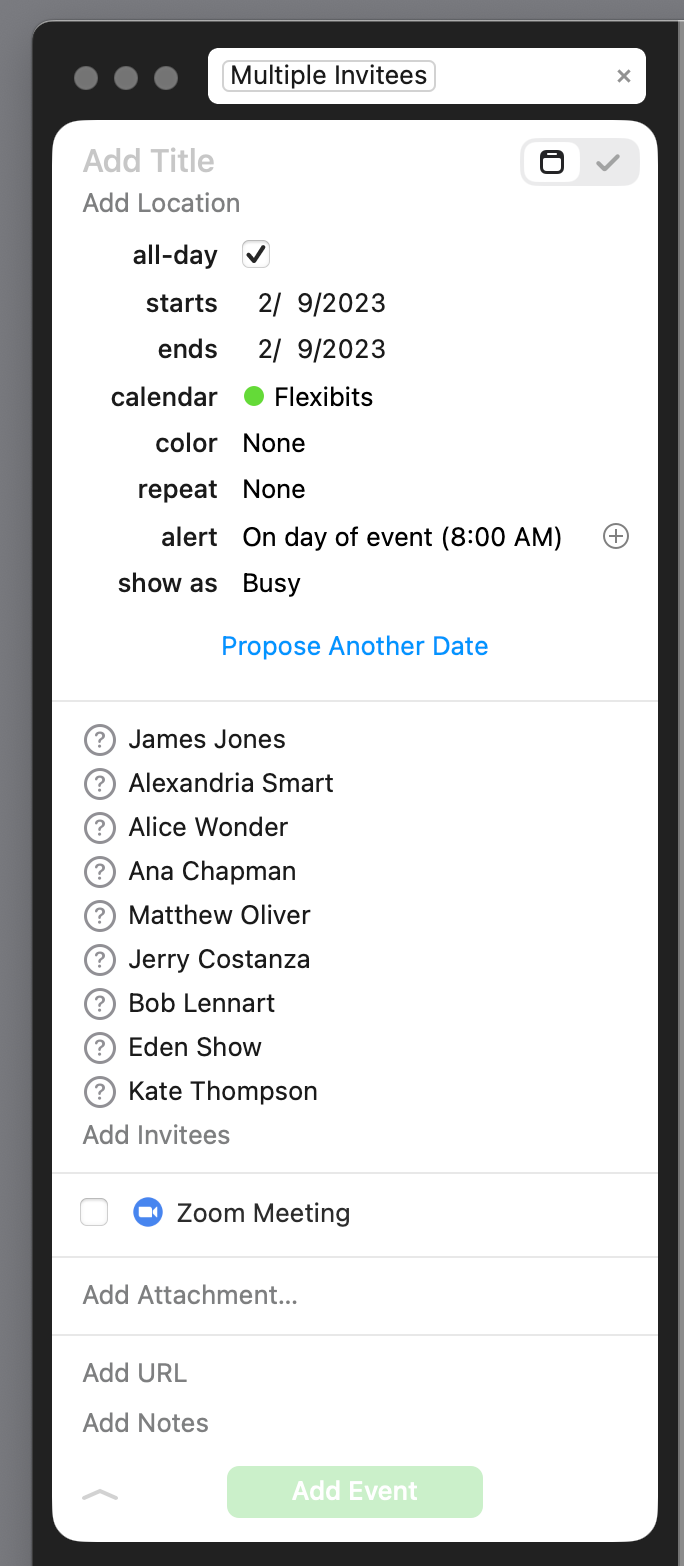
All that’s left for you to do is enter the event info and add it to your calendar. It doesn’t matter if you are inviting one person or 20, the Fantastical Invite action has you covered!
Link a contact to your events
Keeping up with family can be hard if you are scattered all over the world. It may not be possible to take a 12-hour flight every month for a visit with your grandparents, but you can always hop on a FaceTime call to catch up with the latest family gossip. A repeating event in Fantastical is an easy way to make sure you don’t miss your monthly call, and you’ve got Granny’s info added in Cardhop. Now all you need is a way to link the two items for even easier access.
Check out the Fantastical Event action in Cardhop — we think you’ll be pleased. This lets you create an event in Fantastical that includes a link to a second action from Cardhop. Just type “event” and add the action you want to use, followed by your contact.
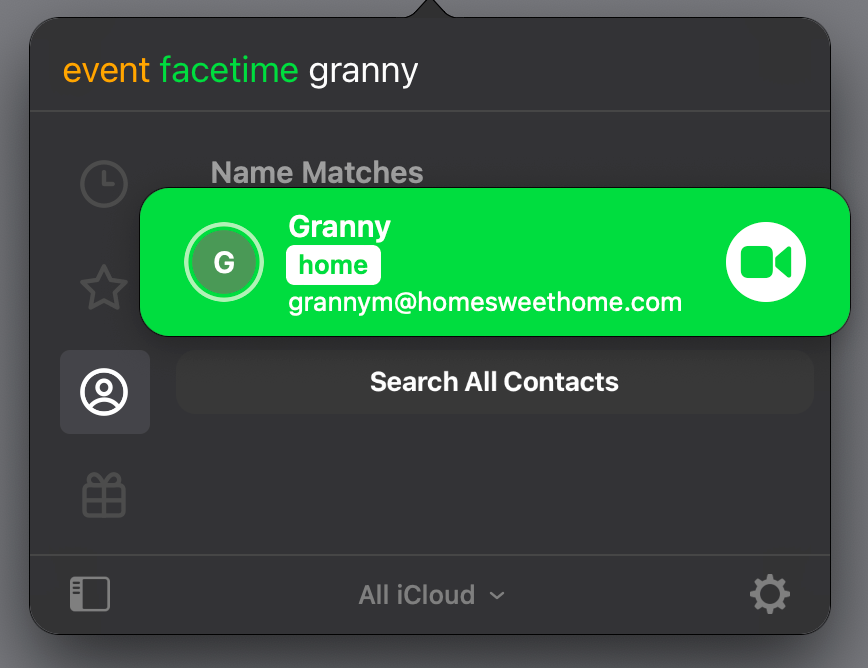
Not only will you be able to create a repeating event in Fantastical that shows up every month, but the event will also have a link added that lets you start your FaceTime call directly from Fantastical!
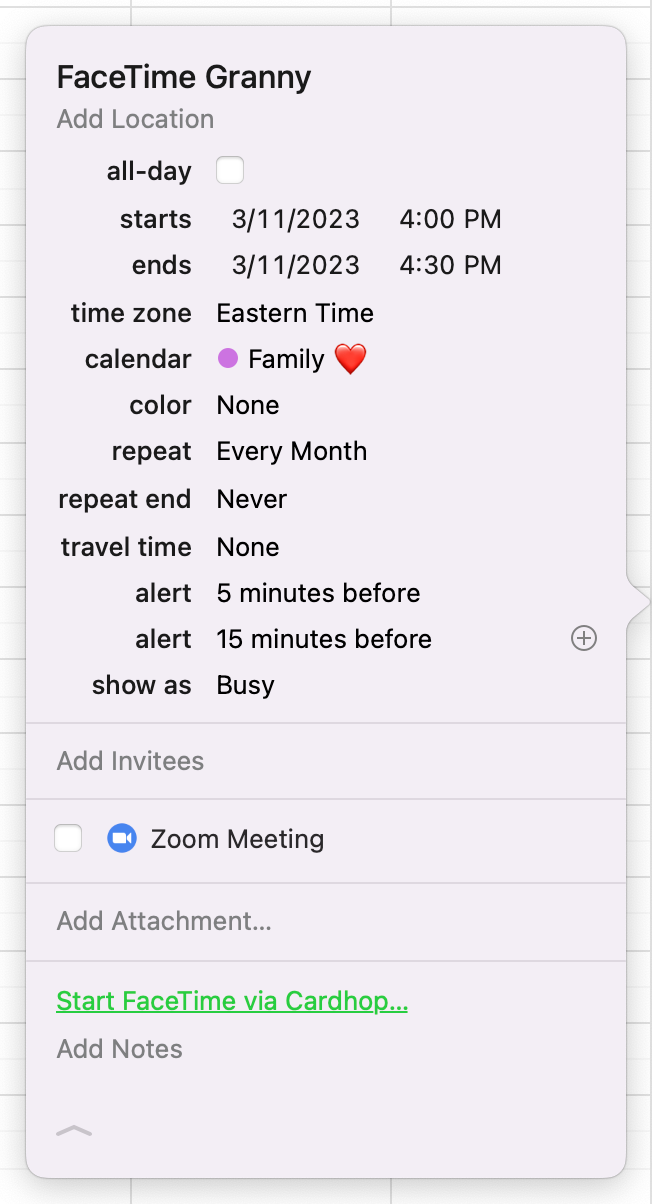
Now you don’t have to worry about missing the latest news on your cousin’s new relationship, and Granny doesn’t have to sit at home wondering if you’ll remember to call. 😁
We didn’t forget about tasks!
Sometimes you want an item that you can easily check off to show it’s been taken care of. You don’t want to have to add an event to your calendar when a task is all you need to remind you to send an email or make a quick phone call. No worries! We made sure to include tasks in the mix when creating the new actions in Cardhop so you can easily attach a contact to those as well.
Start by typing “task” in Cardhop and follow that with the action you want to take and the contact’s name.
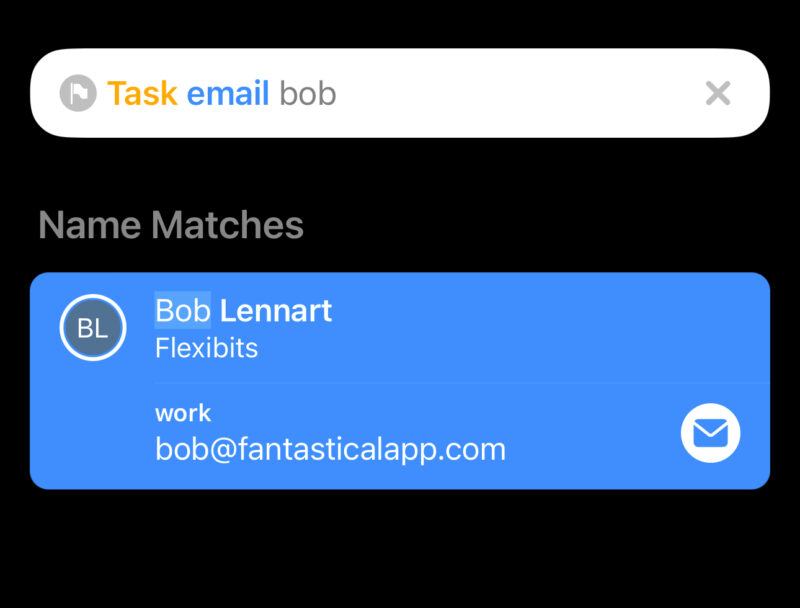
Instead of an event, Fantastical will start creating a task so that you can fill in the remaining details and quickly add it to your calendar.
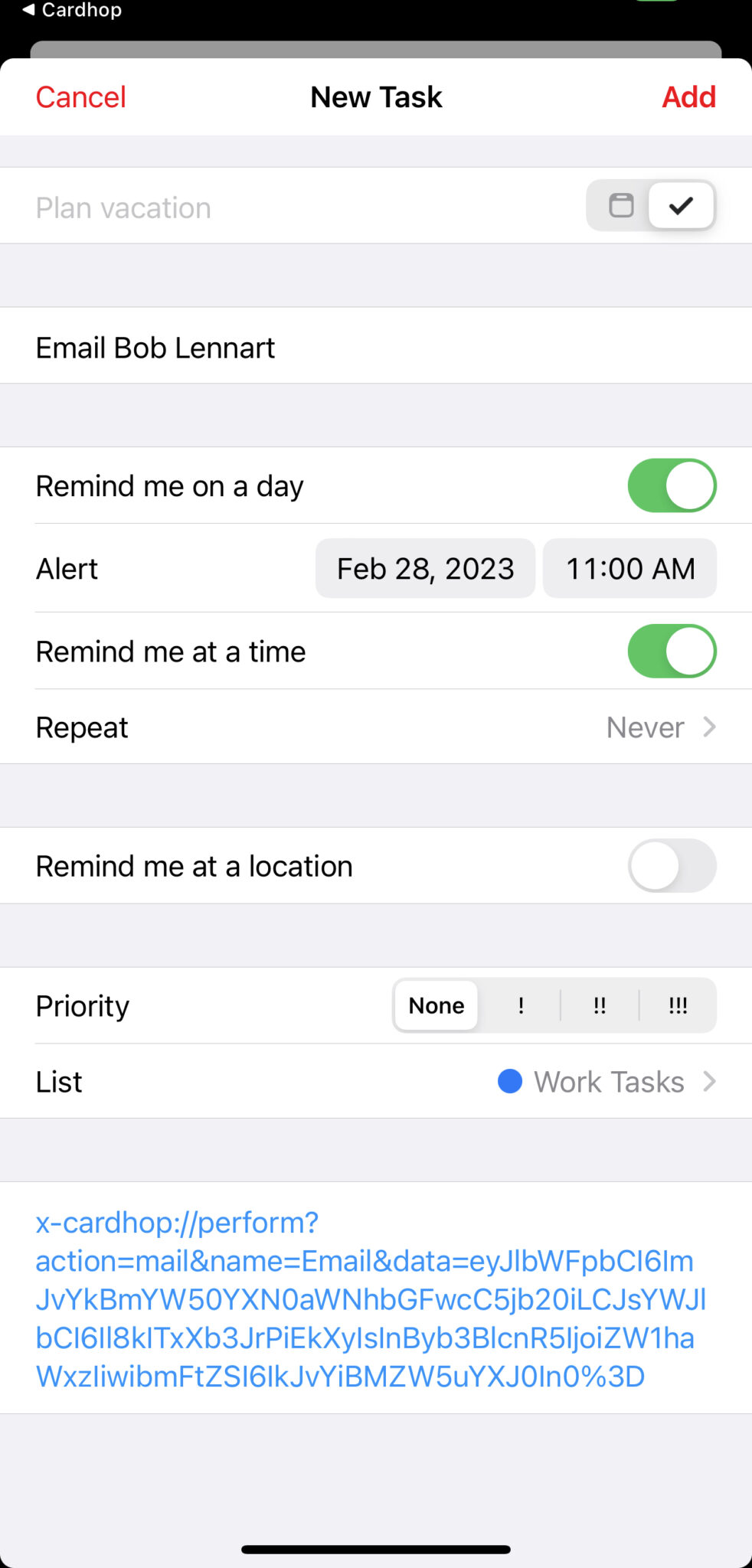
When it’s time to send your email, you can start your draft directly from the task in Fantastical with the contact details already included. No more switching between programs and scrambling to find the correct contact information, it’s all available with one tap of the finger or click of your mouse.
Learn more
Want to find out more about the available actions in Cardhop that you can use with our new event and task actions? Simply type a ? in the Cardhop parser and scroll down to the Actions section.
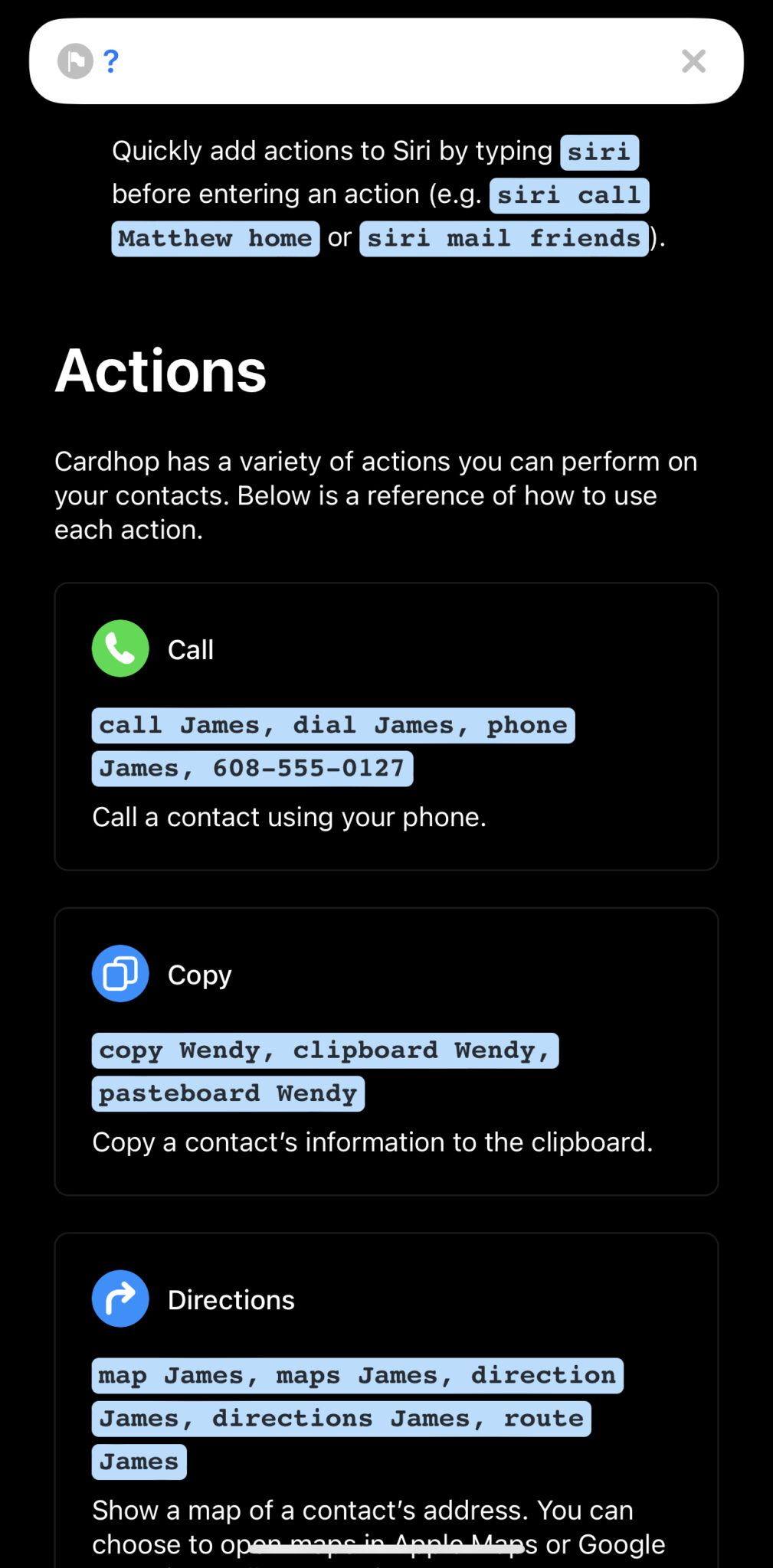
You can also find a complete list of actions in our Support pages for Cardhop on the Mac and Cardhop on iOS.
If you have any questions, just reach out to our Support team, and as always, keep an eye out for more tips and tricks on the Flexireads blog!





