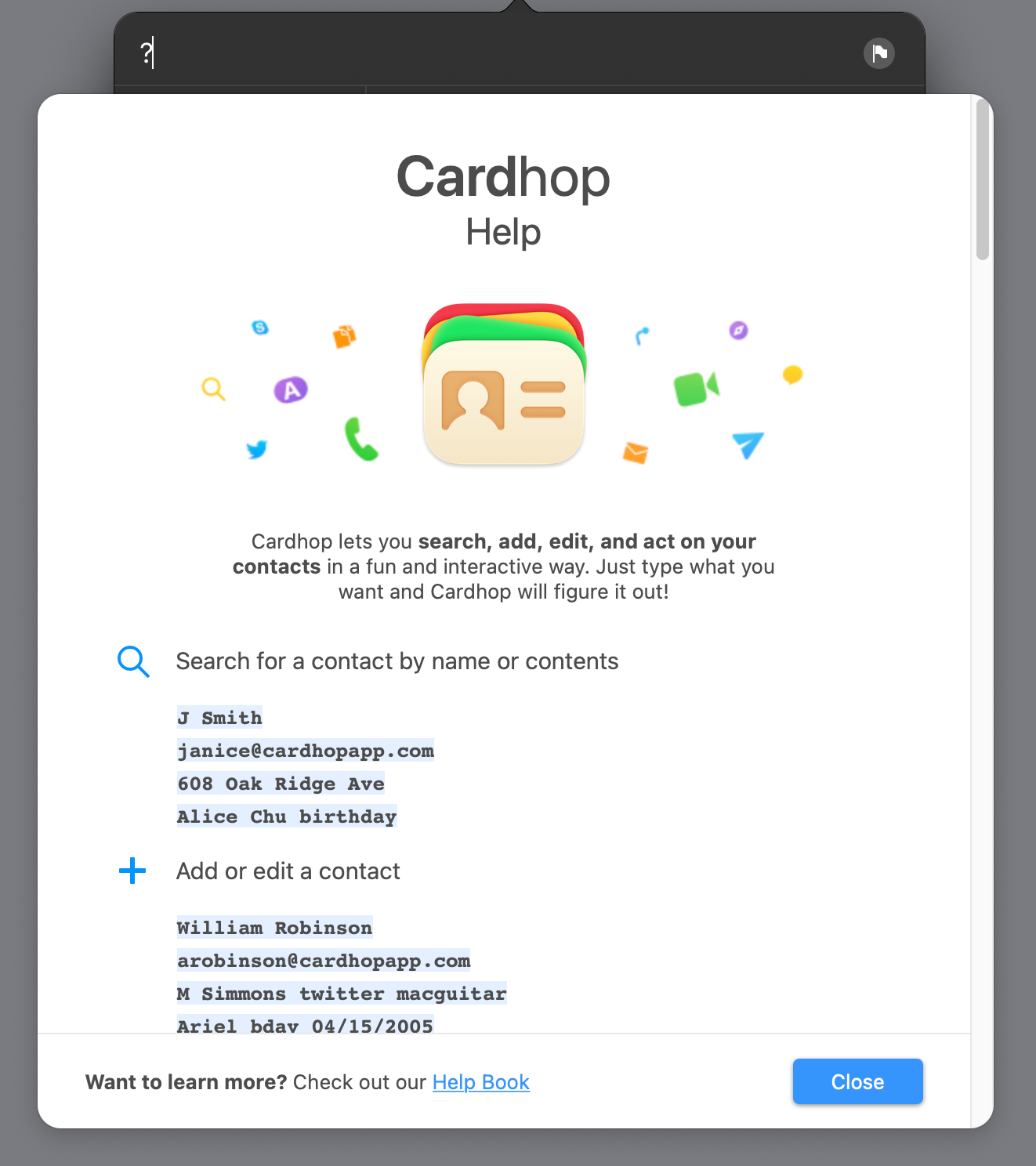Getting Started
Setting up Cardhop is quick and simple. First, you need to add your contact accounts to macOS.
Add your contact accounts to macOS
To start using Cardhop you first need to add your contacts to macOS. To do this:
- Open System Settings > Internet Accounts
- Make sure that the contact accounts you want to use with Cardhop are added here and that the accounts have Contacts enabled
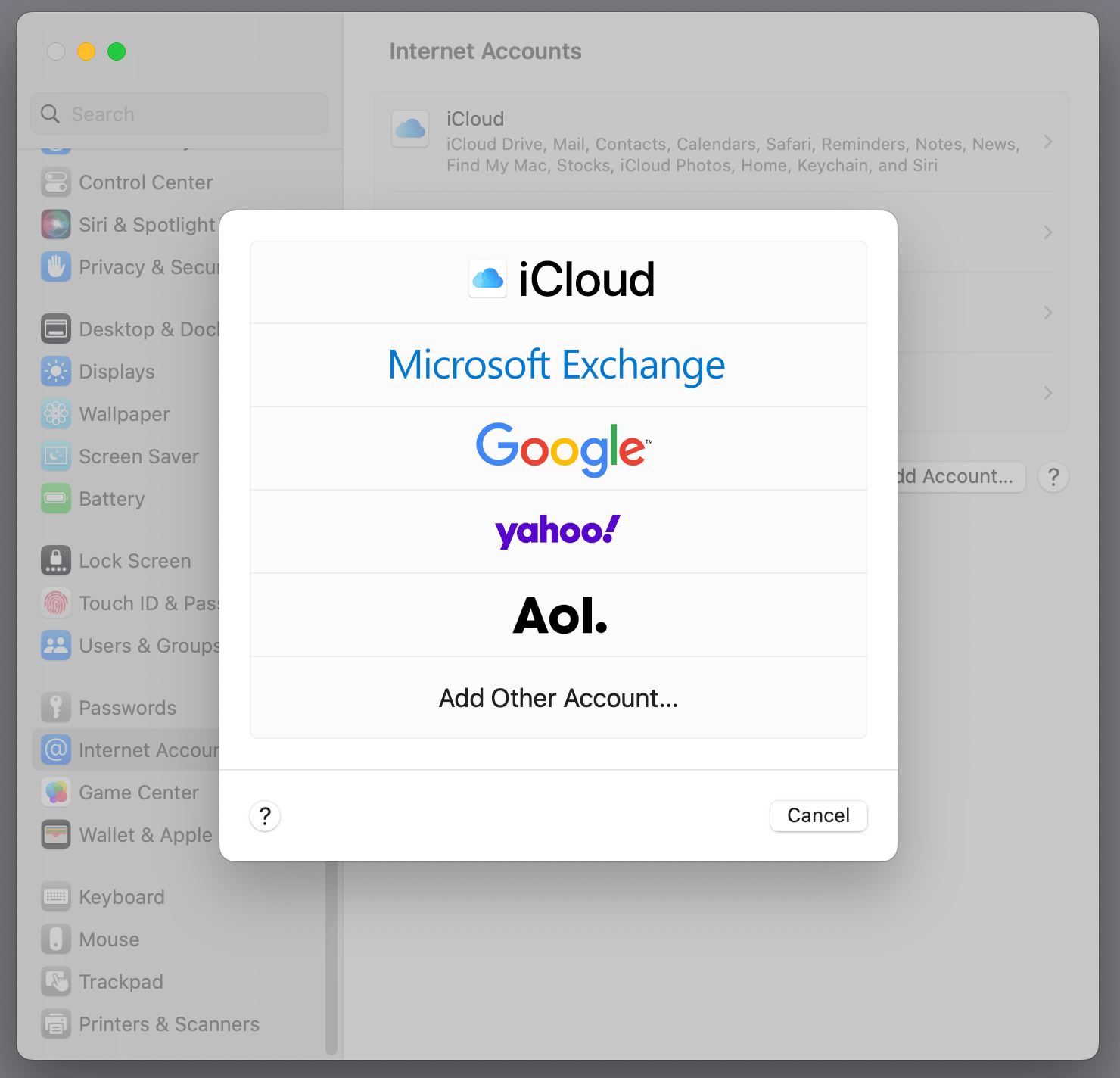
Granting Cardhop access to Contacts
When you open Cardhop for the first time you will be asked to grant Cardhop access to read your contacts. Click Allow in the dialogue box.
If you previously declined this request, you can enable contact access in System Settings > Security & Privacy > Privacy > Contacts > Cardhop.
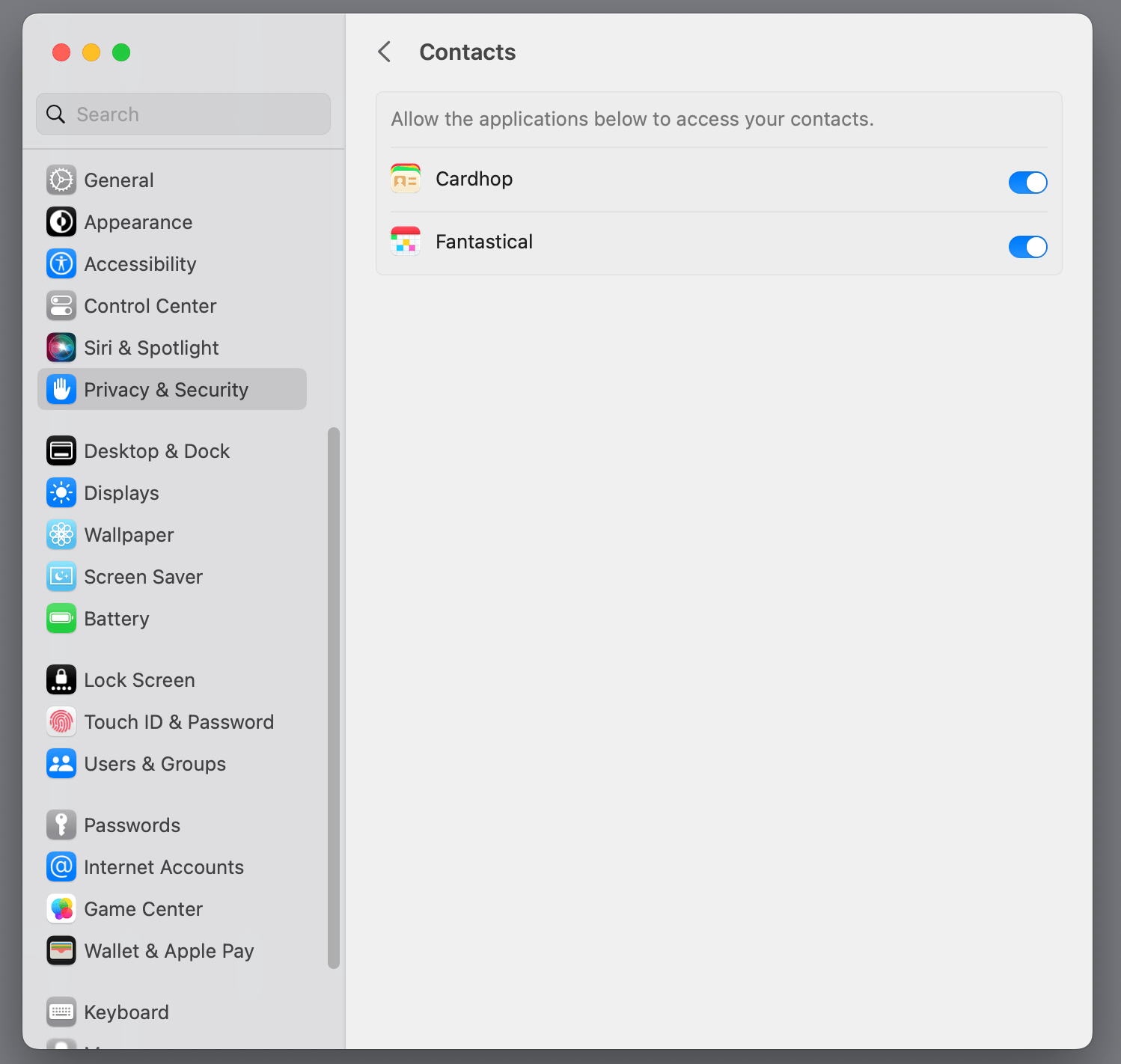
Launching Cardhop
Cardhop can be launched in three different ways:
- Click on the Cardhop Dock icon.
- Click on the Cardhop menu bar icon at the top-right of the screen. You can move the Cardhop menu bar icon by holding the command key and dragging the icon.
- Press the Cardhop keyboard shortcut. The default shortcut is control-option-D, but you can choose any shortcut you want in Cardhop's General settings > Keyboard shortcut.
View options
Cardhop has a variety of different view options that you can access by clicking the corresponding icon to the left of your contact list, by clicking the settings cog in the lower-right of the Cardhop window > View, or by clicking the View menu in the menu bar at the top of the screen.
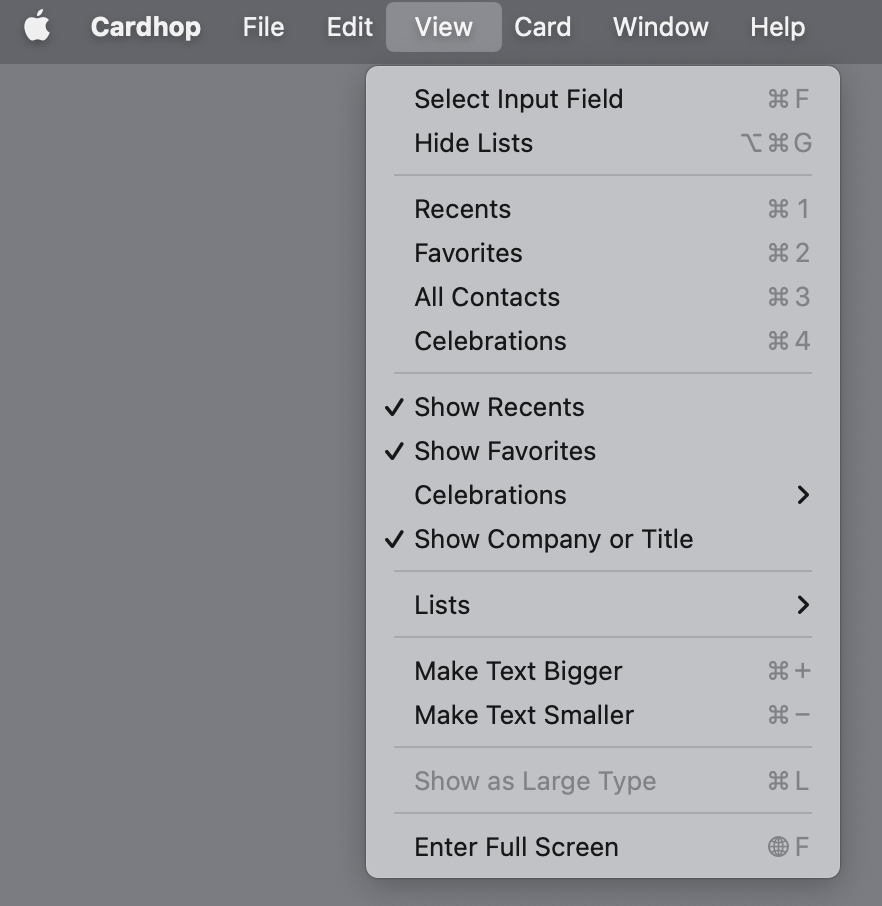
Recent contacts
By default, Cardhop will show your recent contacts as soon as you open it.
You can remove contacts from the Recents view by right-clicking them.
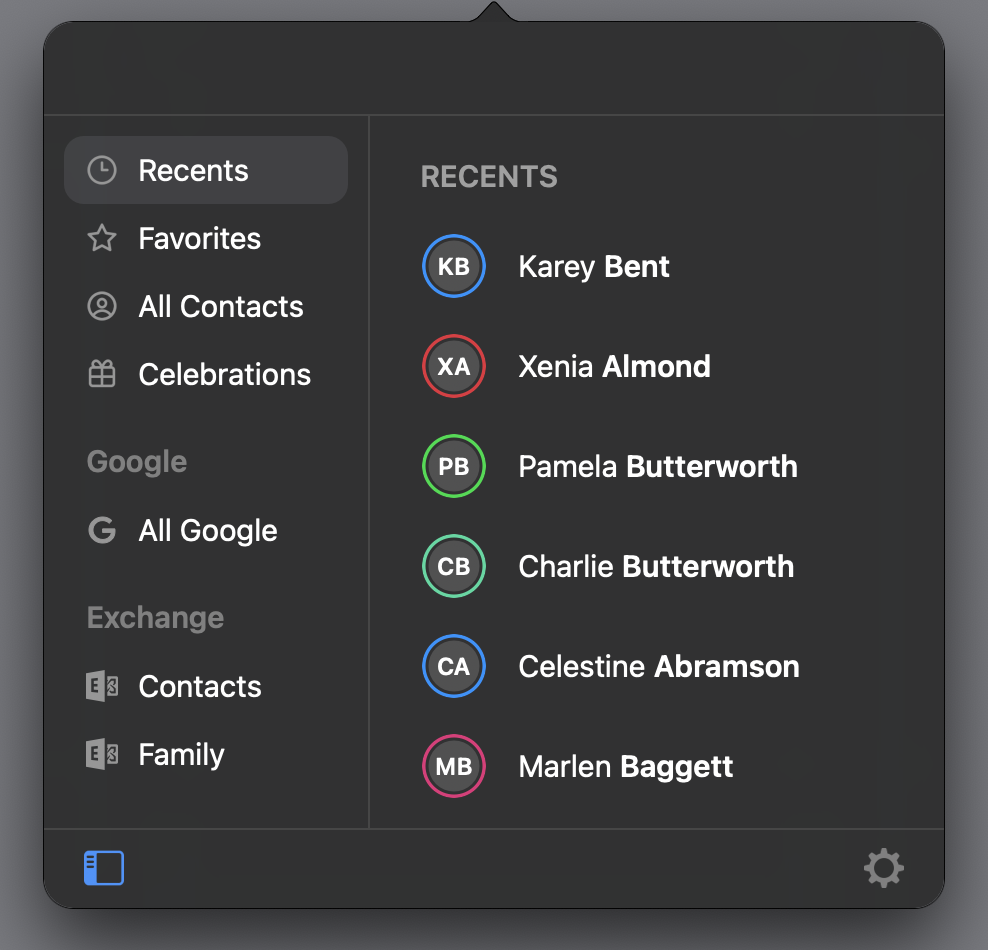
Linked contacts
If you have the same contact listed in multiple accounts, Cardhop can link those cards together into a single contact. This allows you to search for a single contact and act on their details, regardless of which account contains them.
Favorites
All your favorite contacts will show up here. To make a contact a favorite, right-click it and select Add To Favorites
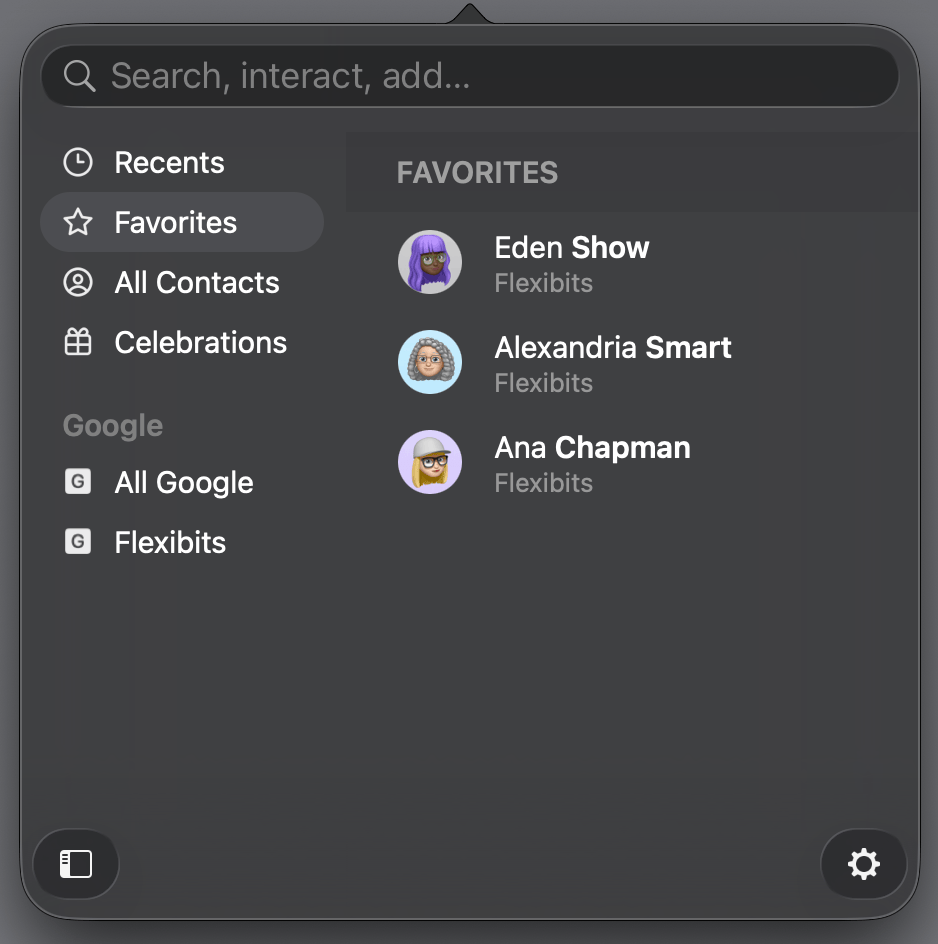
All Contacts
Click the All Contacts button under your recent contacts to scroll through all the contacts for the selected list. You can also click the letter to the right of the contact list to jump straight to that letter.

Celebrations
Cardhop will show you when you have an upcoming contact birthday or anniversary for any contact that you have added a birthdate or anniversary date to.
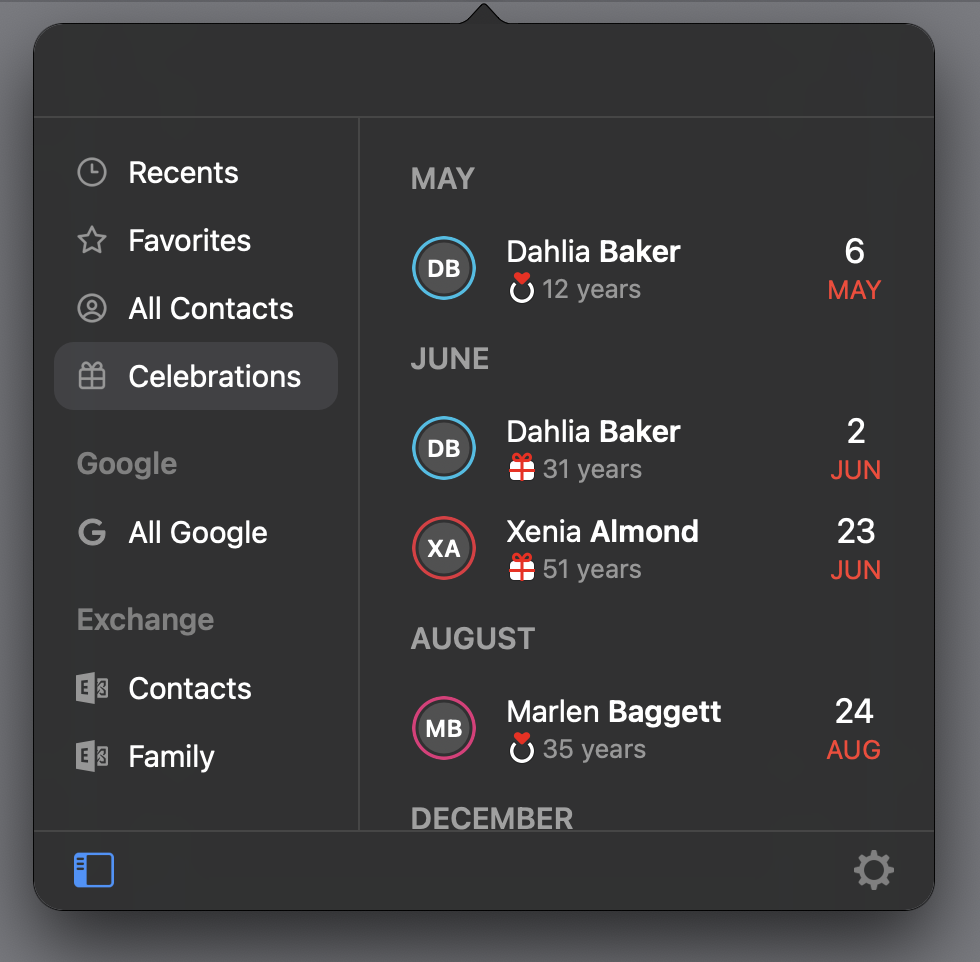
To toggle this feature on or off, click View > Celebrations. Here you can choose which option(s) you want enabled.
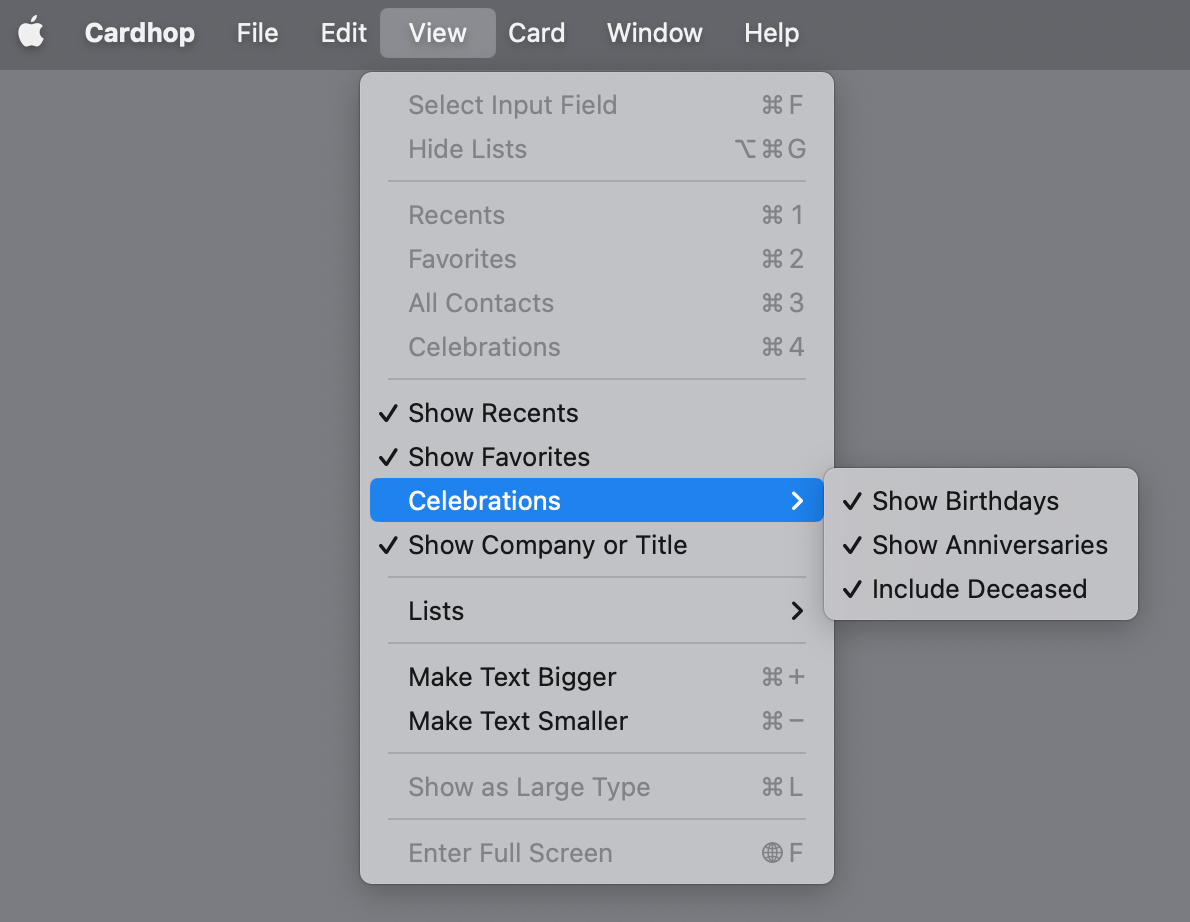
Lists sidebar
Cardhop allows you to view your contacts by list.
The lists sidebar can be toggled on or off by clicking the icon to the lower-left of Cardhop's window Lists.
You can also select a list from the View menu > Lists.
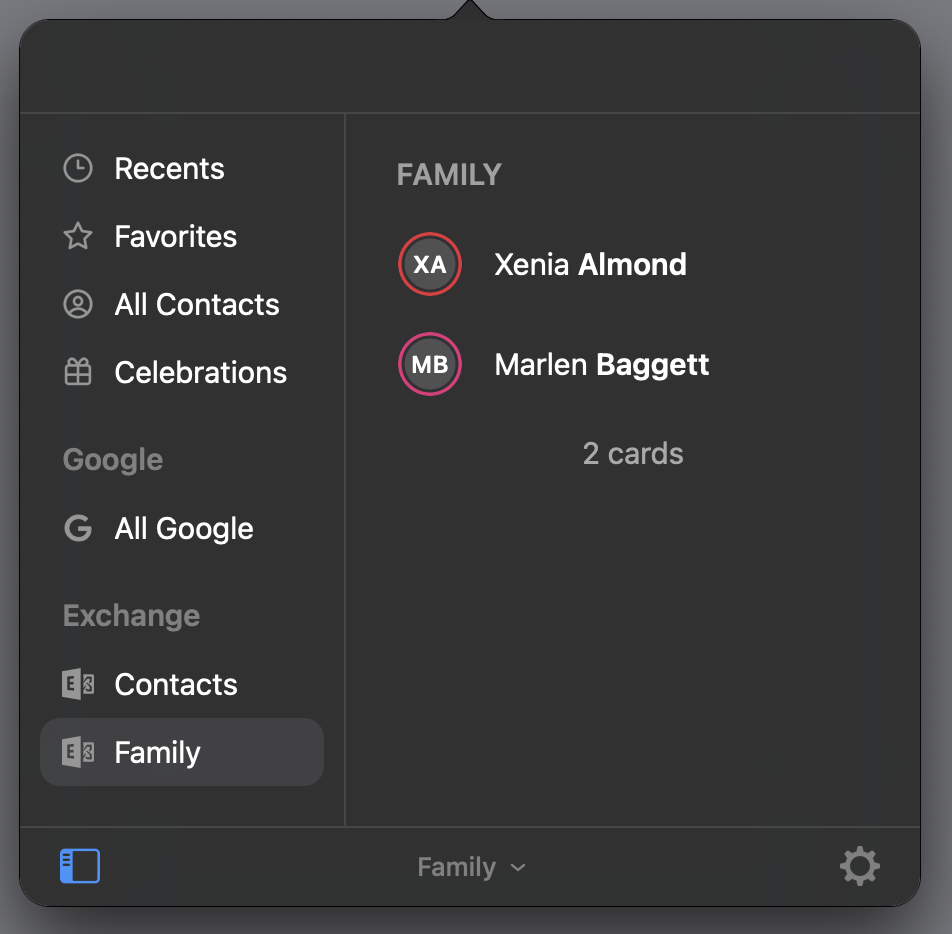
Quick help
If you get stuck at any point, just type ? or help into Cardhop to see a a quick reference guide and a link back to this Help Book.