Managing Contacts
Once you've located a contact, you can manage the contact card in the following ways:
Adding contacts
Just type the name of a new contact and hit return to add it. Type as much information into Cardhop as you wish, such as email-address, phone number etc, and Cardhop will parse the text and add it to the new contact automatically.
You can also manually edit additional details by using your cursor before hitting return.
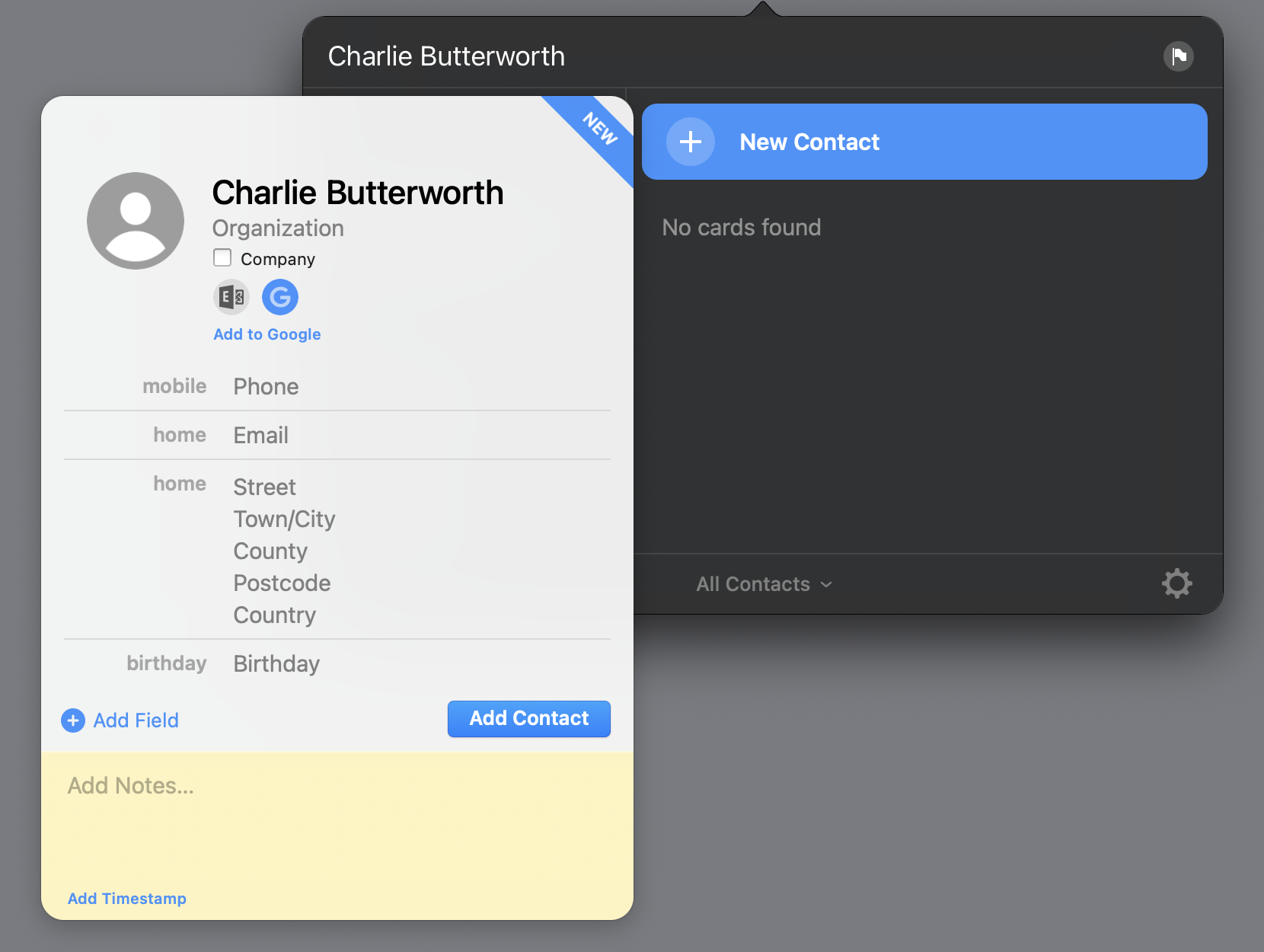
Editing contacts
Simply move your cursor over any of the fields in the contact details and click to start editing them.

You can also change the name of the field in this manner.
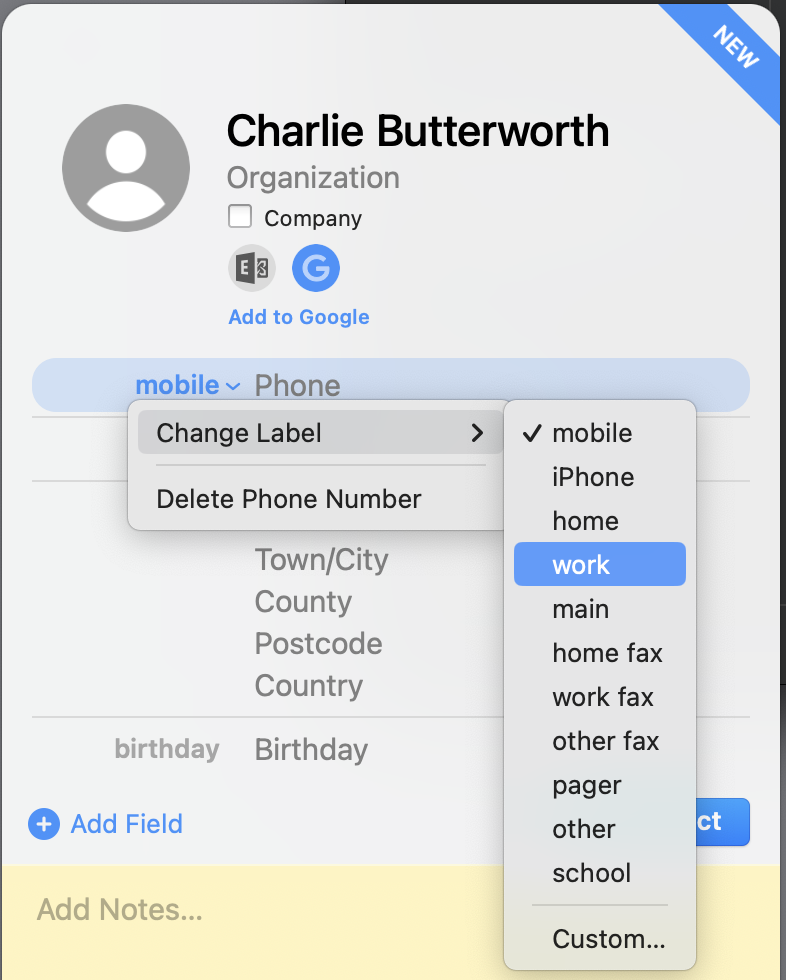
If you start typing in the Related Name field (you may need to add it vie Add Field first), other contacts will be suggested.
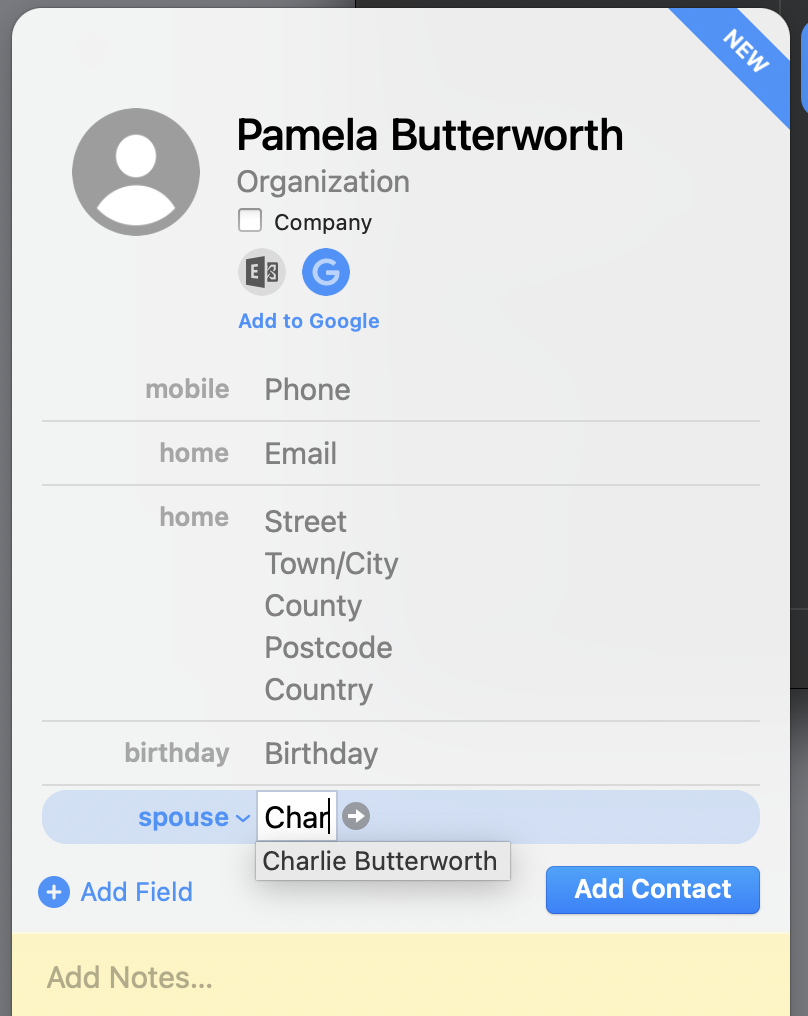
If you have the same contact name on different accounts Cardhop will link the data from both accounts and display it as a single card. Click the relevant account icon underneath the contact name to only show data saved to that particular account.
At the bottom of the contact card is a notes section, allowing you to add any further detail about this contact that you feel is important.
Add notes with timestamps
When you add notes to a contact, you can easily add a timestamp with the button at the bottom of the Notes field. It’s a powerful way to keep a log of contact interactions and other information that doesn’t fit in contact fields.
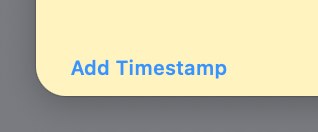
Copy a contact to a different account
If you need to copy a contact from one account to another, start by making sure you have your Lists showing on the left hand side of Cardhop. Then simply click on the contact you want to copy, and drag it to the new account on the left.


