Settings
Flexibits Account
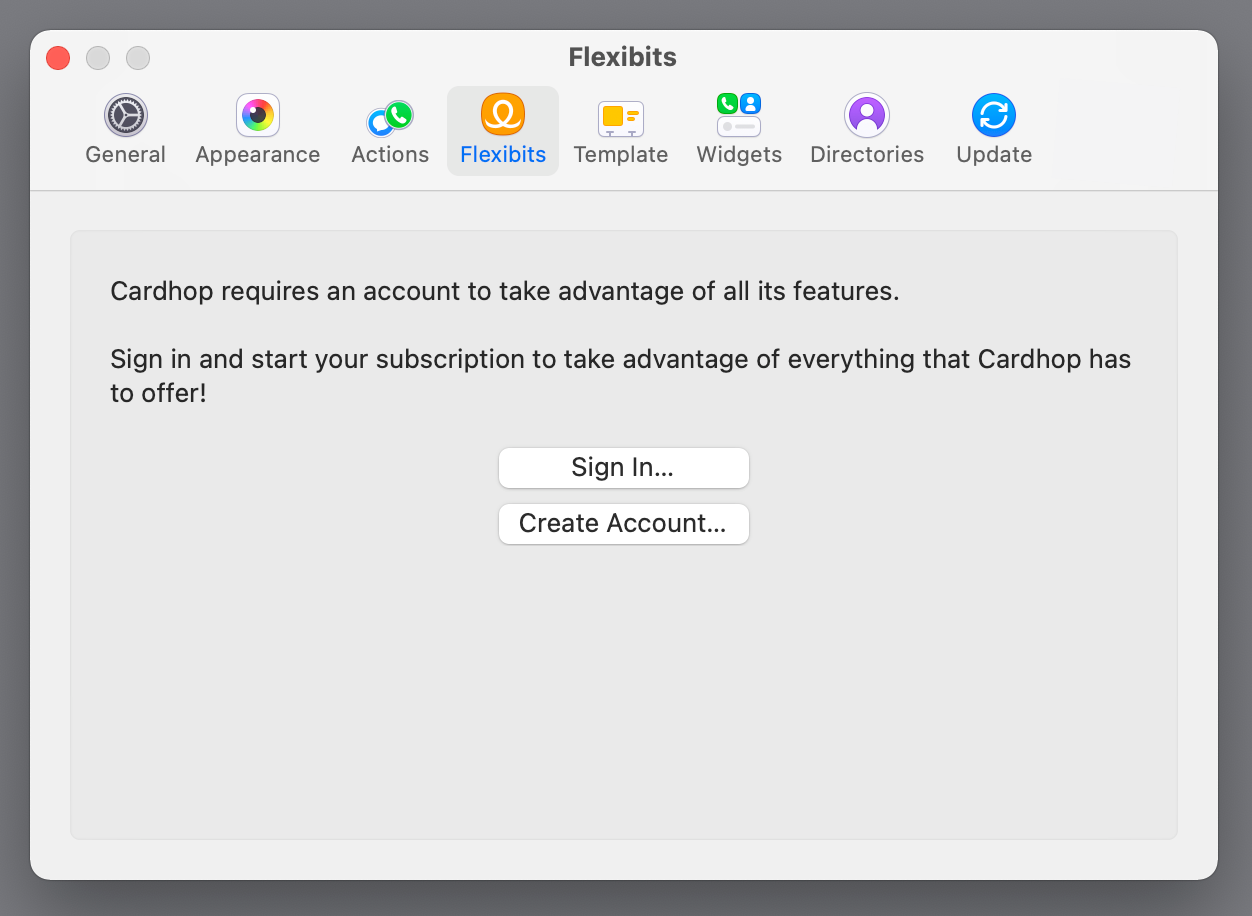
Sign in to your Flexibits Account in this tab to access all of your premium features in the app.
Once you are signed in, you will be able to manage your account and view or copy your Account Encryption Key.
General
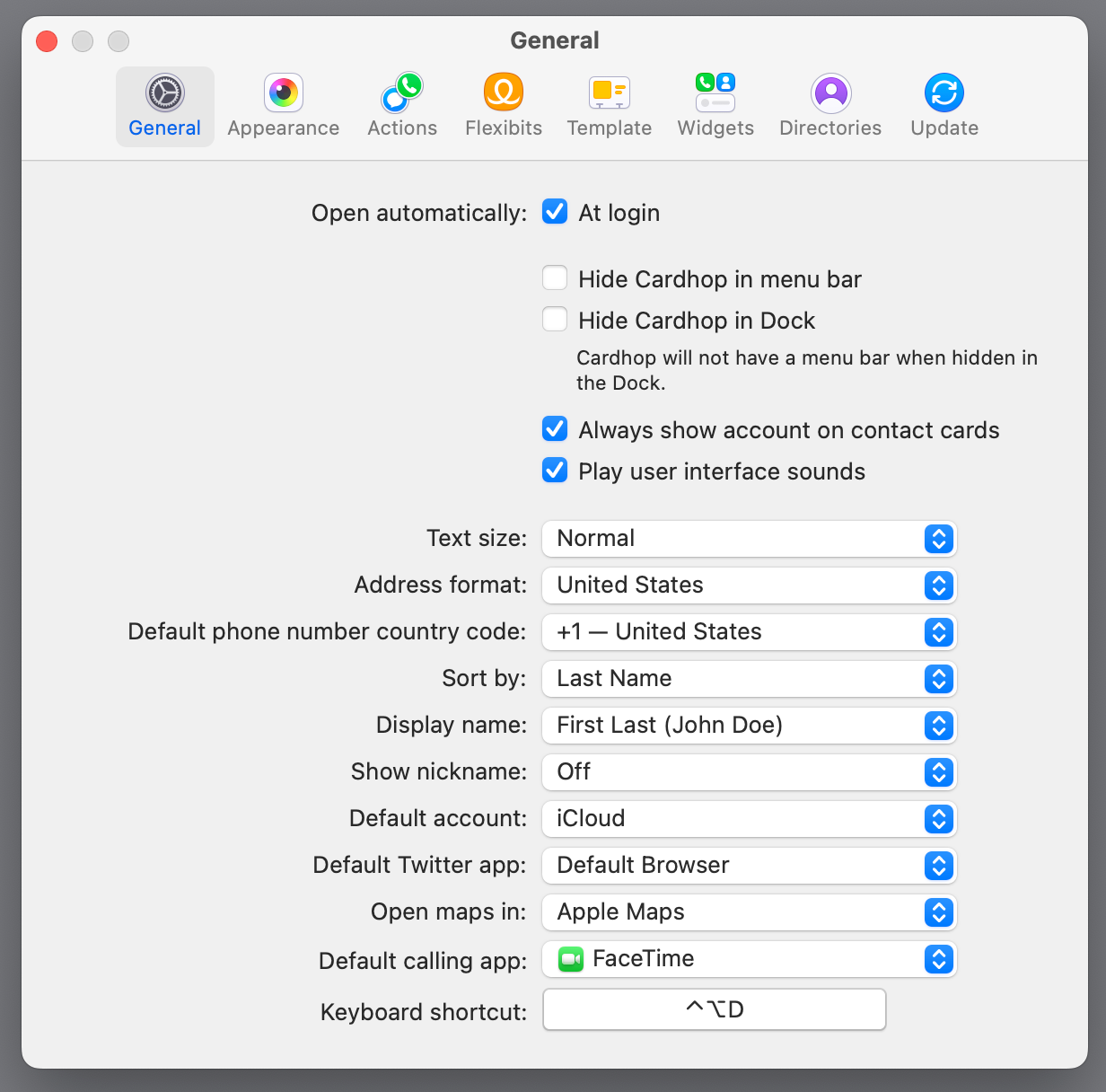
- Open automatically at login: select this option if you want Cardhop to launch whenever you start your Mac or log in to your user account
- Hide Cardhop in menu bar: If you check this setting, no icon for Cardhop will be shown in the menu bar
- Hide Cardhop in Dock: If you check this setting, no icon for Cardhop will appear in the Dock
- Always show account on contact cards: Enable to see which account each contact belongs to directly in the contact card
- Play user interface sounds: If this is disabled, Cardhop will not play any audio when performing actions
- Send error reports: Automatically send error reports to Flexibits.
- Text size: Use this to adjust the text size of to fit your display size and personal preference
- Address format: Choose which regional address format you wish Cardhop to use
- Default phone number country code: Choose which country code Cardhop should use by default when using the call action
- Sort by: Choose to sort contacts by either first name or last name
- Display name: Choose the order that names are displayed in Cardhop
- Show nickname:Choose whether or not Cardhop should display a nickname for your contact
- Default account: Set the account that new contacts will be added to by default
- Default X app: Choose which app you want the Tweet action to open
- Open maps in: Choose whether locations are opened in Apple Maps or Google Maps
- Default calling app: Choose which app you want as the default calling app
Keyboard shortcut
The keyboard shortcut option sets the system-wide shortcut used to instantly open Cardhop from any app.
To set a keyboard shortcut, click the "Record Shortcut" button, then press the desired keyboard shortcut combination. When you release the keys, the shortcut will be saved automatically and displayed in the button's title.
This shortcut will be available in any app, so use a key combination that won't conflict with default shortcuts.
Appearance
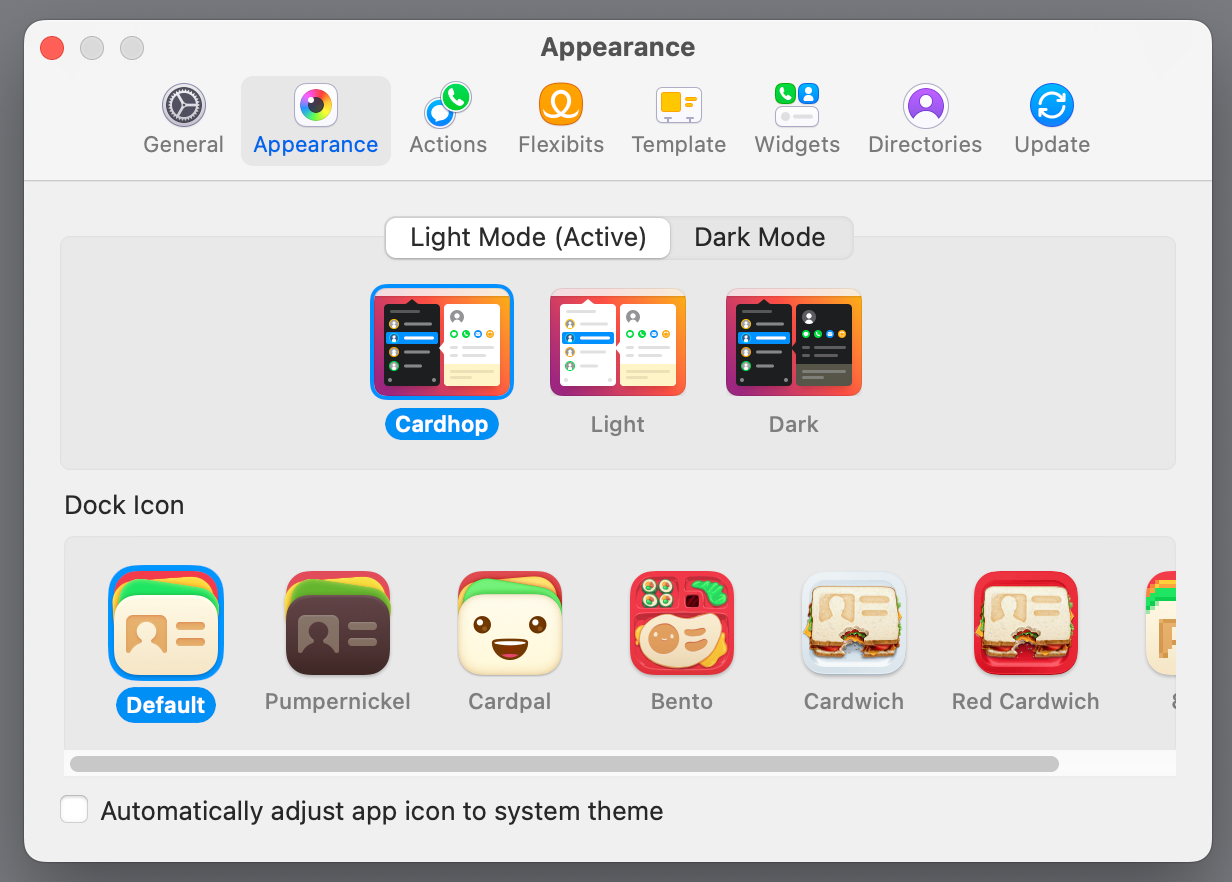
Light Mode
- Cardhop: Dark list and light contact cards
- Light: Light list and light contact cards
- Dark: Dark list and dark contact cards
Dark Mode
- Cardhop: Dark list and light contact cards
- Light: Light list and light contact cards
- Dark: Dark list and dark contact cards
Choose how Cardhop's app icon should appear in the Dock and Launchpad by clicking the app icon you prefer.
Actions
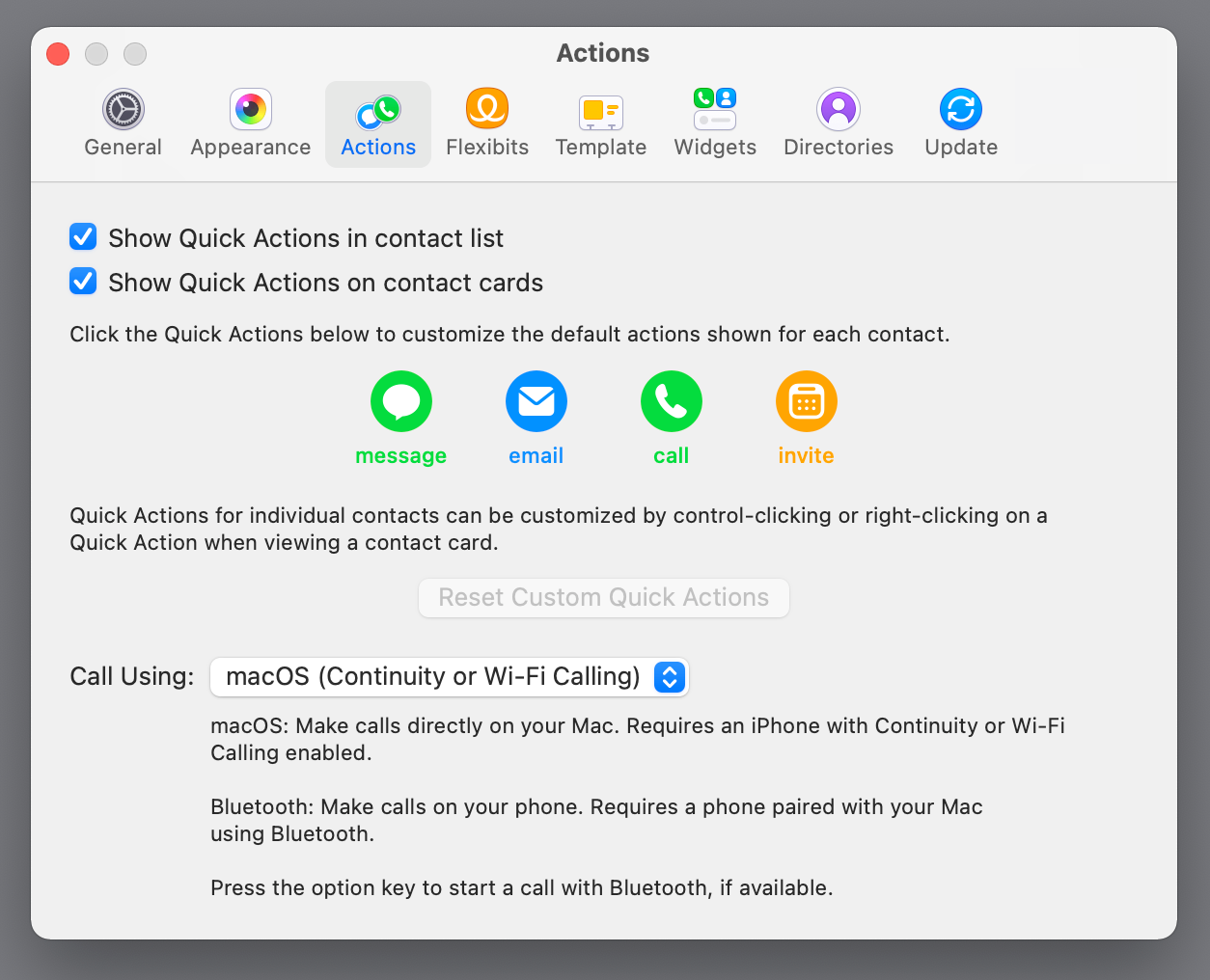
- Show quick actions in contact list: This option allows you to hide the quick action icons when hovering your cursor over a contact in list view
- Show quick actions on contact cards: This option allows you to hide the quick action icons when viewing a contact card
- Call using (…): Select to make your calls via macOS or Bluetooth
Template
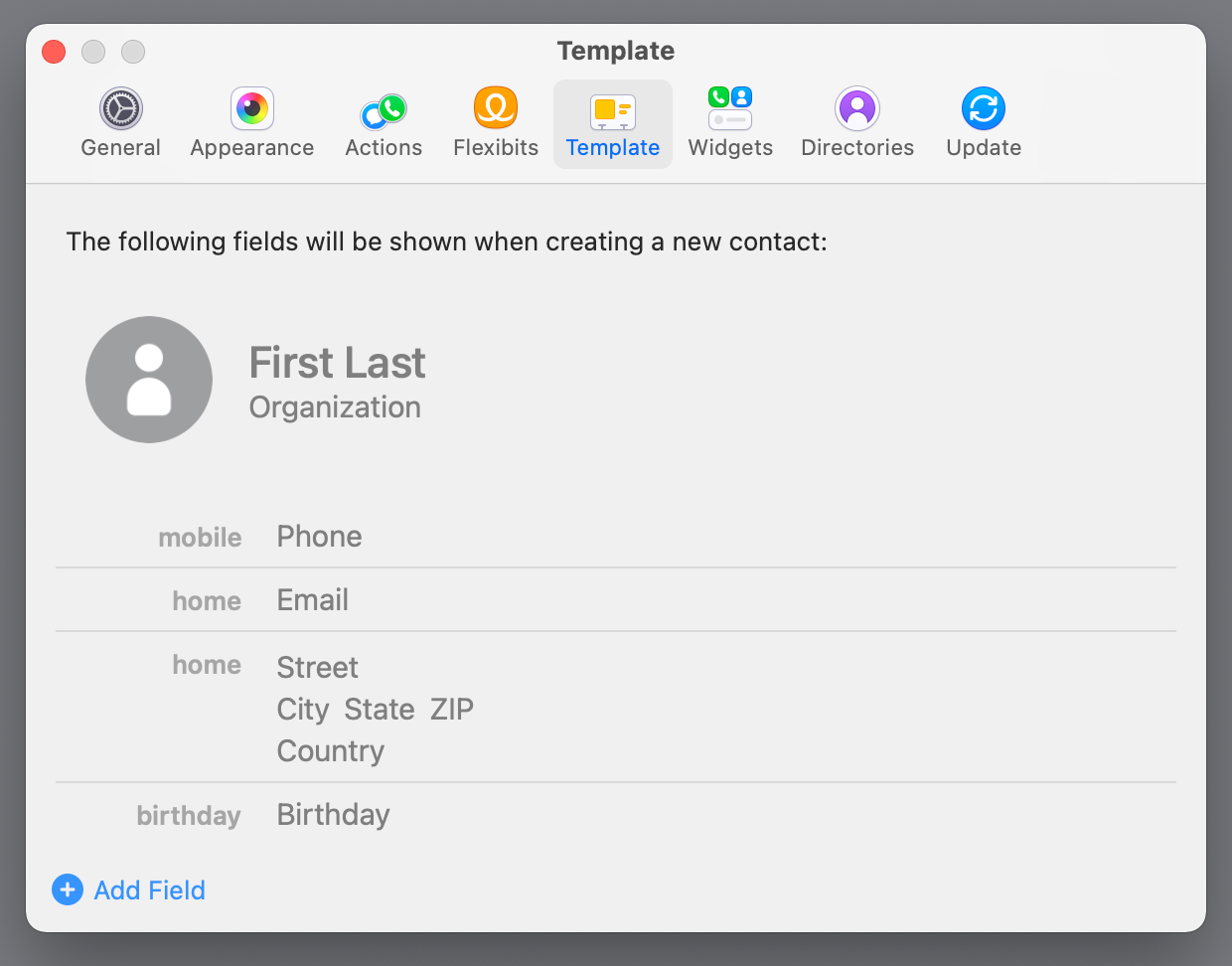
In this Settings tab, you can control the default contact fields that appear when you create new contacts. Click the (+) Add Field button near the bottom, and you can add a myriad of details like job title, URL, social media profiles, nickname, and many more.
Widgets
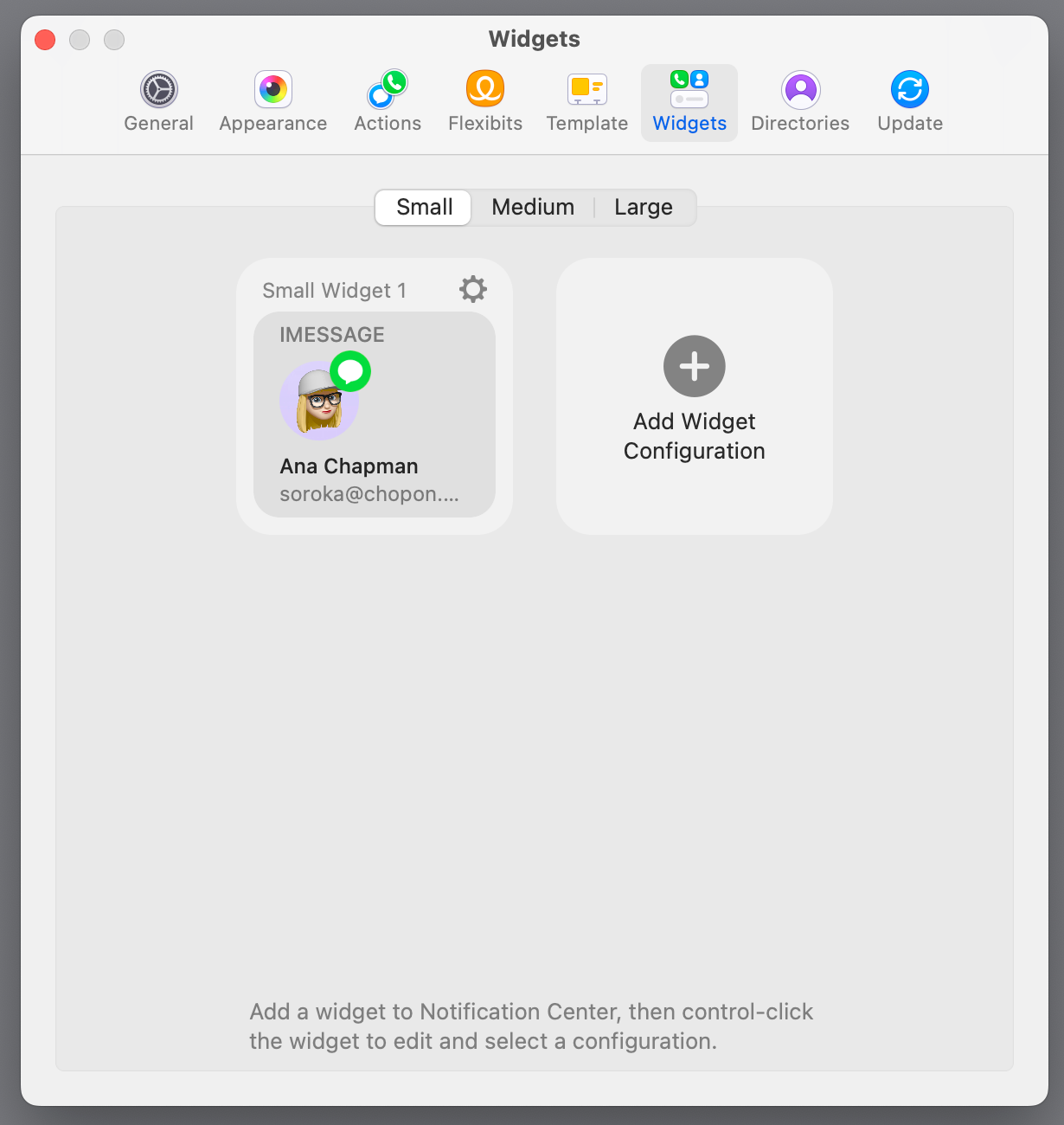
Create different widgets for your contacts. Choose between Small, Medium and Large widget sizes, and click the green '+' button to make a new widget. Click the widget's grey '+' button to add a contact to this widget. You will then be able to add these widgets in the macOS Notification Center.
Directories
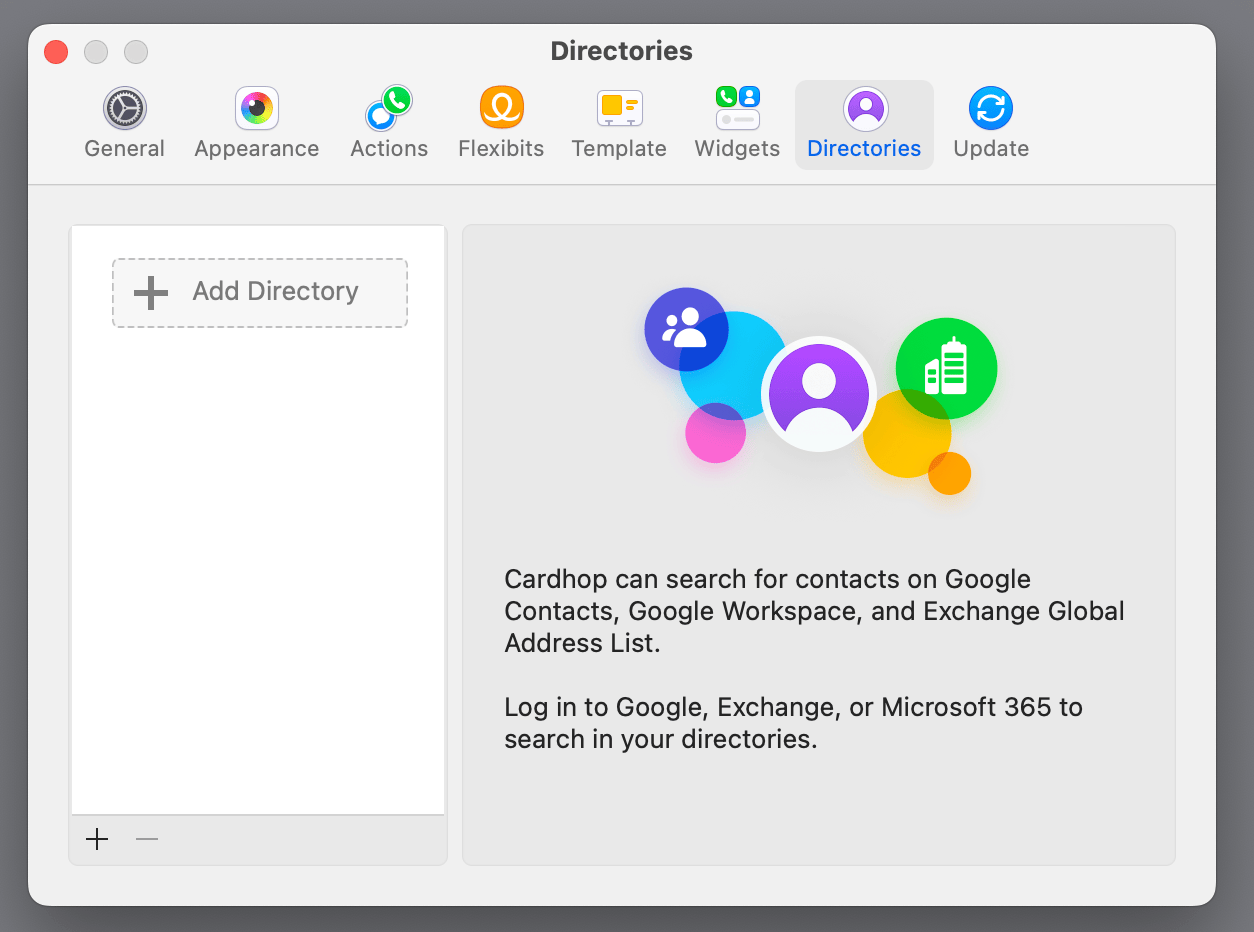
Click Add Directory to add your Google Contacts, Google Workspace and Exchange Global Address List (Exchange and Microsoft 365) directory. Cardhop can search for contacts in those directories.
Update
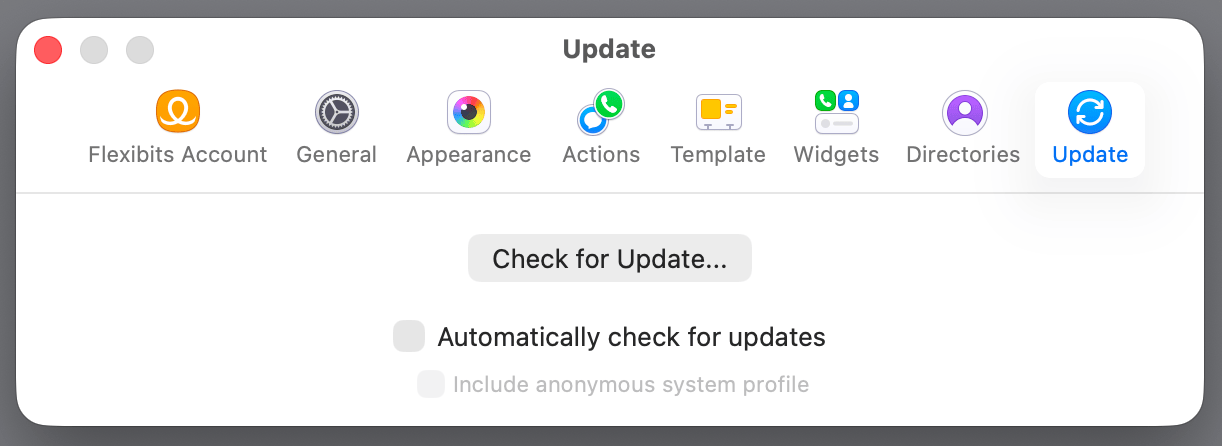
This tab is only available with the direct download of Cardhop.
- Check for Update...: Check for new releases of Cardhop.
- Automatically check for updates: Choose to let the app automatically check for updates and notify you when they are available.
- Include anonymous system profile: Choose to provide Flexibits with anonymous information about your computer, such as your version of macOS, your version of Cardhop, if light or dark mode is enabled, and approximately how many contacts you have in Cardhop. No personally identifying information is sent.


