Calendar Views
Fantastical provides two ways to view your events and tasks.
Mini Window
The Mini Window sits in your system tray — accessible at any time with a keyboard shortcut — and provides a list of upcoming events, an input field for quickly adding new items, and tools for conveniently editing, searching, and reviewing your entire calendar.
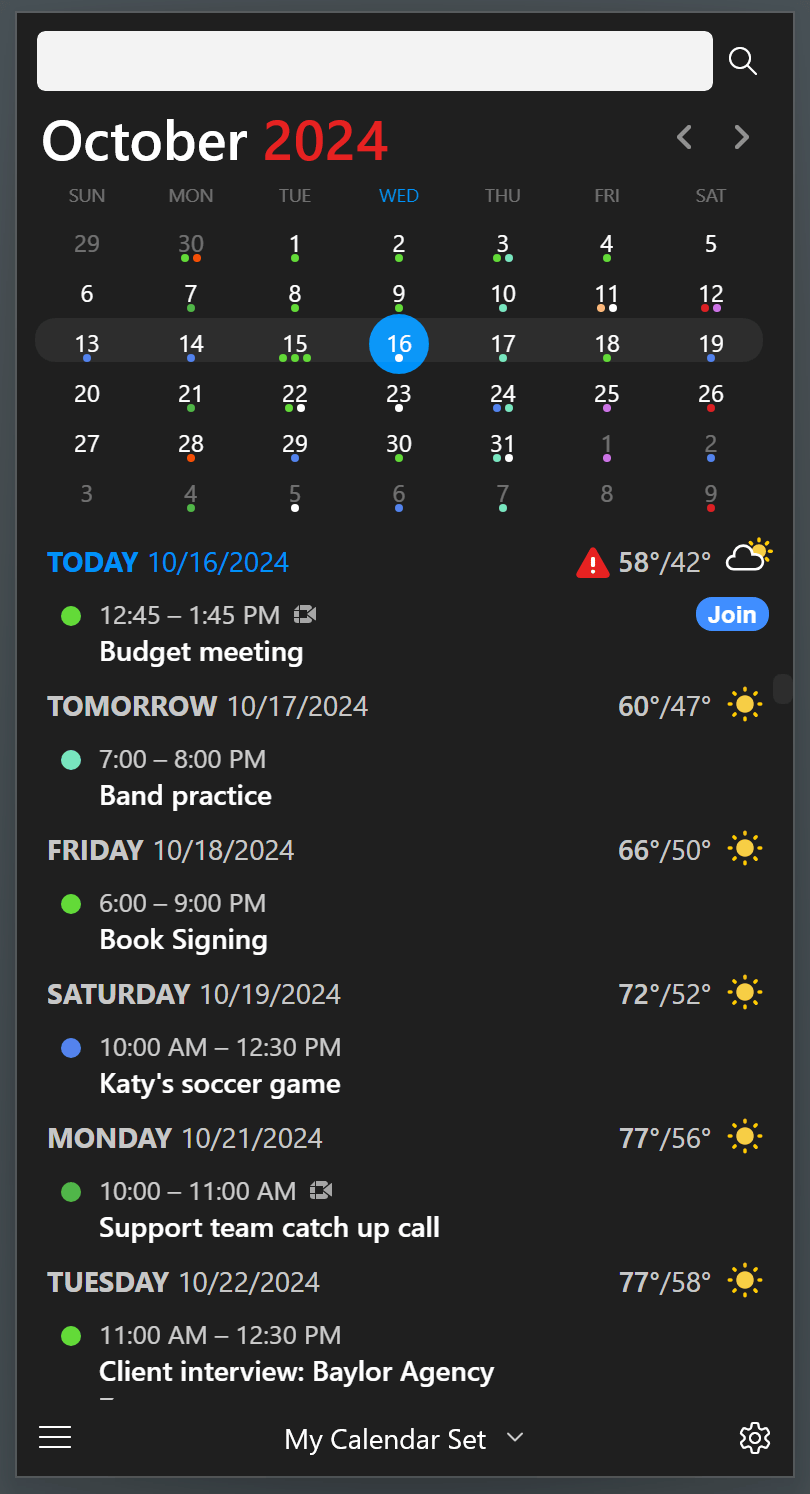
You can anchor the Mini Window to keep it visible when switching to other apps by using "Keep Mini Window on Top" in the Action menu.
To change the view in the Mini Window, click the menu button in the bottom left corner. You can choose between the day, week, month, quarter, and task views.
Full Calendar Window
The Full Calendar Window provides an overview of your entire calendar, with day, week, month, quarter and year views. The sidebar shows a mini calendar for the month and a summary of all events related to the current view.
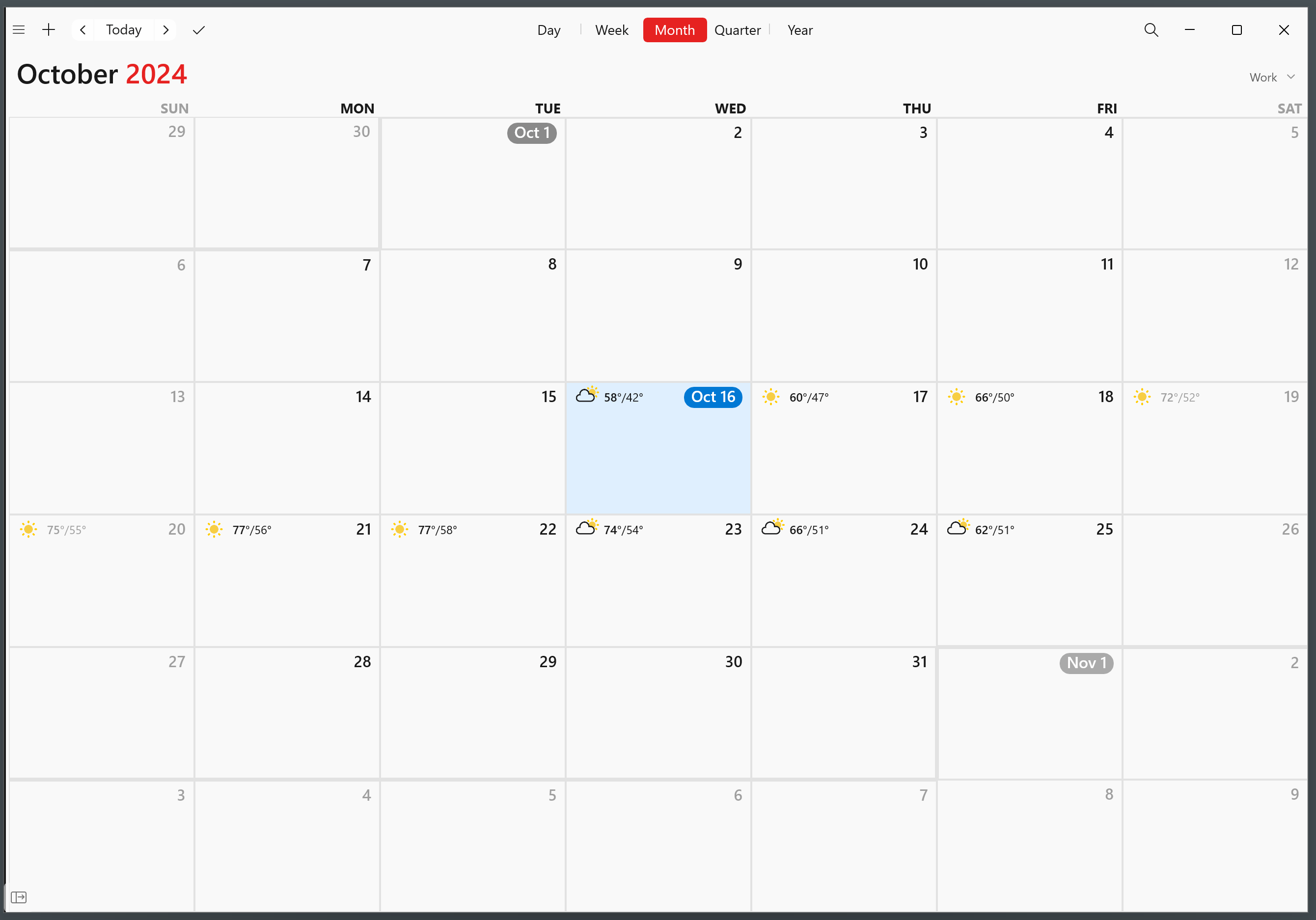
Availability indicators
Fantastical uses visual cues to indicate how appointments affect your reported availability when other users query your calendar service:
- A solid dot means that other users of your shared calendar system will be told that you are “busy.”
- A circle means that other users scheduling an event will be told that you are free, even if the event they are scheduling overlaps with yours.
- A “forbidden” sign means that you expressly set your status to “unavailable” at that time.
- A dotted circle means that you might be available at that time.
Please note that not all calendar services support all statuses.


