Travel Time and Time to Leave Notifications
Fantastical will automatically notify you when you need to leave for upcoming events based on the amount of time it will take to travel there. You can disable automatic time to leave notifications in the Alerts pane in Fantastical's Settings. Enable or disable the time to leave notification for a single event by changing the alert from Time to Leave to None, or from None to Time to Leave. Time to leave notifications are based on your PC's current location and are shown if you're within three hours of the location of your next event.
If you want to receive a time to leave alert for new events be sure to set an exact location. For example, if you have an event at the Golden Gate Bridge you should type Golden Gate Bridge, but then select the Golden Gate Bridge from the location suggestions. If you don't select a location from the suggestions then you won't receive a time to leave notification.
Travel time for scheduling
You can also set travel time for an event to aid with scheduling. Click the expand option in the bottom left corner of your event details, then set travel time from the travel time popup menu. Fantastical will show you how long it will take to reach your destination from your current location, or your last event. You can also set travel time manually if you know it will take more or less time to reach your destination.

Once you set travel time for an event it will block out that time in the Day and Week views.
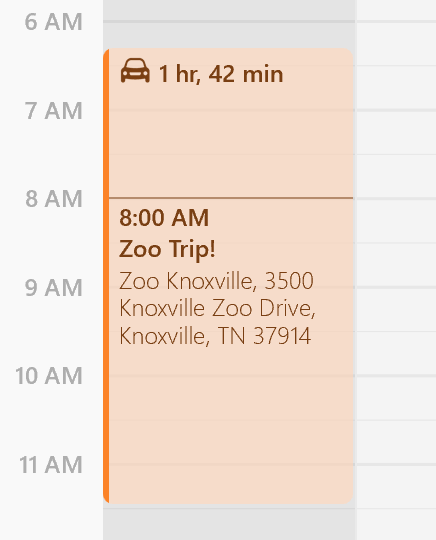
Choosing your starting location for travel time
Fantastical calculates travel time using your current location. If you have an event with a location near the time of your new event then Fantastical will use the location of the existing event as the starting point.


