Lists and Smart Lists
Contacts can be listed together for quick reference, and can be managed as follows:
Show or hide lists
The lists sidebar can be toggled on or off by clicking the icon to the lower-left of Cardhop's window. Click a list and only contacts belonging to this list will be displayed. You can also select a list from the View menu > Lists
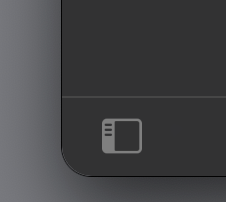
Creating new lists
Either hover over the account name in the lists sidebar and click the + icon, or go to File > New List.
Right-click a list to delete it.
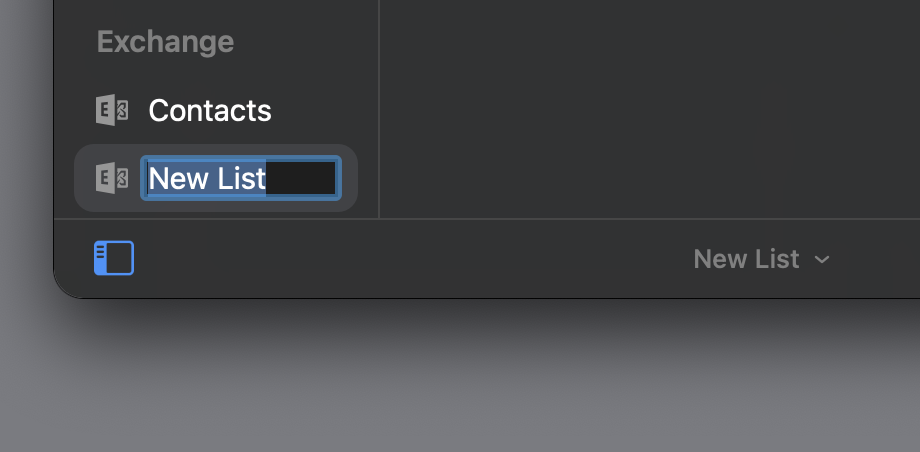
Assigning contacts to lists
Right-click a contact to add it to a list or move it from an existing list to a new one. Open a contact's card to see which lists they currently belong to. You can remove contacts from existing lists in the contact card too.
You can also simply drag and drop the contact name to one of the lists in the lists sidebar.
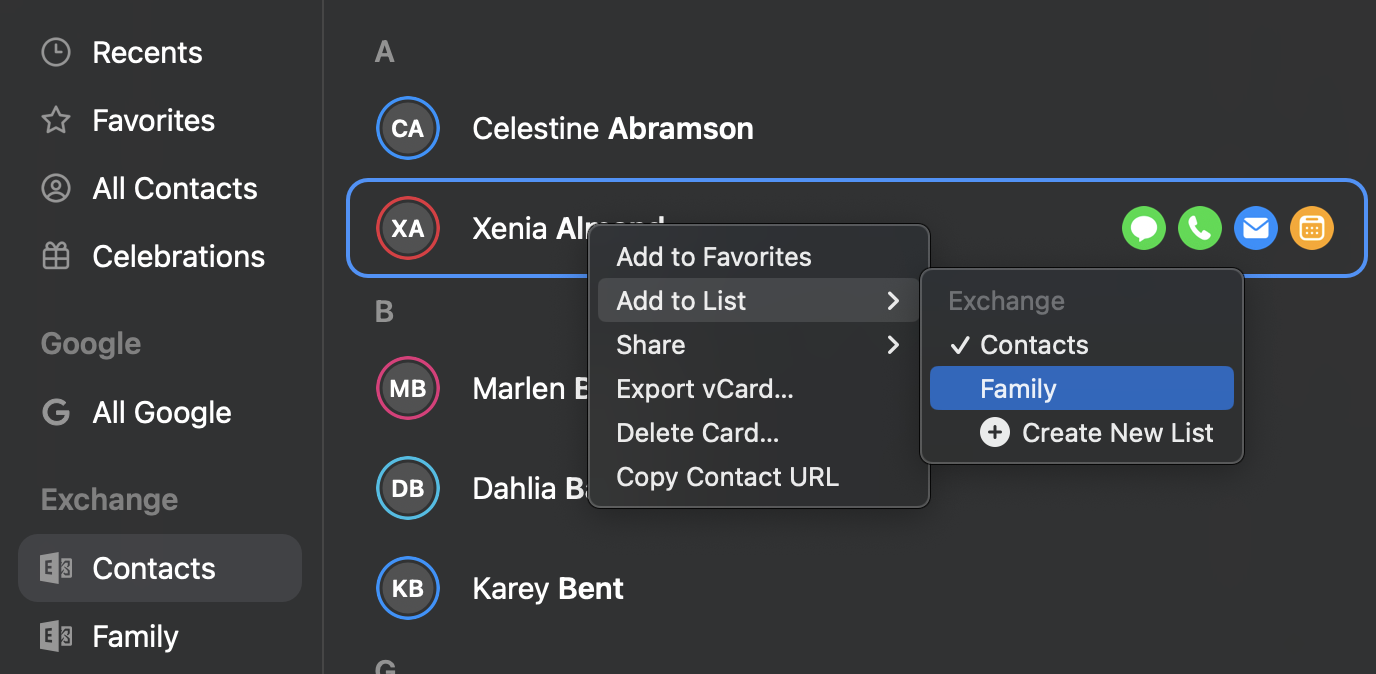
Smart Lists
Create a list of contacts that automatically updates based on specific criteria, such as company names, location, email domains, and more.
Use File > Create Smart List (Command + Option + N) to start creating a Smart List. Give the list a name, then pick from an array of criteria including Name, Company, Email, location details, URL, notes and others.
You can add multiple rules and sub-rules to fine-tune your contact filtering.
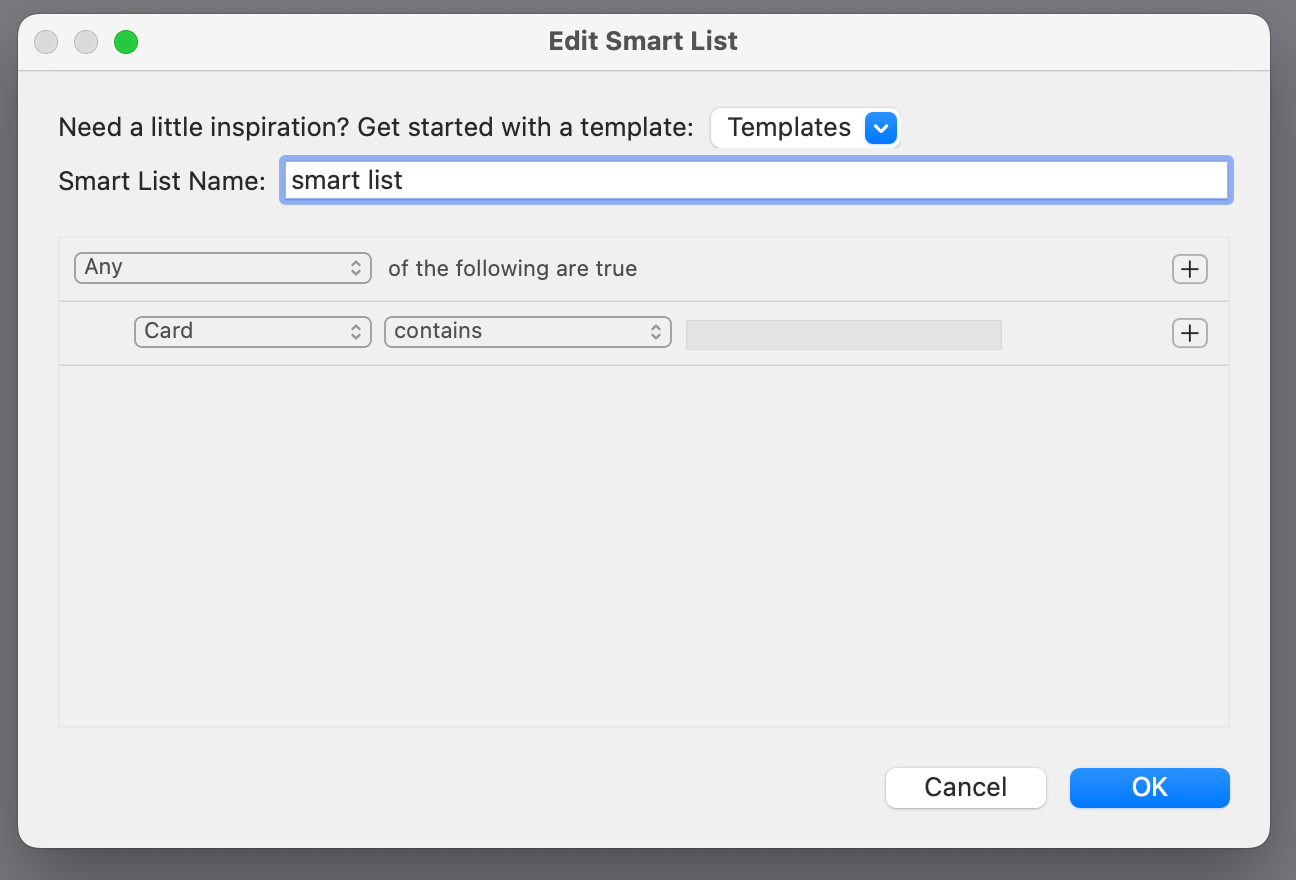
You can also share a smart list with other people. Open Cardhop, right-click a smart list in the Lists column, then click Copy Smart List URL.

