Sign In Methods
There are three different methods to sign in to your Flexibits Account:
- Email address and password
- Sign in with Apple
- Sign in with Google
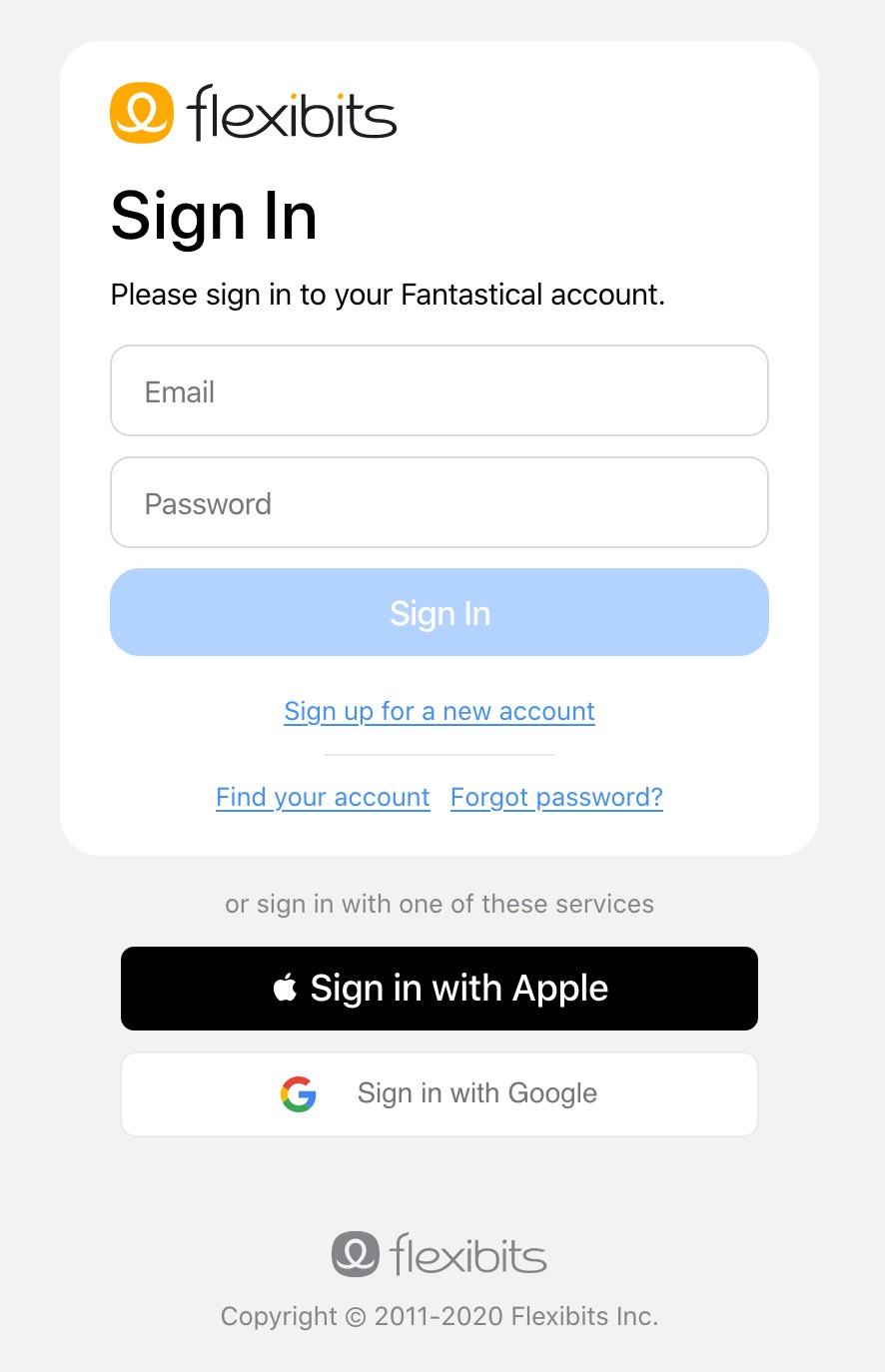
IMPORTANT: You only need one Flexibits Account for all of your devices. When you log in to your Flexibits Account on other devices, choose Sign In and use the same login method that you used when you originally created your Flexibits Account (either your email address and password, Sign in with Apple, or Sign in with Google).
If you don't use the same sign in method, you will end up with multiple accounts which can cause sync and subscription problems.
Sign in with Apple
If you create your Flexibits Account using the Sign in with Apple method, you will see two options: you can either create your Flexibits Account so that it shows your email address, or you can choose to create your account and hide your email address. If you choose to hide your email address, Apple will assign you a random email address that ends in @privaterelay.appleid.com. This will be the email address you see when you use your Flexibits Account after creating it with Sign in with Apple and choosing to hide your email address.
After creating your account using Sign in with Apple, make sure you always leave the email and password fields empty and select the Sign in with Apple button each time you sign in to your Flexibits Account, both in our apps and on our website.
If you use the Sign in With Apple option on your Mac and you do not have Touch ID enabled, be sure to enter your Mac's system password (the one you sign in to your Mac with) when prompted by Apple, not your Apple Account password.
Sign in with Google
If you create your Flexibits Account using the Sign in with Google method, your account will always be linked to the original email address you created the account with. You have the option to change your primary email address on your Flexibits Account at any time, but this will not change the email address linked to Sign in with Google.
After creating your account using Sign in with Google, make sure you always leave the email and password fields empty and select the Sign in with Google button each time you sign in to your Flexibits Account, both in our apps and on our website.
If you select Sign in with Google and are told that an account already exists with that email address, open your browser, make sure you are signed out of all Google accounts completely and then try using Sign in with Google for your Flexibits Account again. If Google asks you which account to sign in with, make sure you always choose the original email address that you created the account with.



