Attachments
Fantastical allows you to create and view attachments linked to your events. Fantastical automatically downloads attachments for your upcoming events, including attachments that are received as part of an invitation.
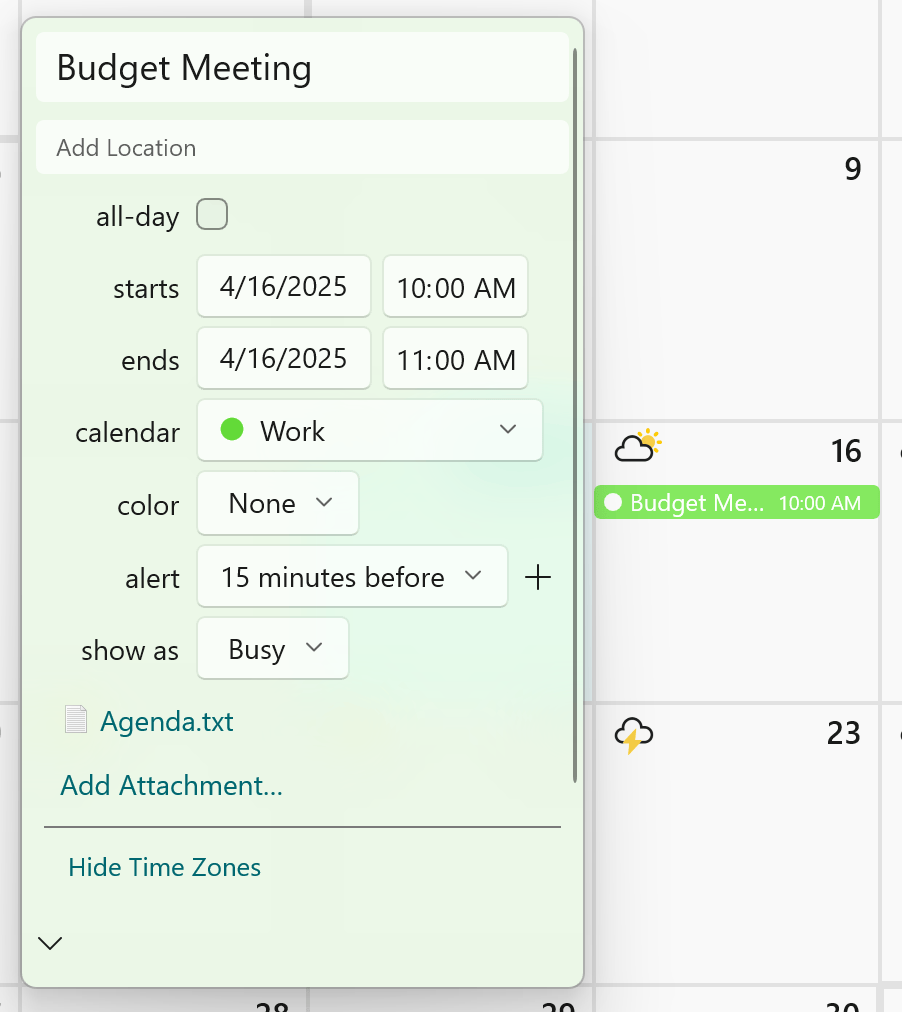
Adding attachments
Click the Add Attachment button or drag a file onto an event's details. Once you add or save the event the attachment will be uploaded. If you attach files to an event with invitees then the attachment will also be sent to the invitees.
Deleting attachments
Delete an attachment by clicking on the attachment to show a menu and select delete.
Downloading attachments from old events
Attachments are kept on your computer until an event is more than 45 days old, at which time they're deleted to save space. You can always go back and download attachments for old events by viewing the details of an event and clicking the download button next to the attachment.


