Lists and Smart Lists
Contacts can be listed together for quick reference, and can be managed as follows:
Organize contacts by list
Tap All Contacts in the upper-left of the all contacts view to see which lists belong to your accounts. You can tap the lists to show or hide them in the all contacts view.
Tap the Add List button to create a new list for that particular account. Tap the Edit button in the upper-right to delete or rename your lists.
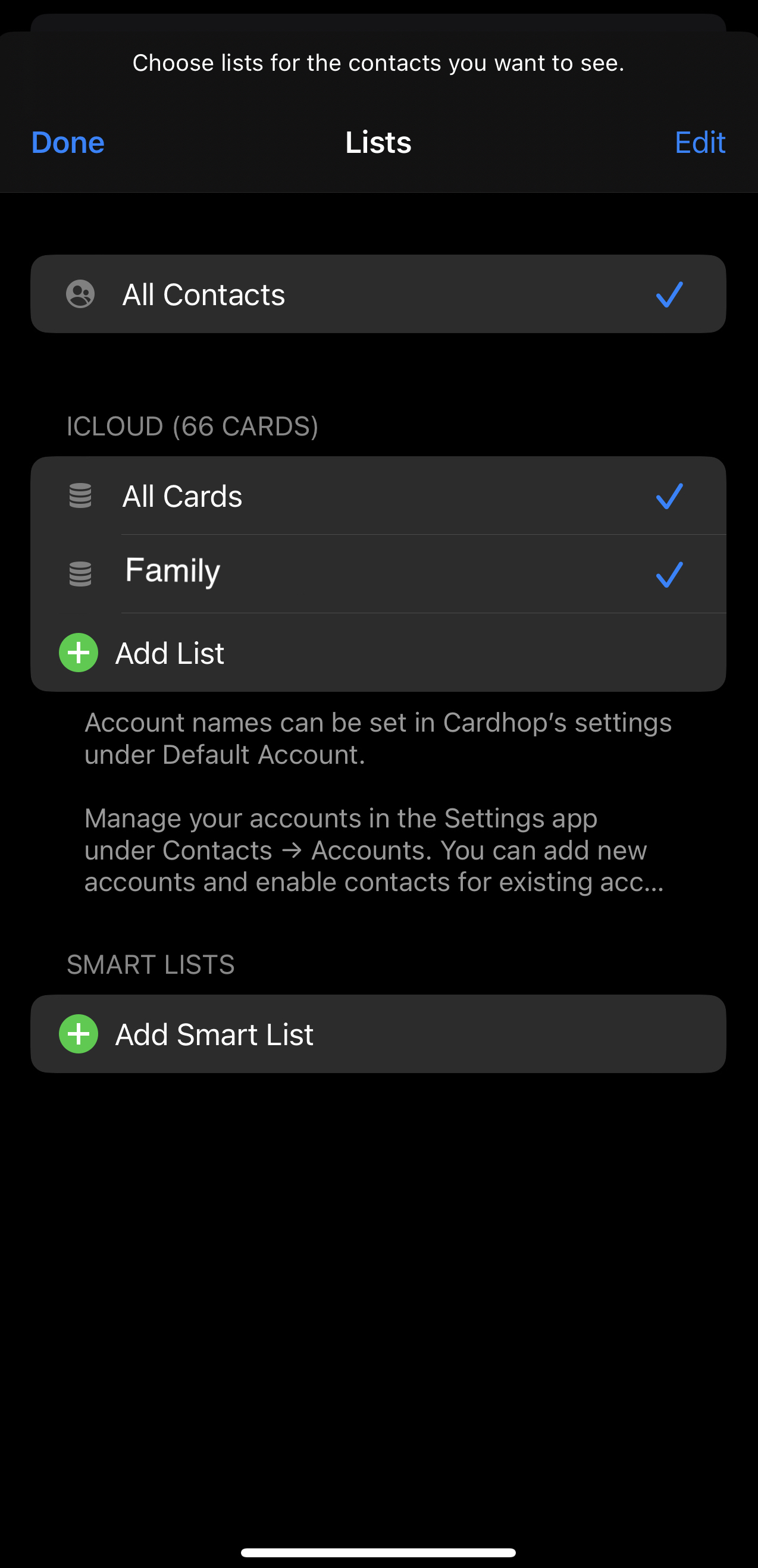
Assigning contacts to lists
Tap and hold on a contact name to add it to a list or move it from one list to another. Open a contact's card to see which lists they currently belong to. You can remove contacts from existing lists in the contact card too.
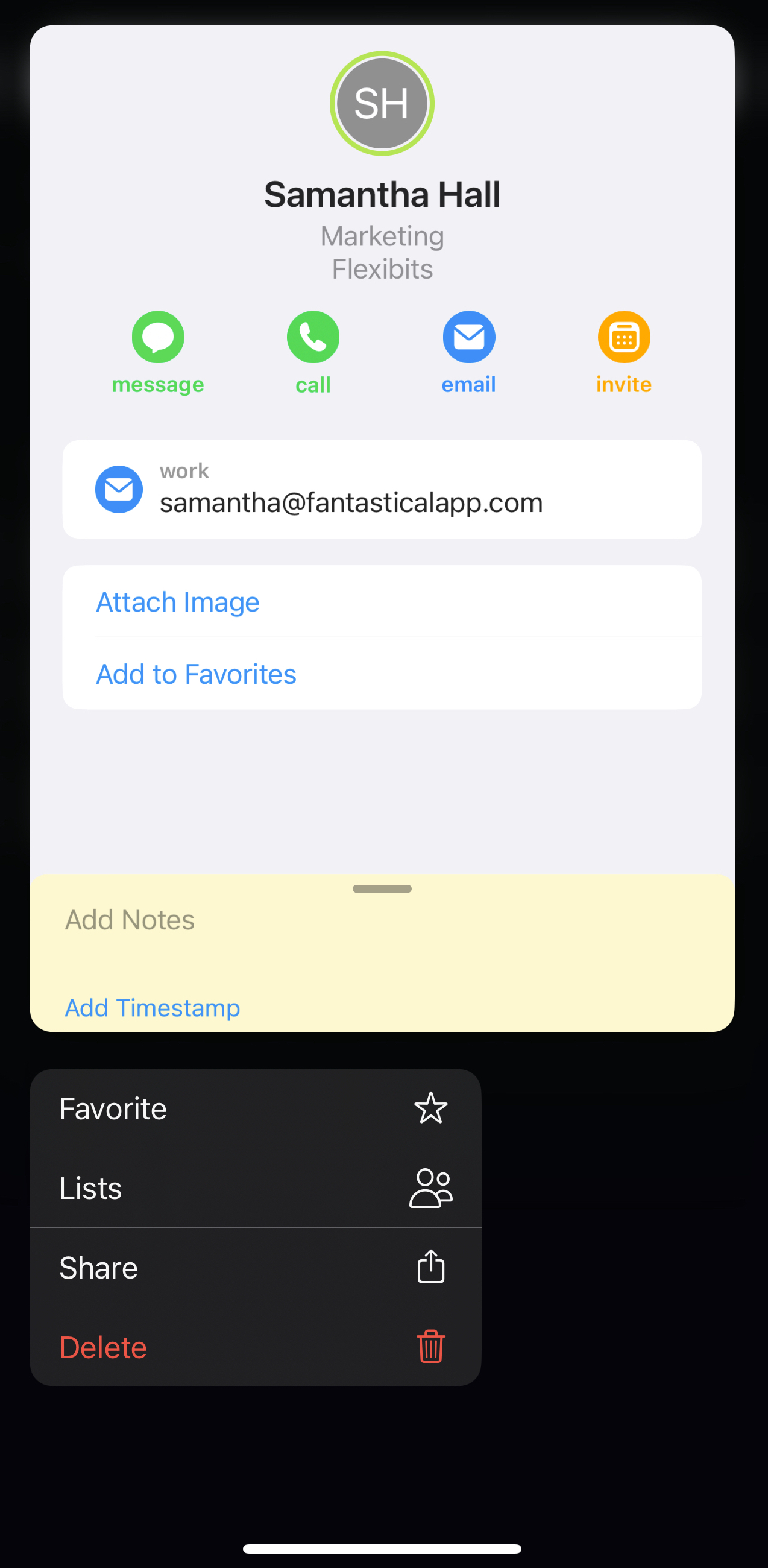
Using pre-configured smart lists
Tap the Add Smart List button to choose from a list of preconfigured smart lists to automatically filter your contacts.
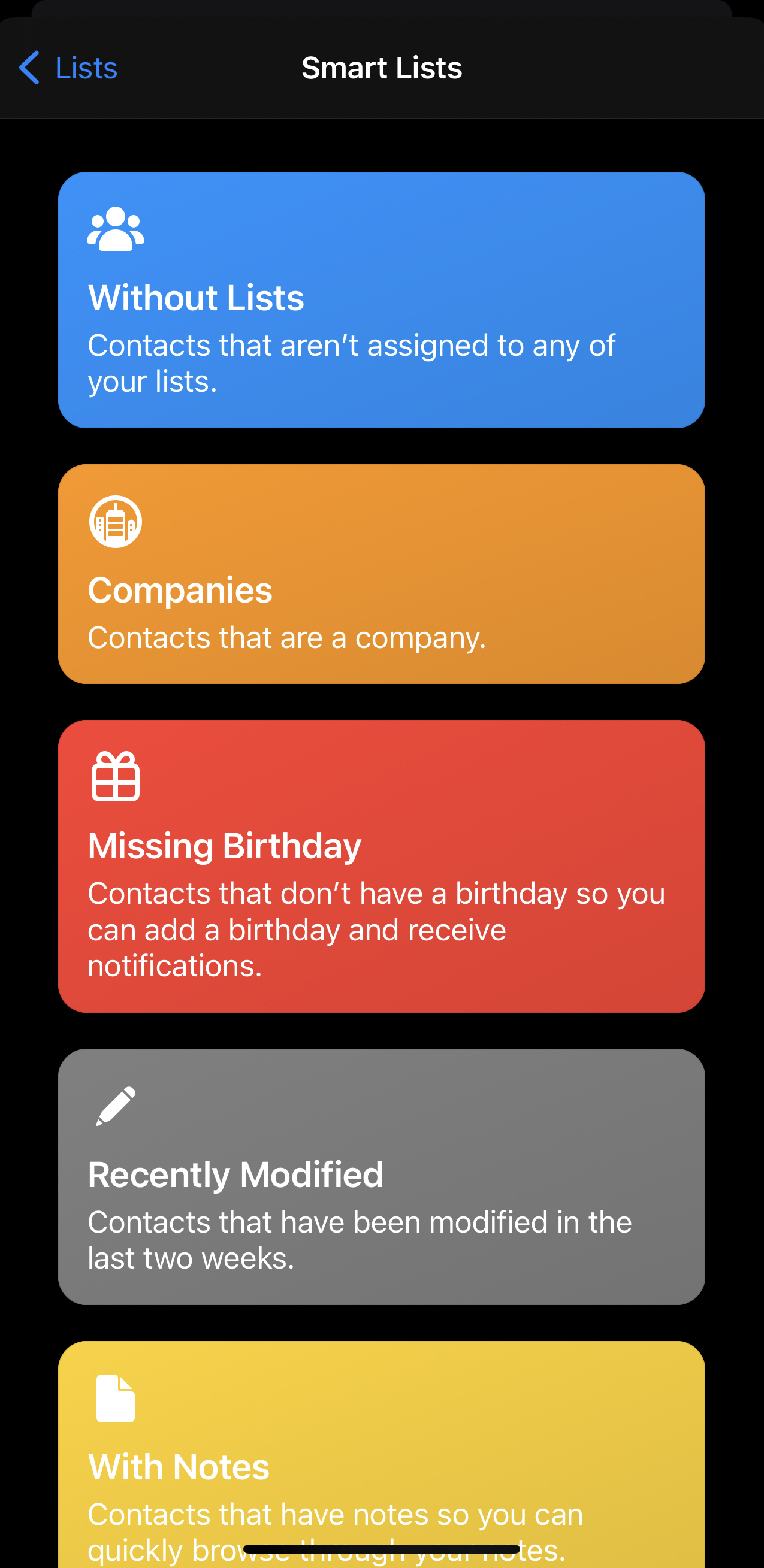
Syncing smart lists from Cardhop for Mac
Cardhop for Mac allows you to create smart lists that auto-populate the list based on specific parameters. At present, Cardhop for iOS does not allow you to create new smart lists. However any existing smart lists you've created on Cardhop for Mac will sync to Cardhop for iOS automatically, providing both devices are signed into the same iCloud account.


